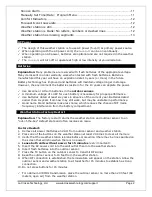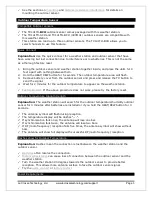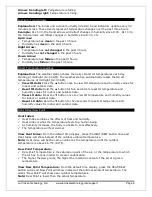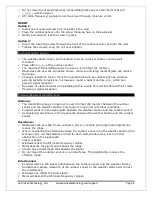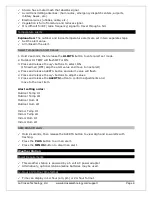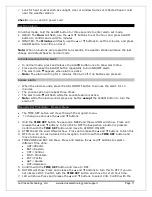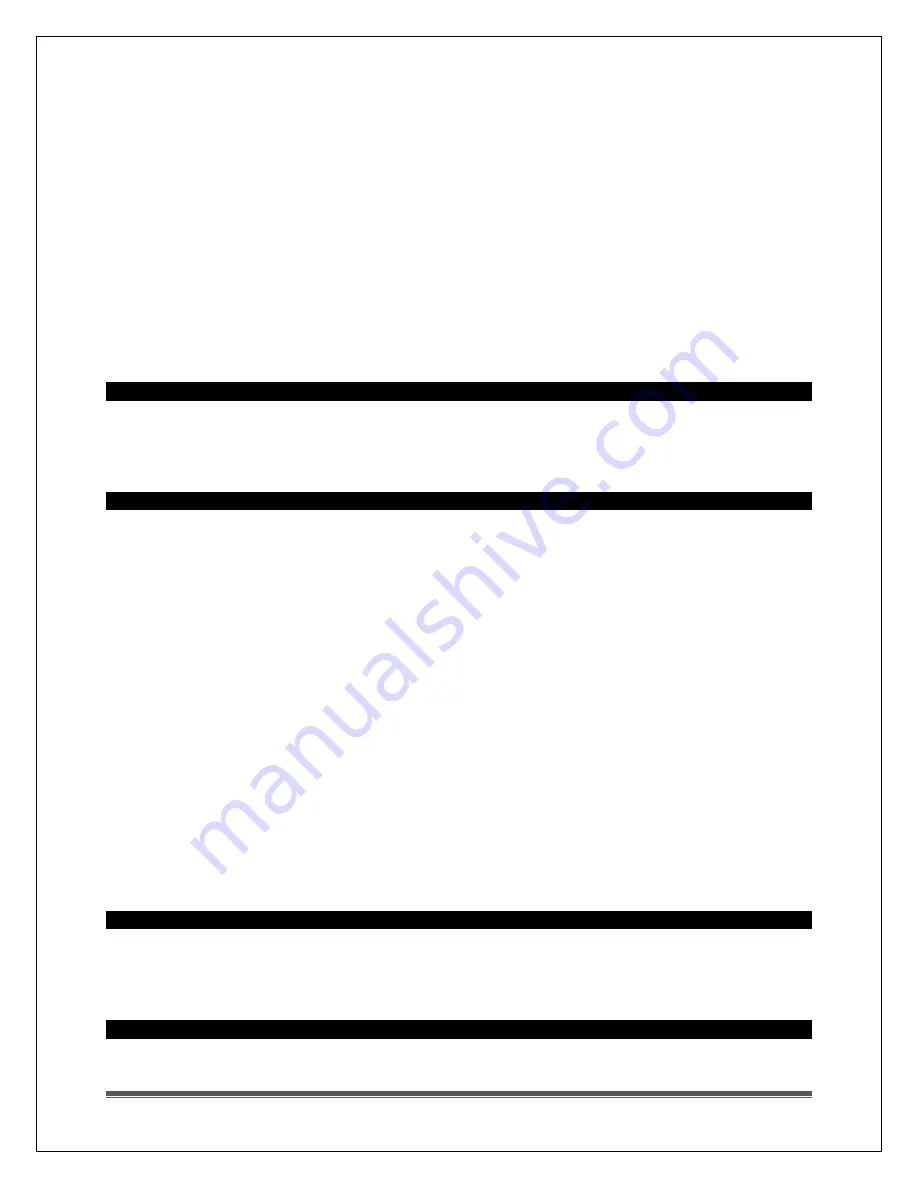
La Crosse Technology, Ltd. www.lacrossetechnology.com/support
Page 12
8.
TIME SET button and move to the hour.
9.
HOUR will show. Press and release the
▲
and
▼
buttons to select the correct hour.
10.
Confirm with the TIME SET button and move to the minutes.
11.
MINUTES will show. Press and release the
▲
and
▼
buttons to adjust the minutes.
12.
Confirm with the TIME SET button and move to the year.
13.
SET YEAR will show. Press and release the
▲
and
▼
buttons to select the correct year.
Confirm with the TIME SET button and move to the month.
14.
SET MONTH will show. Press and release the
▲
and
▼
buttons to select the correct
month. Confirm with the TIME SET button and move to the date.
15.
SET DATE will show. Press and release the
▲
and
▼
buttons to select the correct date.
Confirm with the TIME SET button and move to F/C.
16.
Note: The Day of the Week will set automatically when the year, month and date are
set.
17.
°F will show. Press and release the
▲
and
▼
buttons to select Fahrenheit or Celsius.
Confirm with the TIME SET button and select weekday language.
18.
WEEKDAY ENG will show. Press and release the
▲
and
▼
buttons to select ESP
(Spanish). Confirm with the TIME SET button and exit.
Comfort Indicators
Indoor and Outdoor comfort charts inform you when the humidity is at a comfortable or
uncomfortable level.
The bar over the chart will move and change colors to indicate the humidity level.
Forecast Icons Inaccurate
THIS WEATHER STATION LEARNS OVER TIME!
Please allow 7-10 days for barometer calibration to generate an accurate forecast.
IMPORTANT: As the Weather station builds memory, it will compare the current average
pressure to the past forty day average pressure for increased accuracy. The longer the
Weather station operates in one location, the more accurate the forecast icons will be.
Weather Forecast Icons: This Weather station has six forecast icons that predict the
weather condition of the next 12-hours based on the change of atmospheric pressure. The
weather forecast is about 70-75% correct. As weather conditions cannot be 100% correctly
forecasted we are not responsible for any loss caused by an incorrect forecast.
Sunny (clear)
Partly Cloudy
Cloudy
Stormy
Rainy
Snowy (temp below 32 ºF)
The icons forecast the weather in terms of getting better or worse and not necessarily sunny
or rainy, as each icon indicates.
Weather station is dim
Press and release the BACKLIGHT button to determine if the backlight is on HIGH or
LOW.
Clock must operate on AC power for backlight to stay on.
Weather station is blank: No letters, numbers or dashed lines
Check that the AC adapter. Is it correctly installed and connects to an active outlet.