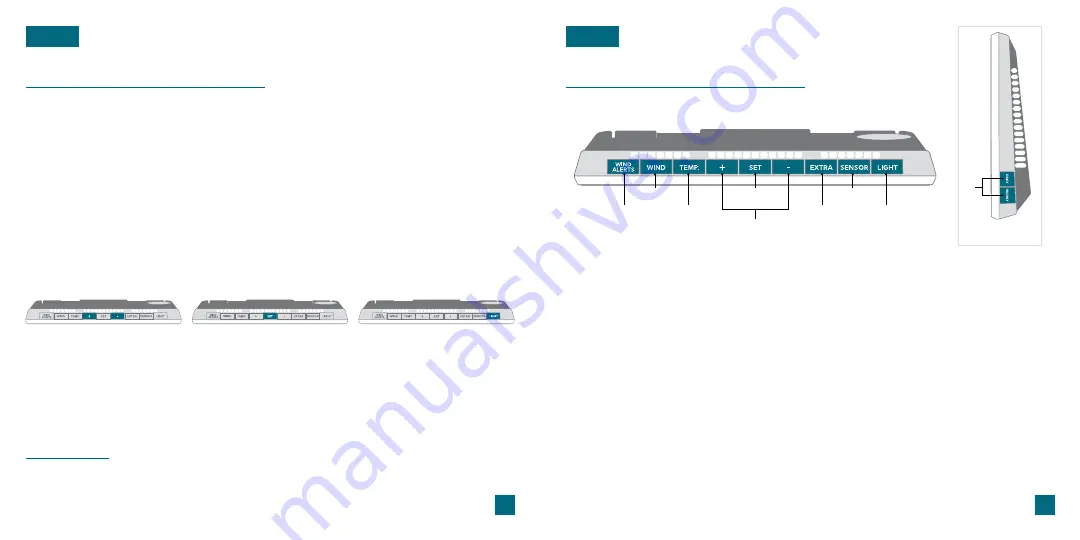
Station Settings
Buttons
BASICS
BASICS
1. WIND ALERTS
Hold to enter Wind Alert
Settings. Press to turn Wind
Alert on/off.
2. WIND
Press to view Wind Speed
History. While viewing, hold the
MINUS
button to delete the
history reading.
3. TEMP.
Press to view Temperature
and Humidity History. While
viewing, hold
MINUS
button
to delete the history reading.
6. EXTRA (RAIN)
Press to toggle through extra
sensors (rain) and pressure.
Hold to add sensors. While
viewing, hold the
MINUS
button delete the sensor.
9. DAILY/HOURLY
Press to see Daily or Hourly
Forecast*
4. SET
Press to view Wi-Fi status.
Hold to enter Settings Menu.
7. SENSOR
Press to view sensor ID
numbers. While viewing, hold
the
MINUS
button delete the
sensor.
5. PLUS/MINUS (+/-)
Use to adjust values. Hold both
together to search for Wi-Fi
signal.
8. LIGHT
Press to adjust backlight. Hold
to enter Auto-Dim settings.
1
3
2
6
8
7
4
5
9
Side View
* Your display must be connected to Wi-Fi to receive Daily/Hourly forecast information.
* The default pressure reading is 1013 hPa (29.92 InHg). The station will acclimate on it’s own if the pressure
number is not set. Learn more on page
Use the
+/-
buttons on the
top of the station to adjust
the values.
Press the
SET
button to
confirm selection and move
to next step.
You may exit the Settings
Menu at any time by pressing
the
LIGHT
button.
Settings Menu Order
Language
•
Greeting
•
24/12 Hour Time
•
Hour
•
Minutes
•
Year
•
Month
Date
•
Celsius/Fahrenheit
•
Pressure Units (hPa/InHg)
•
Pressure Number
Setting*
•
Wind Speed Units (KMH or MPH)
•
Wind Direction (Letters or Degrees)
1.
2.
When the station is first power on, it will begin searching for your outdoor
sensor, which should connect shortly.
To manually set your time, date, and other settings, hold the
SET
button to
enter the Settings Menu.
05
06
Notes:
Weekday will set automatically after year, month, & date settings are adjusted.
If you’re connected to the Wi-Fi, the time and date will automatically update from the
Internet. See pages
Содержание C80758-AU
Страница 1: ...SET UP GUIDE MODEL NUMBER C80758 AU Wi Fi PROFESSIONAL WEATHER STATION WITH FORECAST...
Страница 13: ......













