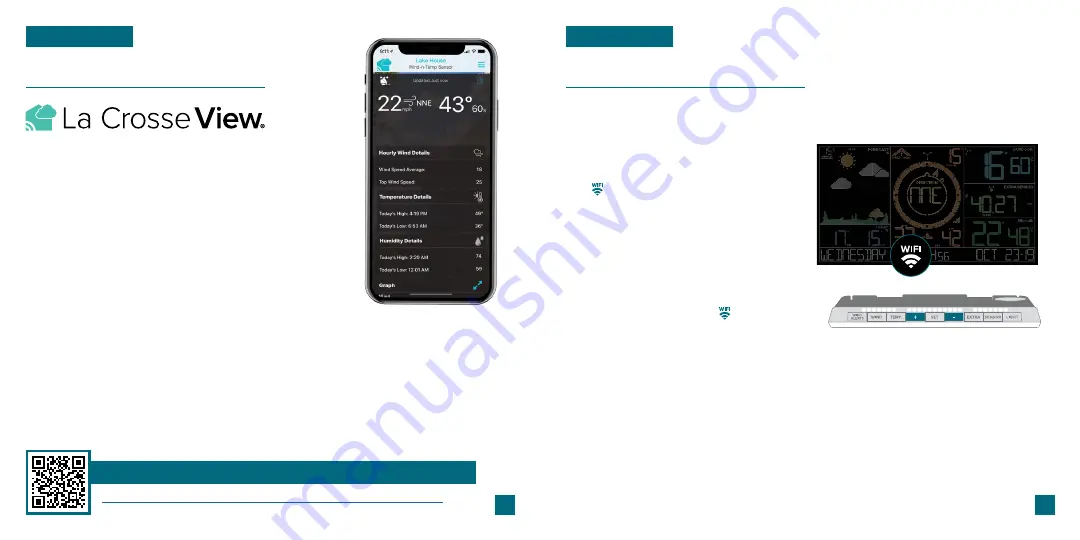
03
04
Connecting to the App
Connecting Your Station
LA CROSSE VIEW
LA CROSSE VIEW
Connecting to Your Wi-Fi Network
Download the La Crosse View
Visit the App Store or Google Play Store to download the free La Crosse View
app onto your mobile device.
Having troubles connecting?
Make sure your mobile device is connected to your router’s
separate
2.4GHz
Wi-Fi network, and that you’ve correctly entered your Wi-Fi password.
Stay connected to your home anytime, anywhere
with the La Crosse View app.
Monitor home conditions and set alerts so your home
can get ahold of you when something seems off.
Connecting your station is optional and the display
will function as a standalone unit without the Wi-Fi
connection. However, we recommend connecting
during the initial setup, as it will save you time and
unlock all of the advanced features right away.
Launch the App
Open the La Crosse View app and follow the on-screen setup instructions.
Stay Connected to Your Home
Anytime,
Anywhere.
Checking Your Station’s Wi-Fi Status
Press the
SET
button on the top of the station to view your Wi-Fi Status.
•
ALL OK CONNECTED:
Your station is
connected to your Wi-Fi and its data should
be available on the station and in the app.
•
SEE APP TO CONNECT:
Check your La Crosse
View app for notifications.
•
NO WEATHER SERVICE:
Your Internet weather
and time services are not connecting. These
should resolve on their own, please be patient.
•
LOST WIFI:
Check your router and network
connections.
For more troubleshooting tips and support, scan the QR code or visit:
www.lacrossetechnology.com/lacrosseviewsupport
Now that you’ve created your La Crosse View account, it’s time to connect your
station to your home router using the La Crosse View app.
Ensure your station’s Wi-Fi Indicator
is flashing. This is located on
the bottom of the station’s LCD
and indicates that the station is
searching for your Wi-Fi network.
1.
If the icon isn’t flashing, press and
hold the
+/-
buttons down together
until it begins to flash.
2.
When connected, the indicator
will become solid.
3.
Содержание C80758-AU
Страница 1: ...SET UP GUIDE MODEL NUMBER C80758 AU Wi Fi PROFESSIONAL WEATHER STATION WITH FORECAST...
Страница 13: ......













