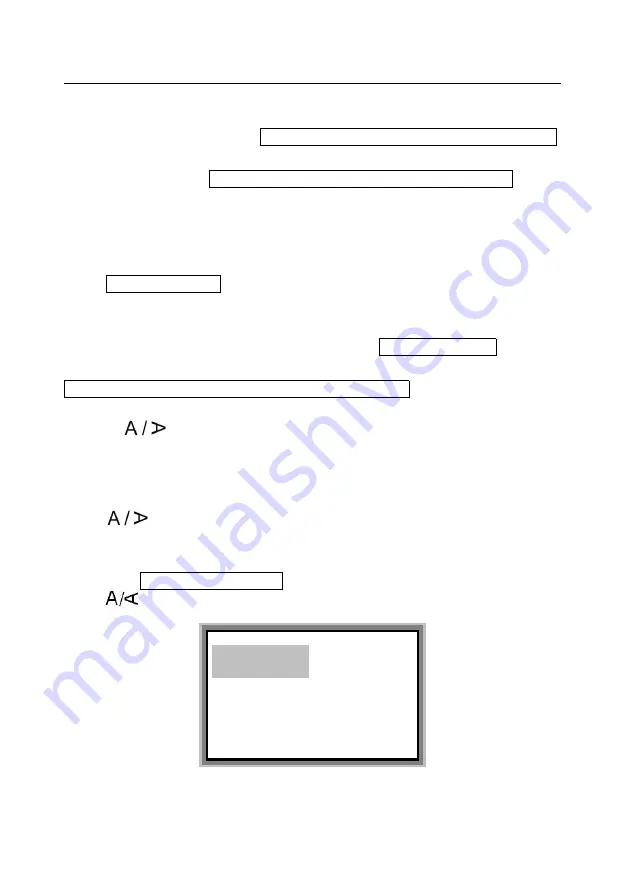
Label & Mark Industries Company
User’s Manual of LK-360
- 27 -
Note:
If the selected page length is too short to print out all the characters, a
message will be prompted: Page contents too long! Press any key to return!
For specified page length, if the input characters are too many, a message
will be prompted: Page contents too long! Press any key to return!
Automatic page length
This function will generate a page length automatically depending on the letters,
symbols, character spacing, and font size.
Select Automatic length , and press [Enter], then the page in which the cursor
exists and all the pages behind it will assume an automatic length. Then, the
screen will show the text editing window automatically.
After you set an automatic font size, if you select Automatic length and press
[Enter], the following message will be shown:
Font size is auto, can’t set auto length. Any key to return!
4.2.3 [
] Orientation
This function is provided to set the printing orientation. The initial setting is
horizontal printing.
Press [
] key and then the page in which the cursor exists and all the pages
behind it will be printed in horizontal or vertical orientation as appropriate.
You are advised to make this setting before you enter the contents. Otherwise, it
may display Page contents too long! message.
Press [
]] key, and the screen will display:
Horizontal
Vertical
Current—horizontal
Содержание LK-360
Страница 1: ...User s Manual LK 360 Label and Mark Printer LABEL MARK INDUSTRIES COMPANY ...
Страница 2: ......
Страница 11: ...Label Mark Industries Company User s Manual of LK 360 9 Ribbon cassette Label cassette tape ...
Страница 58: ...Label Mark Industries Company User s Manual of LK 360 56 ...
Страница 61: ...Label Mark Industries Company User s Manual of LK 360 ...
















































