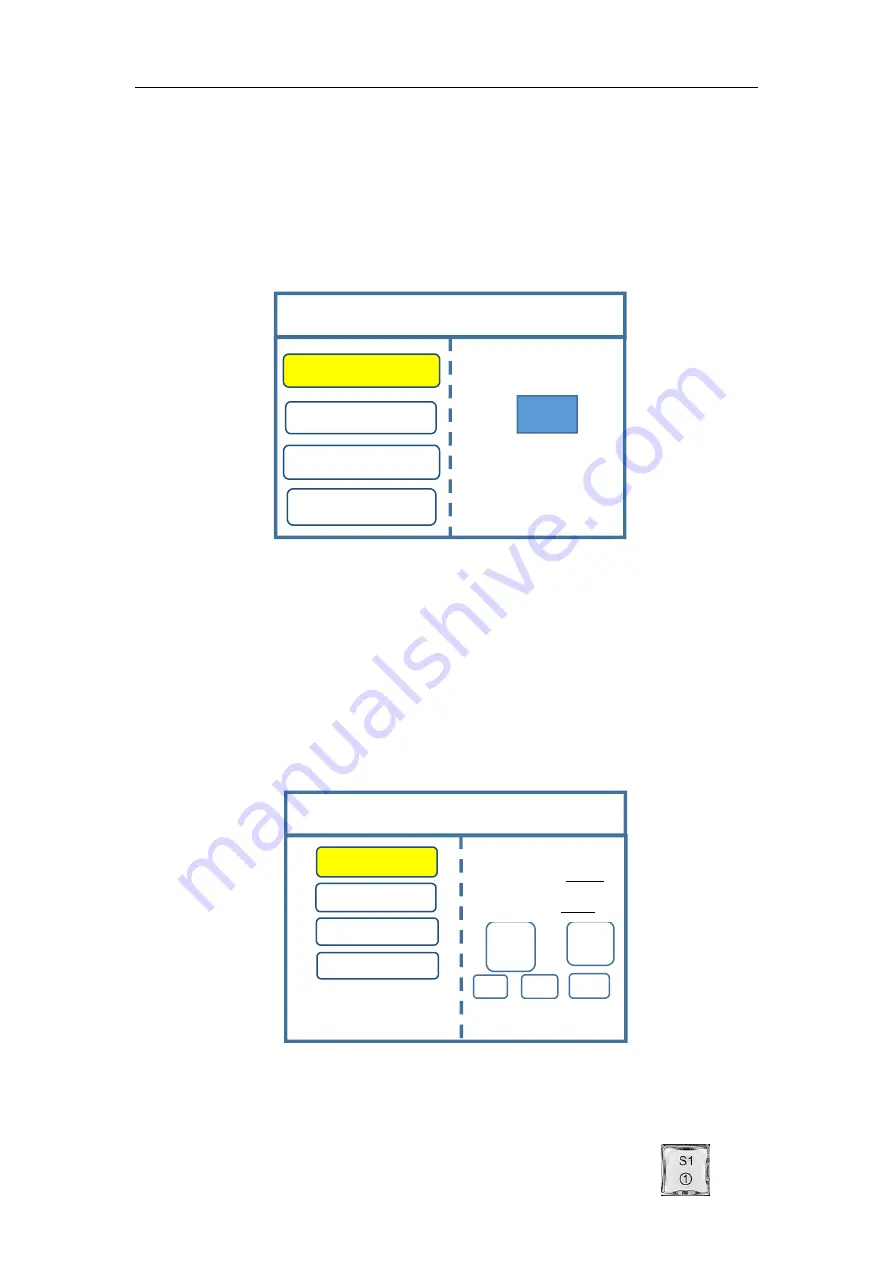
Multi-Image Splicing Processor
5
3.2 Debugging Steps
Step 1:
Click “MENU” to enter into main menu interface and click “Device Mode” to select
splicing mode: copy mode, horizontal mosaic, vertical mosaic and cross mosaic.
Note:
Copy mode: all output contents are consistent; horizontal mosaic: content
of all output are arranged horizontally; vertical mosaics: contend of all output are
arranged vertically; cross mosaics: contend of all output are arranged in two rows and
two columns.
Step 2:
select suitable splicing mode and click “OK”; get back to main menu
interface to select “Screen parameter” and enter into its setting interface. Set loaded
screen point of each output interface and click “Confirm” after inputting, and then
screen splice is finished.
Note:
there are two ways for number input:
(1) Adjust by rotate knob. Step length can be adjusted by “×1”“×10”“×100”, for
instance, “×100”means that number of rotate knob increases by 100 each time.
Device Mode
Copy Output
Horizontal Splicing
Vertical Splicing
Cross Splicing
OUT
Note:
All output displays are
the same.
Confirm
Cancel
×
1
×
10
×
100
OUT1
OUT2
OUT3
OUT4
Screen Parameters
Horizontal Size: 1920
Vertical Size:1080
Rotate knob to select output
Click
“
OK
”
to adjust
Select by Finger key










































