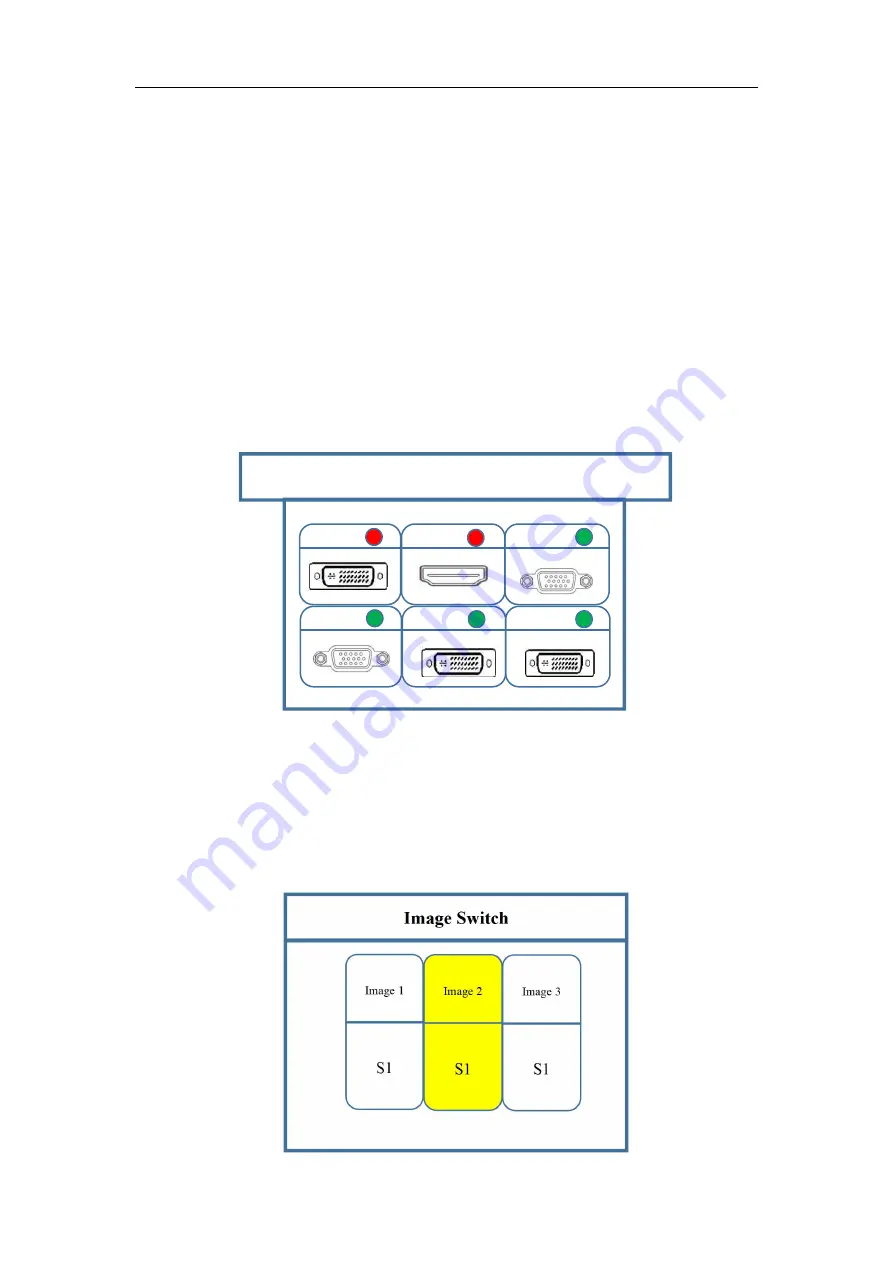
Multi-Image Splicing Processor
14
3.4 Function key:
Brief explanation of function key:
INFO:
Information query key. Click this key and enter into its interface showing
whether all signal sources are inputting normally. Its interface is shown as below. Red
light means signal is lost while green one shows signal is normal.
WIN:
Image key. Click this key to enter into its interface and signal source
selection can be made in following interface. Taking image 3 as instance, click “WIN”
to enter into image switch interface which shows current signal sources of three
images. If signal source switch is needed, rotate the knob first to select the image and
switch by “S1-S6” of the front panel.
Information-Signal Condition









































