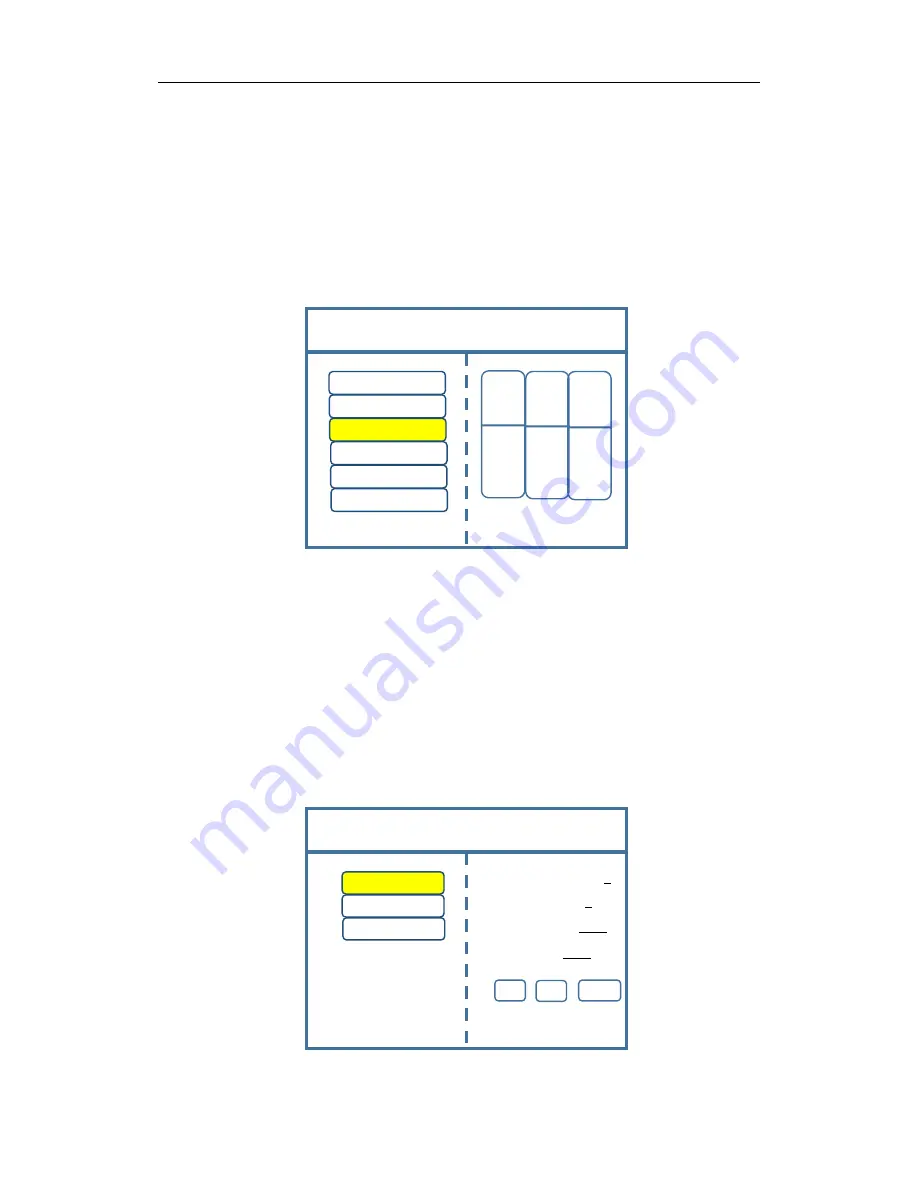
Multi-Image Splicing Processor
12
Note: Mode 1 is default startup data of device boot; it’s suggested that the most common mode should be
saved to Mode 1 and the device can save 32 kinds of mode at most.
For above operation which has fulfilled the first requirement of the program, namely splicing
of the whole screen, image is displayed completely and correct data are saved. For the second
requirement which is that screen is divided into three parts with proportion of 1:2:1, only further
setting on operation above is needed.
Step 5:
Click “MENU” and enter into main menu interface and select “Image layout” then
Layout 3.
Note: Default layout of the device is three equal parts. If it is desired, there is no need to carry out step 6. If
not, following operations are required.
Step 6: Click “OK” to return to main menu interface and select “Image parameter” to enter
into its setting interface. Since required image proportion is 1:2:1, the size of image 1, namely the
left one is 1720×576, image 2 which is the middle one is 3440×576 and image 3, the right one, is
1720×576. Since image 1 starts from the left, its horizontal position is 0. In the same way, image 2
is 1720 and image 3 is 1720+3440=5160. Due to the reason that vertical position is calculated
from the top, vertical position of three images are all 0. Above all, image 1’s horizontal position is
0, vertical position is 0, horizontal size is 1720 and vertical size is 576; the four parameters of
image 2 are 1720, 0, 3440 and 576 respectively and those of image 3 are 5160, 0, 1720 and 576.
After inputting, just click “OK”.
Image Layout
Layout 1
Layout 2
Layout 3
Layout 4
Layout 5
Layout 6
S1
Image 1
S1
Image 2
S1
Image 3
Image Parameter
Image 1
S
elect by Finger key
Image 2
×
1
×
10
×
100
Image 3
Rotate knob to select output
Click “OK” to adjust
Vertical Size: 1080
Vertical Position: 0
Horizontal Size: 1920
Horizontal Position: 0

























