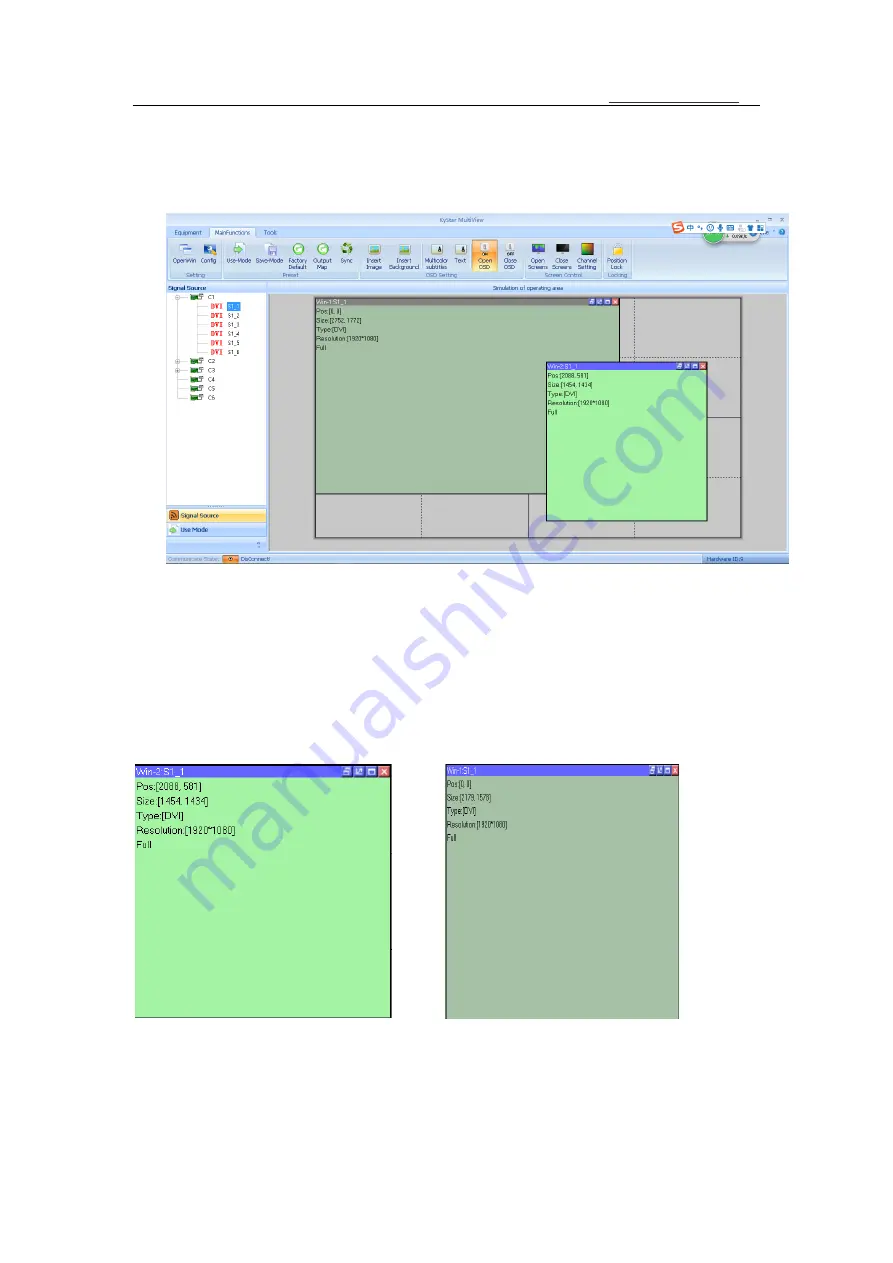
KS8000 manual www.kystar.com.cn
12
With the above settings, the entire large screen has been stitched together. The
gray area represents the entire large screen. How to display it on the large screen
requires the creation of a picture. Here is an example of how to create a picture with 2
rows and 2 examples.
Hold down the left mouse button and drag it in the operation area. When you
draw a rectangle, release the left button, and a window will be created (or click "New
window").
The top bar of the window is displayed in gray and blue. When the window is blue,
it indicates that the window is selected and you can perform direct operations. When
the window is gray, it indicates that the window is unselected. To do this, left-click
the top bar of the window. The top bar turns blue to set the window. The selected and
unselected states are shown in the following figure:
Right-click the window in the selected state, you can see a list of function menus for
this window:








































