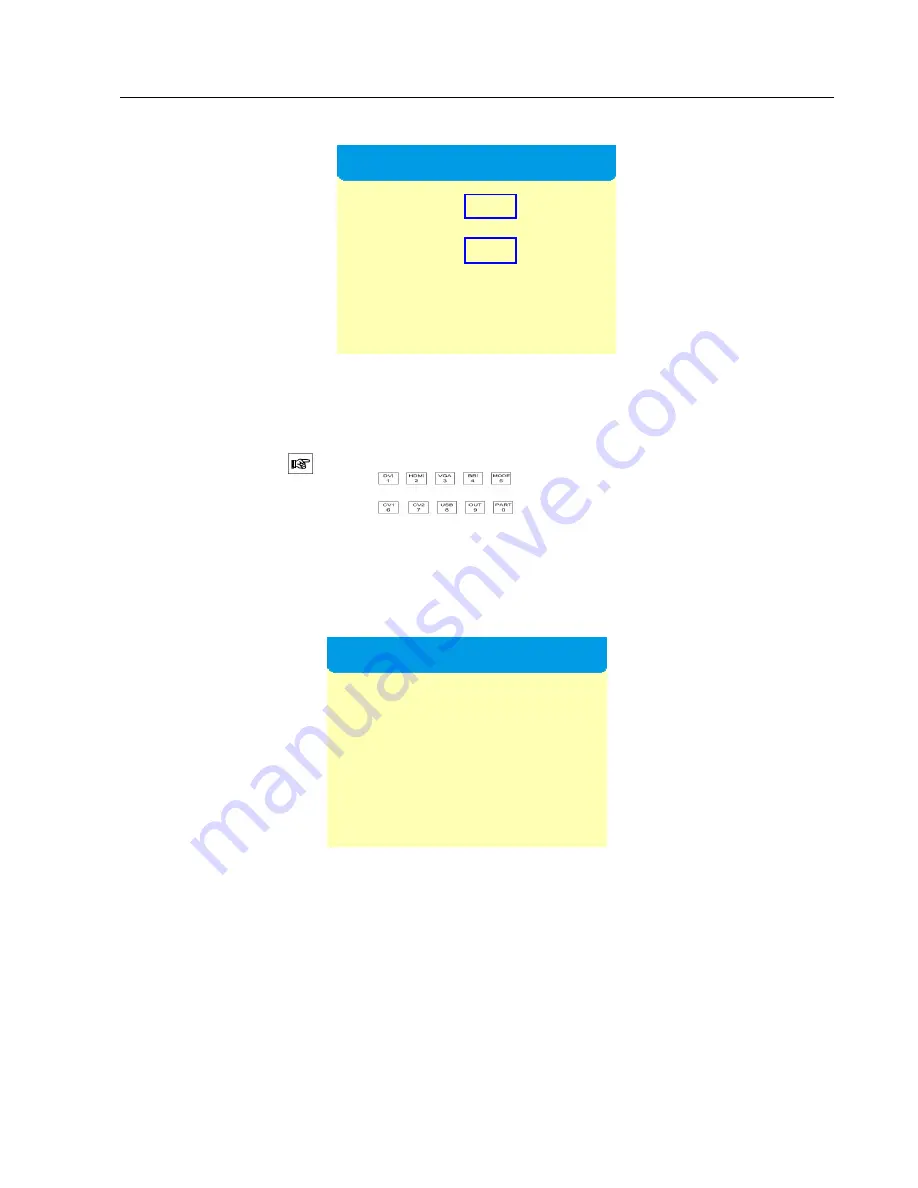
Kystar KS800 2K HD Big LED Display Video Processor
Multi-Window Processor
15
Note: The numerical value can be changed as follows:
1) You can use the knob to adjust it (leftward to decrease while rightward to increase) with the adjustment step
size changed by means of
2) Directly enter the numeric key to complete changes.
Step 5:
Click “OK” to return to the “Main Menu”. Click the button “PIP” on the front panel and the interface
“Layout” will appear; turn the knob to select “POP” and click “OK”.
Note: Select “PIP”, click “OK” and a red square will appear behind “PIP”, which indicates that it has been
successfully selected; after selected, it will not jump to the “Main Menu” interface automatically and you need to
click on “MENU” to return to the “Main Menu” interface.
Step 6: Click the “MENU” button on the front panel, select “Scaler” in the “Main Menu” to enter the “Image 1
Para” interface and then you can set the location and size of the first image.
Panel Para
H Size 1920 Step
×1
V Size 1080
Press OK to next
Layout
★
POP
【
PIP
】
■
SINGLE






























