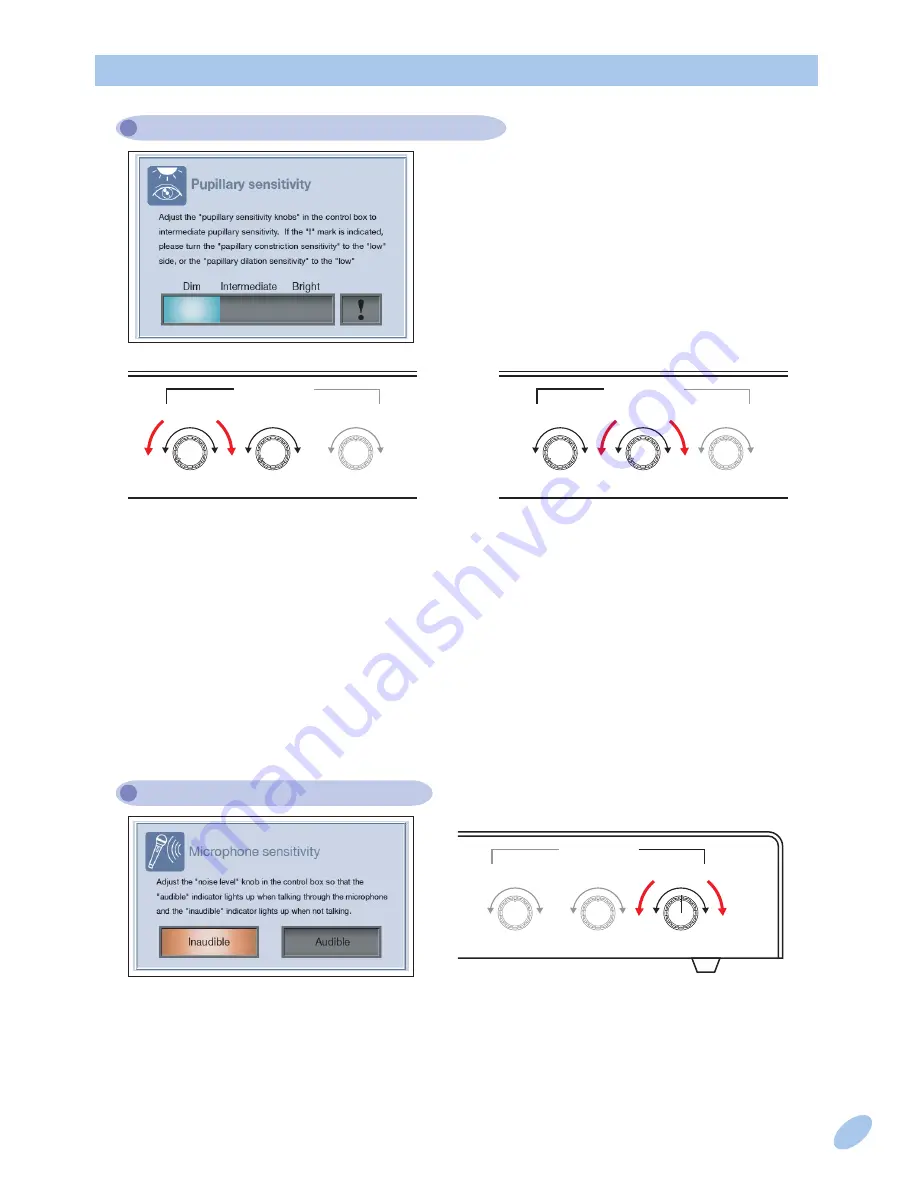
高
/High
低
/Low
瞳孔収縮感度
/Contracted pupil
瞳孔散大感度
/Dilated pupil
感度/Sensitivity
高
/High
低
/Low
聞き取り感度
/Hearing
高
/High
低
/Low
瞳孔収縮感度
/Contracted pupil
瞳孔散大感度
/Dilated pupil
感度/Sensitivity
高
/High
低
/Low
聞き取り感度
/Hearing
高
/High
低
/Low
高
/High
低
/Low
高
/High
低
/Low
瞳孔収縮感度
/Contracted pupil
瞳孔散大感度
/Dilated pupil
感度/Sensitivity
高
/High
低
/Low
聞き取り感度
/Hearing
高
/High
低
/Low
■Sensitivity setting for contraction
of the pupil
■Sensitivity setting for dilation
of the pupil
If "!" logo is lighted, turn knobs again counterclockwise up to end and adjust them
in order to locate the indicator in the "Normal" range.
Adjust listening volume to make the mouth move when microphone is used.
Adjust the volume to light "Audible" sign when you speak into the microphone and
"Inaudible" sign when you don't speak.
When turning knob counterclockwise, it becomes sensitive to even silent voice,
and when turning clockwise, it becomes insensitive.
How to use software
【System Confiruration】
How to adjust the pupils light sensors
How to adjust listening volume
9
Adjust the pupils light sensors according to the
brightness in the room in order to make a normal
pupils reflex.
Adjust the Sensitivity knob on the front of the
terminal box in order to locate the indicator in
the "Normal" range.
Normally the knob is set in a
counterclockwise status. If the pupils
feels overreact to brightness, adjust
the knob clockwise.
Pupils become insensitive to the light.
Normally the knob is set in a
counterclockwise status. If the pupils
feels underreact to darkness, adjust the
knob clockwise.
Pupils become sensitive to the darkness.
Содержание Physiko
Страница 1: ...Physical Assessmemt Model Physiko Instruction Manual ...
Страница 2: ...Physical Assessment Simulator ...
Страница 8: ...Physical Assessment Model Physiko 6 How to use the software ...
Страница 29: ......


























