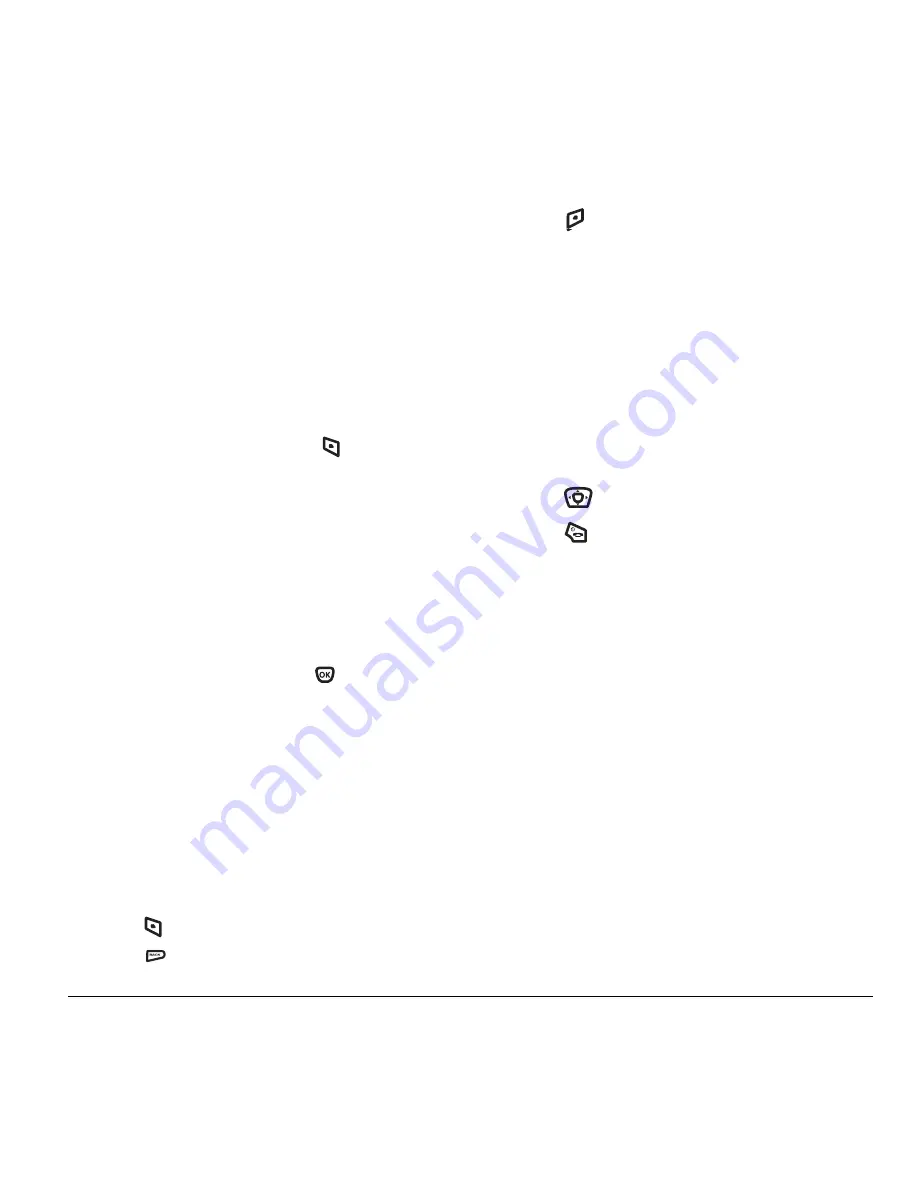
User Guide for the Kyocera Xcursion Phone
37
Creating a shortcut to frequent contacts
By default, your phone lists your entire contacts list
when you select
Contacts
. You can also set the
phone to show a list of your most frequent contacts.
1.
Select
Menu
→
Settings
→
Convenience
→
Frequent List
.
2.
Select
Enabled
to include the list or
Disabled
to remove it.
Using the Frequent Contacts shortcut
• From the home screen, press
to select
Contacts
. Your 15 most frequently called
contacts appear at the top of the list,
followed by your complete contact list.
Choosing a different language
Your phone may display alternative languages.
1.
Select
Menu
→
Settings
→
Display
→
Language
.
2.
Select a language, and press
.
Personalizing the screen
Changing your banner
The banner is the personal label for your phone.
It appears on the home screen above the time and
date. The banner can be up to 14 characters long.
1.
Select
Menu
→
Settings
→
Display
→
My Banner
.
2.
Press
to select
Edit
.
3.
Press
to clear the screen.
4.
Enter your new text.
5.
Press
to
select
Save
.
Choosing a menu view
Two menu views are available:
1.
Select
Menu
→
Settings
→
Display
→
Main Menu View
, then the option you want:
– Graphic
displays graphical icon view
of menu items.
– List
displays menu items in text format.
– Wheel
displays a rotating graphic image
of the menu items.
2.
Press
up or down to scroll menu views.
3.
Press
to return to the home screen.
The next time you select
Menu
, you see the
menu view you selected.
Adjusting the backlighting
Your screen lights up while you are in a call or
when you press a key on the keypad. However,
you can set the length of time that bright
backlighting remains on.
1.
Select
Menu
→
Settings
→
Display
→
Backlighting
→
Duration
.
2.
Select an option from the list:
–
7 seconds
,
15 seconds
, or
30 seconds
—
Turn backlighting on for 7, 15, or 30 seconds
after your last keypress.
–
7 sec. & in call
,
15 sec. & in call
,
or
30 sec. &
in call
—Turn backlighting on for the
Содержание Xcursion KX160A
Страница 1: ...Xcursion KX160 Cover Art Goes Here...
Страница 24: ...18 Storing Contacts...
Страница 66: ...60 Getting Help...
Страница 69: ...User Guide for the Kyocera Xcursion Phone 63...
Страница 72: ......
Страница 73: ......
Страница 74: ......
















































