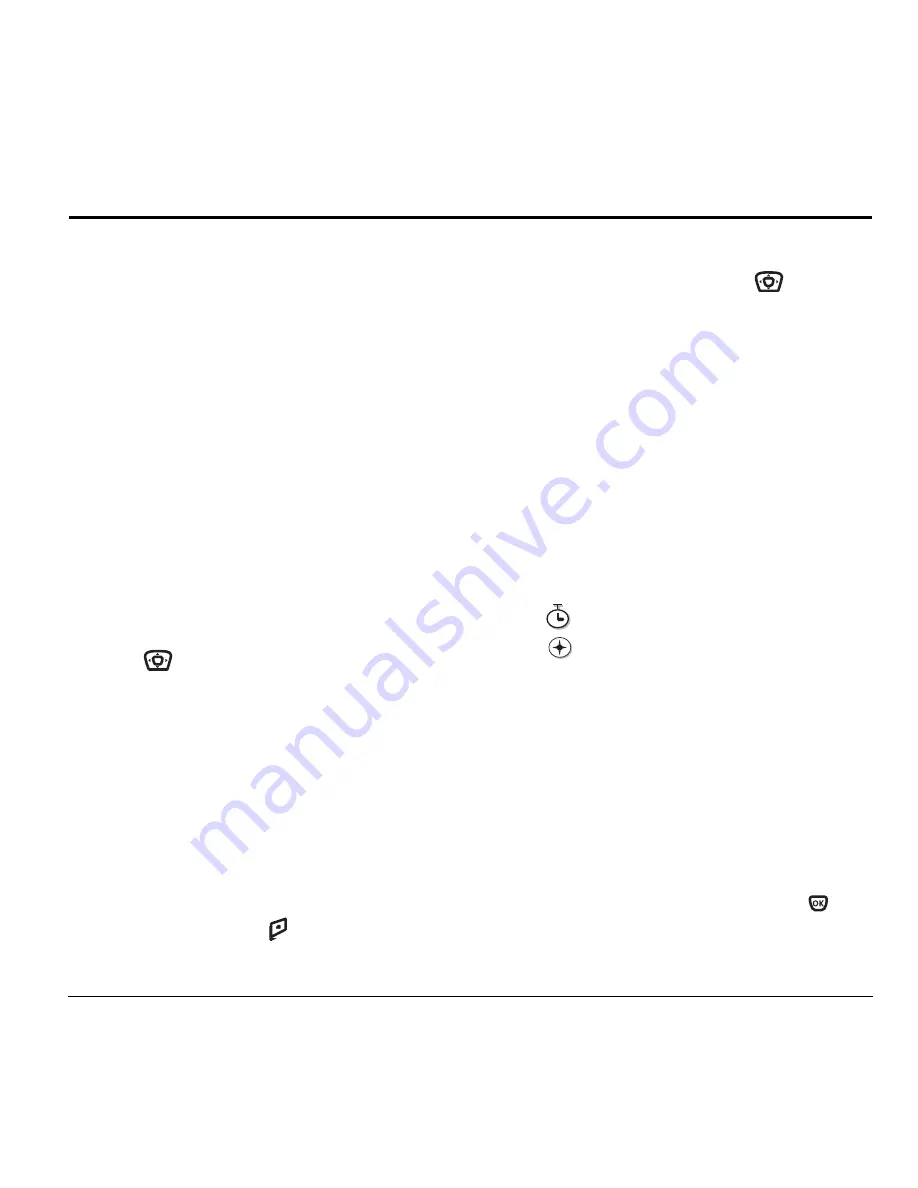
User Guide for the Kyocera Xcursion Phone
15
3
S
TORING
C
ONTACTS
Use your phone’s Contacts directory to store
information about a person or company. Your phone
can hold, on average, about 200 phone numbers.
Creating a new contact
1.
From the home screen, enter the phone number
you want to save, including the area code.
Note:
To save a contact without entering
a phone number, select
Menu
→
Contacts
→
Add New,
select an option, and skip to step 3.
2.
Select
Save
.
3.
Select
Save New Contact
.
4.
Enter a name for the contact. If you need
to learn how to enter letters, see page 22.
5.
Select
Options
to add a symbol or smiley.
6.
Press
down once to move to the
number field.
7.
Select
Options
to add information to the
contact’s number.
–
Time Pause
stops dialing for two seconds,
then continues to dial.
–
Hard Pause
stops dialing until you
select
Release
.
8.
Either save now or add more contact
information.
– To save now, press
to select
Save
.
9.
To enter additional phone numbers, email and
Web addresses, or notes, press
down
repeatedly. For help switching between
numbers and letters for email or Web
addresses, see “Changing modes” on page 23.
Adding a code or extension
When you save the phone number of an automated
service, you may include a pause where your phone
would stop dialing; for example, where you would
wait to dial an extension.
1.
Enter the first portion of the phone number.
2.
Select
Options
.
3.
Select a type of pause:
–
Time Pause
–
Hard Pause
4.
Enter the remaining numbers.
5.
Select
Save
and follow the prompts.
Editing or erasing a contact
To make changes to a contact, take these steps.
1.
Select
Menu
→
Contacts
.
2.
Select
View All
or
Find Name
to
find the contact
you want to edit.
3.
Highlight the contact to edit and press
.
4.
Select
Options
.
X
Содержание Xcursion KX160A
Страница 1: ...Xcursion KX160 Cover Art Goes Here...
Страница 24: ...18 Storing Contacts...
Страница 66: ...60 Getting Help...
Страница 69: ...User Guide for the Kyocera Xcursion Phone 63...
Страница 72: ......
Страница 73: ......
Страница 74: ......






























