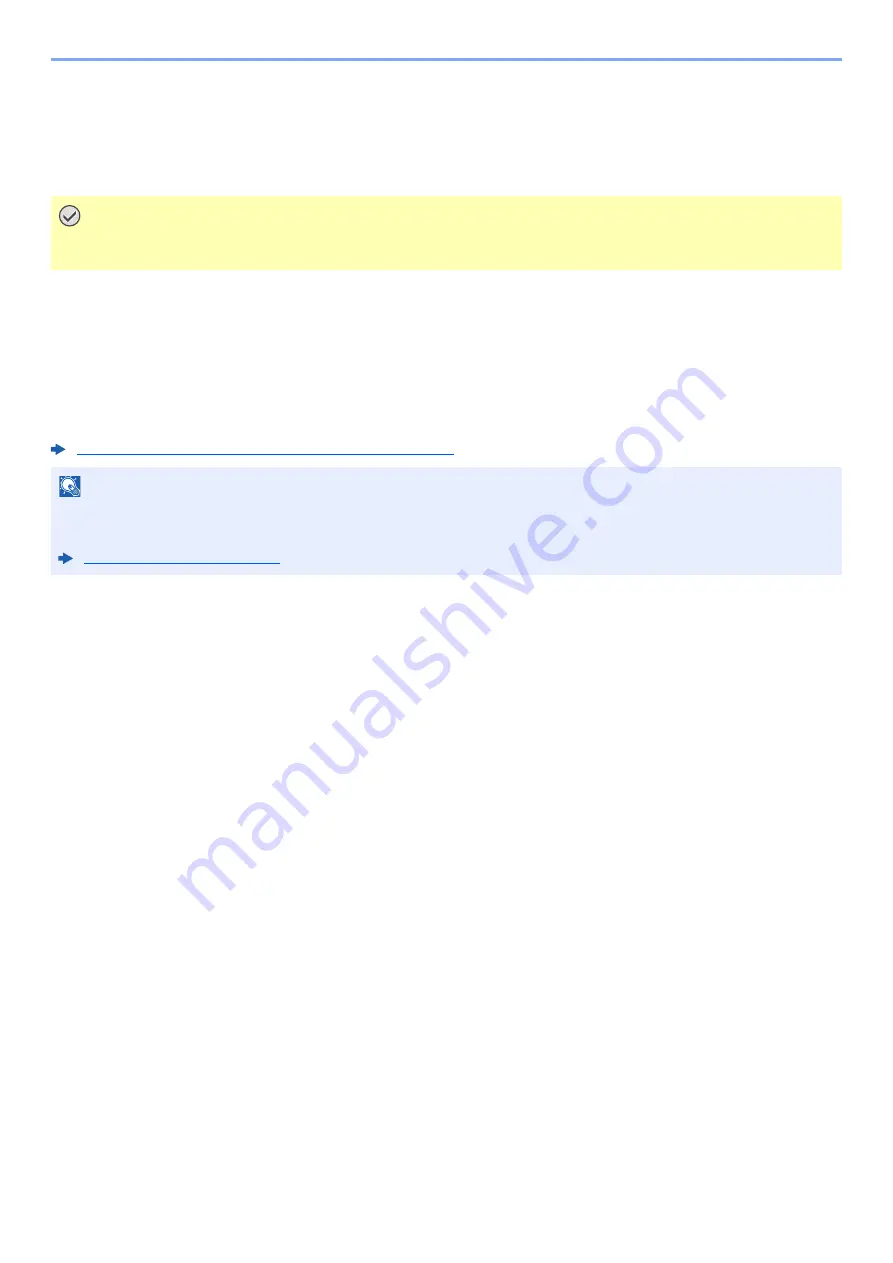
5-15
Using Convenient Fax Functions > Polling Communication
Polling Communication
Polling communication is a communication mode in which the transmission of originals on the sending machine is
controlled by the receiving machine. This allows the receiving machine to tailor the reception of originals to its own
circumstances. This machine supports both polling transmission and polling reception.
Polling Transmission
Originals to be used in polling transmissions should be stored in a Polling box. When a polling request is received from
the destination, the stored originals are sent automatically.
Once originals intended for polling transmission have been sent to the destination, they are automatically deleted.
However, if you set Delete Transmitted File to [
Off
], the originals are stored in the Polling box until you delete them.
You can use polling transmission with the same originals as many times as you wish.
Deleting Originals After Polling Transmission (page 5-15)
Deleting Originals After Polling Transmission
Originals intended for polling transmission are automatically deleted after they have been sent to the destination.
To allow polling transmission of the same original to multiple destinations, set this option to [
Off
].
1
Display the screen.
[
System Menu/Counter
] key > [
Document Box
] > [
Polling Box
]
2
Configure the function.
[
Delete Transmitted File
] > [
On
] or [
Off
]
Overwrite Setting
To allow overwriting, set this option to [
Permit
].
Use the procedure below to overwrite the existing document if the same name is added to the new file.
If this option is set to [
Prohibit
], the existing document will not be overwritten if the same file name is set.
1
Display the screen.
[
System Menu/Counter
] key > [
Document Box
] > [
Polling Box
]
2
Configure the function.
[
Overwrite Setting
] > [
Permit
] or [
Prohibit
]
IMPORTANT
Because the receiving machine dials the sending machine in polling communication, call charges are
normally borne by the recipient.
NOTE
You can store up to 10 originals for polling transmission.
You can also add to or overwrite originals up until a polling request arrives from the destination.
















































