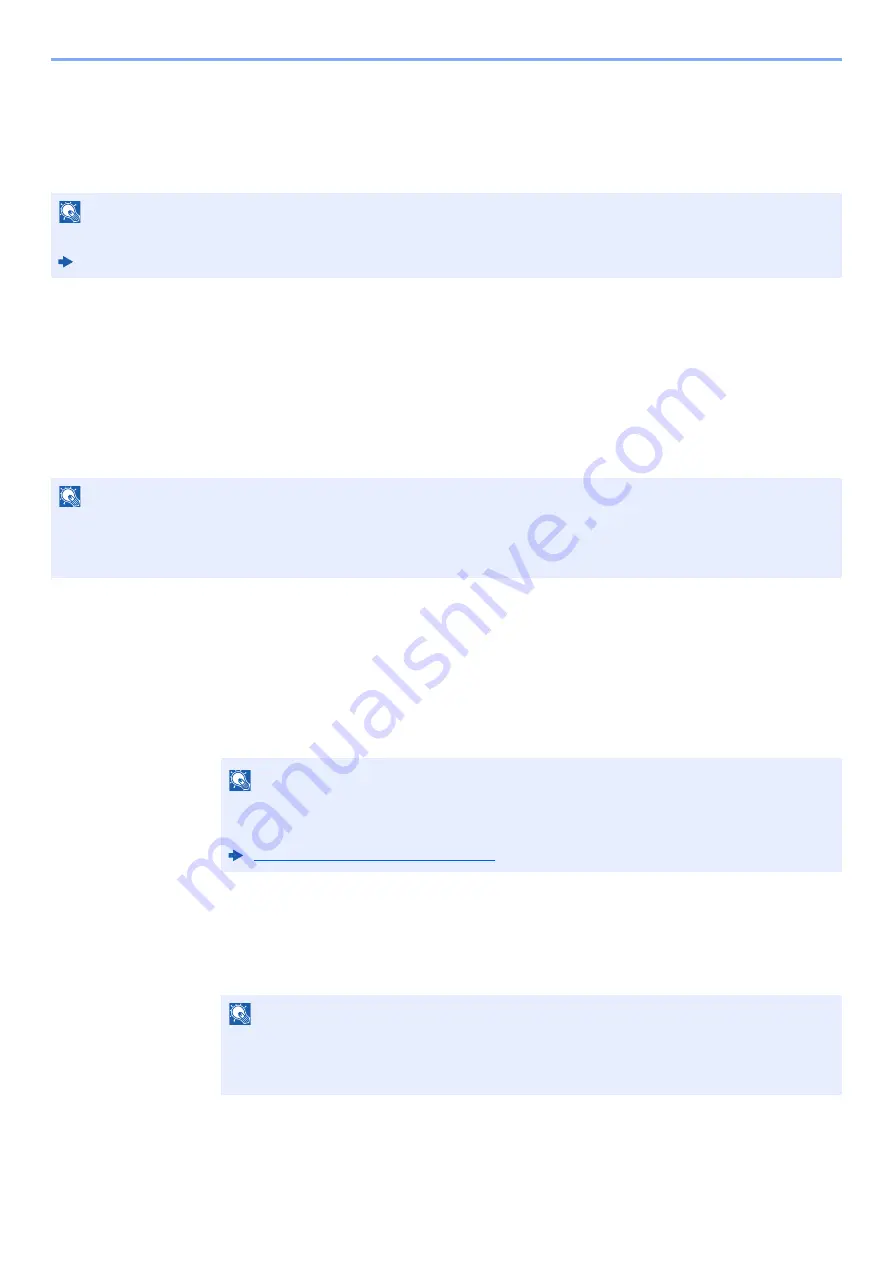
2-11
Before Using the Fax Machine > Registering Destinations in the Address Book
Registering Destinations in the Address Book
Save frequently used destinations to the Address Book or One Touch Key. The saved destinations can be changed. The
destinations are available for Send as E-mail, Send to Folder, and Fax Transmission.
Adding a Destination (Address Book)
Add a new destination to the Address Book. There are two registering methods, contacts and groups. When adding a
group, enter the group name and select group members from the Address Book.
Adding a contact
A maximum of 200 contact addresses can be registered. Destination name, fax number, sub address communication,
encryption, transmission start speed, and ECM can be registered for each destination.
1
Display the screen.
[
FAX
] on the Home screen > [
Address Book
] > [
Menu
] > [
Add
] > [
Contact
]
2
Enter the destination name.
1
Enter the destination name to be displayed on the Address Book > [
Next >
]
2
To specify an Address Number, select [
Address Number
].
3
Use [
+
], [
-
] or numeric keys to enter a particular Address Number.
If you set "000" as the address number, the address is registered under the lowest
available number.
4
Select [
OK
].
NOTE
Registering and editing of the Address Book can also be done in Embedded Web Server RX.
Machine’s
Operation Guide
NOTE
If user login administration is enabled, you can only edit destinations in the Address Book by logging in with
administrator privileges.
Contact addresses can also be registered in the system menu.
NOTE
Up to 32 characters can be entered.
For details on character entry, refer to the following:
Character Entry Method (page 10-2)
NOTE
Address Number is an ID for a destination. You can select any available number for groups.
If you specify an address number that is already in use, an error message appears when
you select [
Save
] and the number cannot be registered.
















































