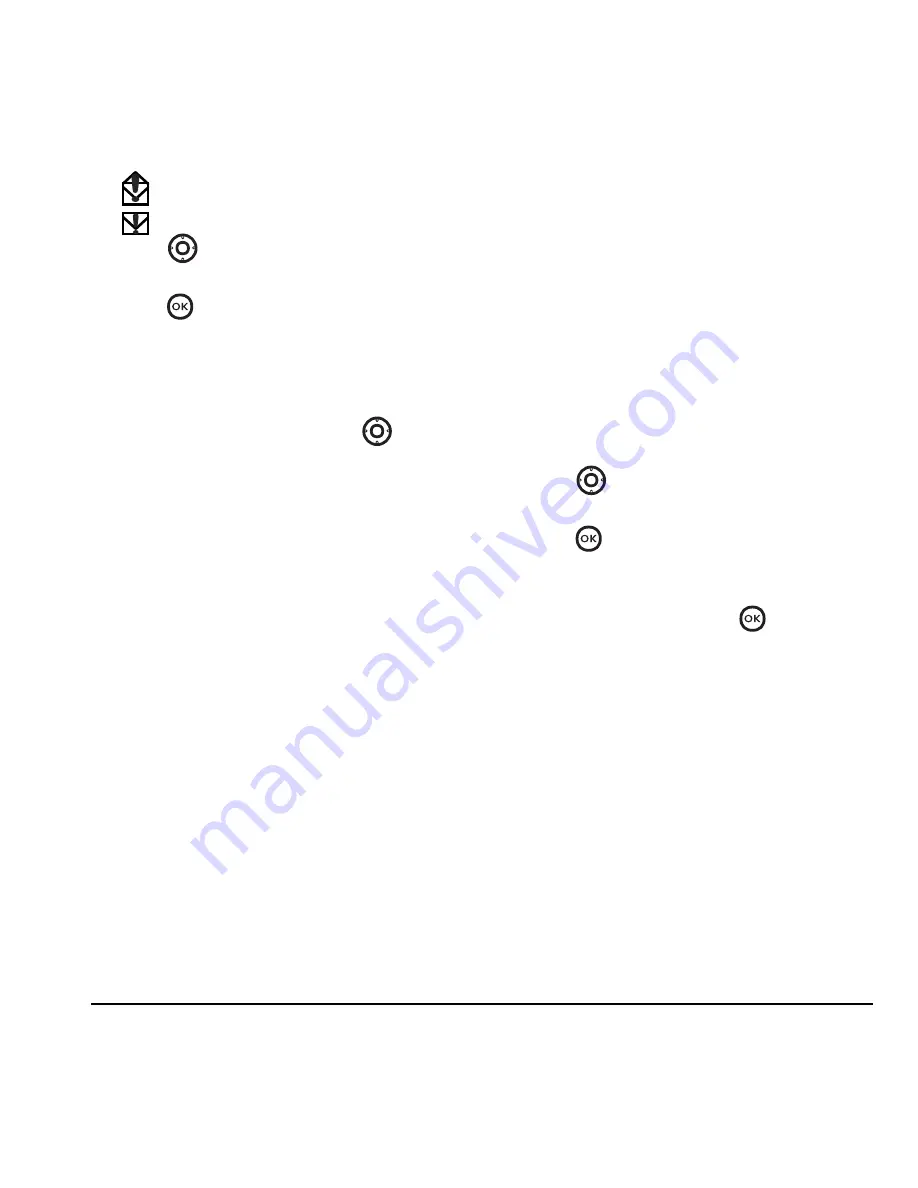
User Guide for the Kyocera Topaz Phone
17
indicates an “Urgent” message.
indicates an “Urgent” unread message.
2.
Press
up or down to scroll through the
list of messages.
3.
Press
to read a message.
Reading the message
The options available to you may vary. Check with
your service provider.
1.
If the text message is long, press
down to
view the entire message.
2.
When you are finished viewing the message,
you can select
Options
, then one of
the following:
–
Reply
to the sender.
–
Erase Msg
to erase the message.
–
Forward
the message.
–
Call
back the sender of the message.
–
Save
to save the sender’s phone number
or email address in your Contacts list.
3.
Follow the prompts depending on your
selection above.
Setting message alerts
You can set your phone to alert you of incoming
text messages or pages. For more information,
see “Setting message alerts” on page 21.
Erasing messages
Your phone is designed to store 25 text messages.
It’s a good idea to erase old messages, as
messages take up memory in your phone.
You have the option of erasing text messages as
you send or read them, erasing them one at a time
from the list in the OutBox, InBox, or Drafts, or
erasing them all at once.
Erasing single messages
1.
Select
Menu
→
Messages
.
2.
Press
down to the type of text message
you want to erase:
InBox
,
OutBox
, or
Drafts
.
3.
Press
.
4.
Highlight the message to erase
and select
Options
.
5.
Select
Erase Msg
and press
.
A notification appears: “Erase?”
6.
Select
Yes
to erase the message.
Erasing all messages
1.
Select
Menu
→
Messages
→
Erase Msgs
.
2.
Select a folder to erase all messages from:
InBox
,
OutBox,
or
Drafts.
To erase messages
from all folders, select
All Messages
.
3.
A message appears: “Erase all messages?”
Select
Yes
to erase messages or
No
to cancel.






























