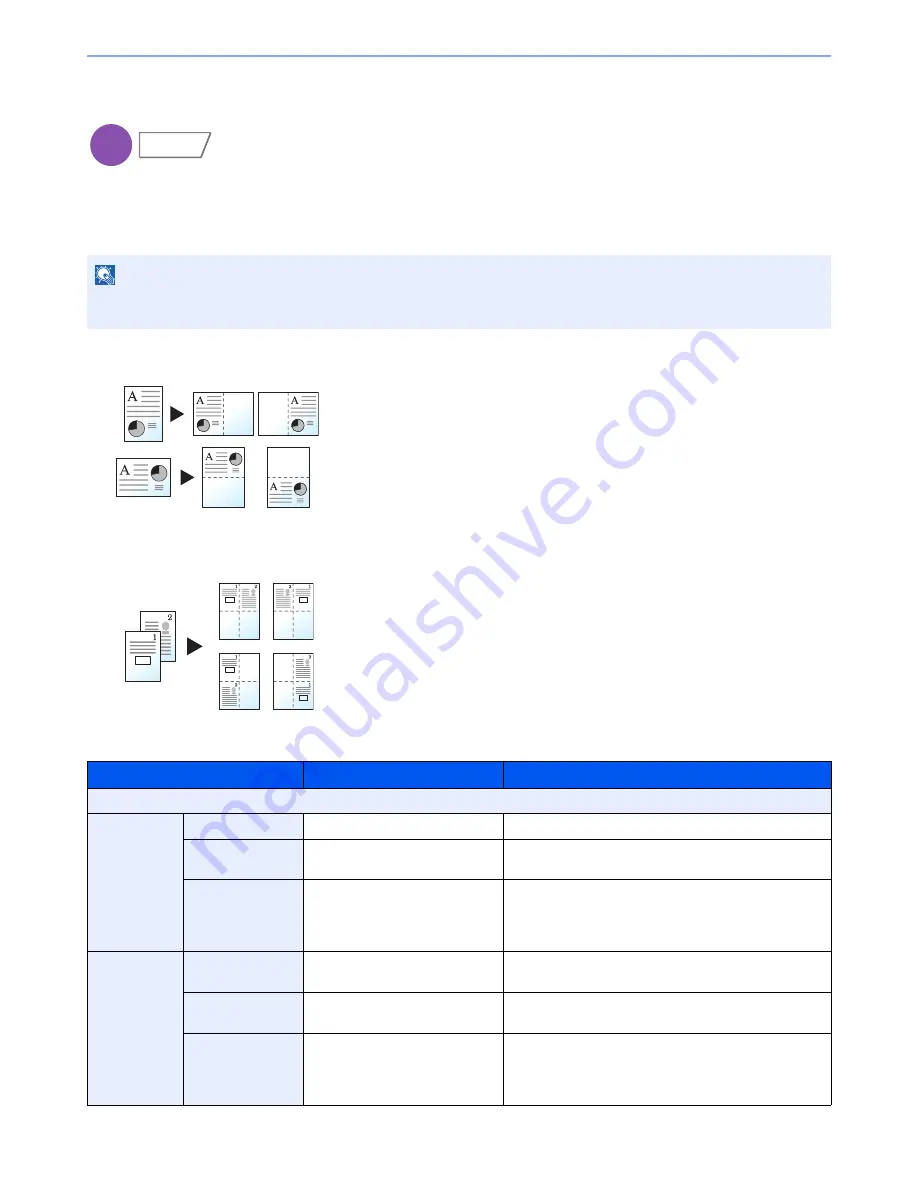
6-45
Using Various Functions > Functions
Memo Page
Delivers copies with a space for adding notes. You can also print two originals onto the same sheet with a space or add
lines to indicate page boundaries.
Press [Layout A] or [Layout B] and select the page layout from "Layout".
Layout A
Reduces images of each original page for printing onto half of a page,
leaving the other half blank for notes.
Layout B
Reduces images of two original pages for printing onto half of a page,
leaving the other half blank for notes.
NOTE
The paper sizes supported in Memo mode are A3, B4, A4, A4-R, B5, B5-R, A5-R, Ledger, Legal, Oficio II,
216 x 340 mm, Letter, Letter-R, Statement-R, Folio, 8K, 16K and 16K-R.
Item
Value
Description
Off
Layout A
Layout
Left/Top, Right/Bottom
Select how to lay out the pages of scanned original.
Border Line
None, Solid Line, Dotted Line,
Positioning Mark
Select the boundary line type. Press [Border Line] to
select the page boundary line, and press [OK].
Original
Orientation
Top Edge on Top,
Top Edge on Left
Select the orientation of the original document top edge
to scan correct direction. Press [Original Orientation] to
choose orientation of the originals, either [Top Edge on
Top] or [Top Edge on Left]. Then press [OK].
Layout B
Layout
Top L to R, Top R to L,
Top L to B, Top R to B
Select how to lay out the pages of scanned original.
Border Line
None, Solid Line, Dotted Line,
Positioning Mark
Select the boundary line type. Press [Border Line] to
select the page boundary line, and press [OK].
Original
Orientation
Top Edge on Top,
Top Edge on Left
Select the orientation of the original document top edge
to scan correct direction. Press [Original Orientation] to
choose orientation of the originals, either [Top Edge on
Top] or [Top Edge on Left]. Then press [OK].
Copy
Layout/Edit
Original
Copy
Original
Copy
Содержание TASKalfa 6501i
Страница 1: ...OPERATION GUIDE 6501i 8001i ...
Страница 22: ...xxi Banner Tray Option 11 28 Glossary 11 29 Index Index 1 ...
Страница 42: ...xli Menu Map ...
Страница 60: ...1 18 Legal and Safety Information Notice ...
Страница 108: ...2 48 Installing and Setting up the Machine Transferring data from our other products ...
Страница 180: ...4 18 Printing from PC Printing Data Saved on the Printer ...
Страница 440: ...9 42 User Authentication and Accounting User Login Job Accounting Unknown ID Job ...
Страница 447: ...10 7 Troubleshooting Regular Maintenance 3 4 5 6 CLICK ...
Страница 480: ...10 40 Troubleshooting Troubleshooting Cassettes 3 and 4 1 2 3 4 2 1 B1 B2 ...
Страница 481: ...10 41 Troubleshooting Troubleshooting Multi Purpose Tray 1 2 3 4 ...
Страница 483: ...10 43 Troubleshooting Troubleshooting Duplex unit 1 2 ...
Страница 484: ...10 44 Troubleshooting Troubleshooting Duplex Unit and Cassette 1 1 2 3 CLICK ...
Страница 486: ...10 46 Troubleshooting Troubleshooting Fixing unit 1 2 A1 ...
Страница 488: ...10 48 Troubleshooting Troubleshooting Right tray 1 2 3 A1 ...
Страница 489: ...10 49 Troubleshooting Troubleshooting Bridge Unit 1 2 ...
Страница 490: ...10 50 Troubleshooting Troubleshooting 4 000 Sheet Finisher Option Coupling Section 1 2 Tray A 1 2 D1 D6 ...
Страница 492: ...10 52 Troubleshooting Troubleshooting Tray B 1 2 3 Tray C 1 D2 D3 ...
Страница 493: ...10 53 Troubleshooting Troubleshooting Conveyor 1 2 Mailbox Option 1 D2 D3 1 2 ...
Страница 494: ...10 54 Troubleshooting Troubleshooting Center Folding Unit Option Ejection Section 1 2 3 2 1 2 1 2 1 D9 D9 ...
Страница 496: ...10 56 Troubleshooting Troubleshooting 5 Cassette 5 Option Side Feeder 3 000 sheet 1 2 2 1 ...
Страница 501: ...10 61 Troubleshooting Troubleshooting Clearing a Staple Jam Staple cartridge holder A 1 2 3 2 1 CLICK ...
Страница 502: ...10 62 Troubleshooting Troubleshooting Staple cartridge holder B C 1 2 3 4 2 1 CLICK ...
Страница 544: ...Index 10 Index ...
Страница 545: ......
Страница 548: ...First edition 2013 7 2N7KDEN100 ...
















































