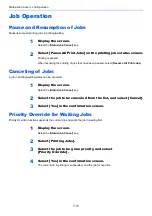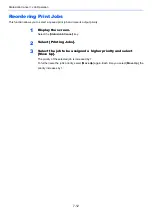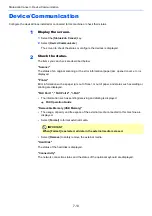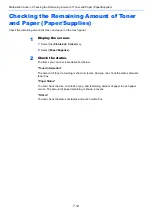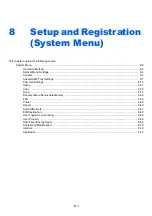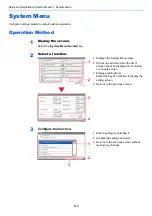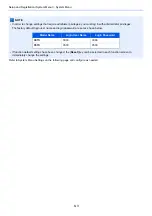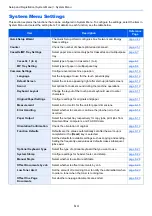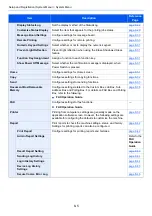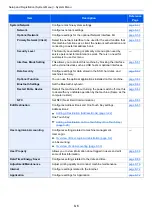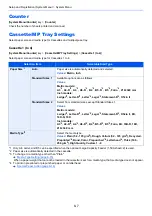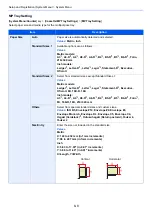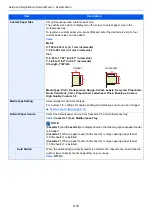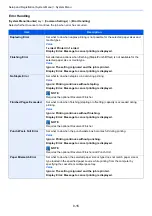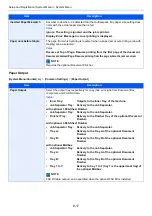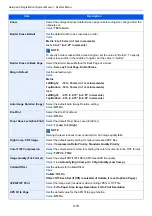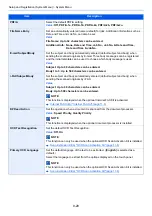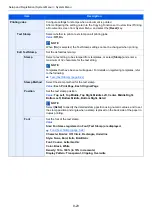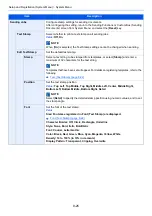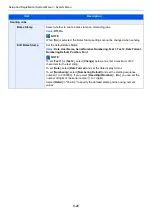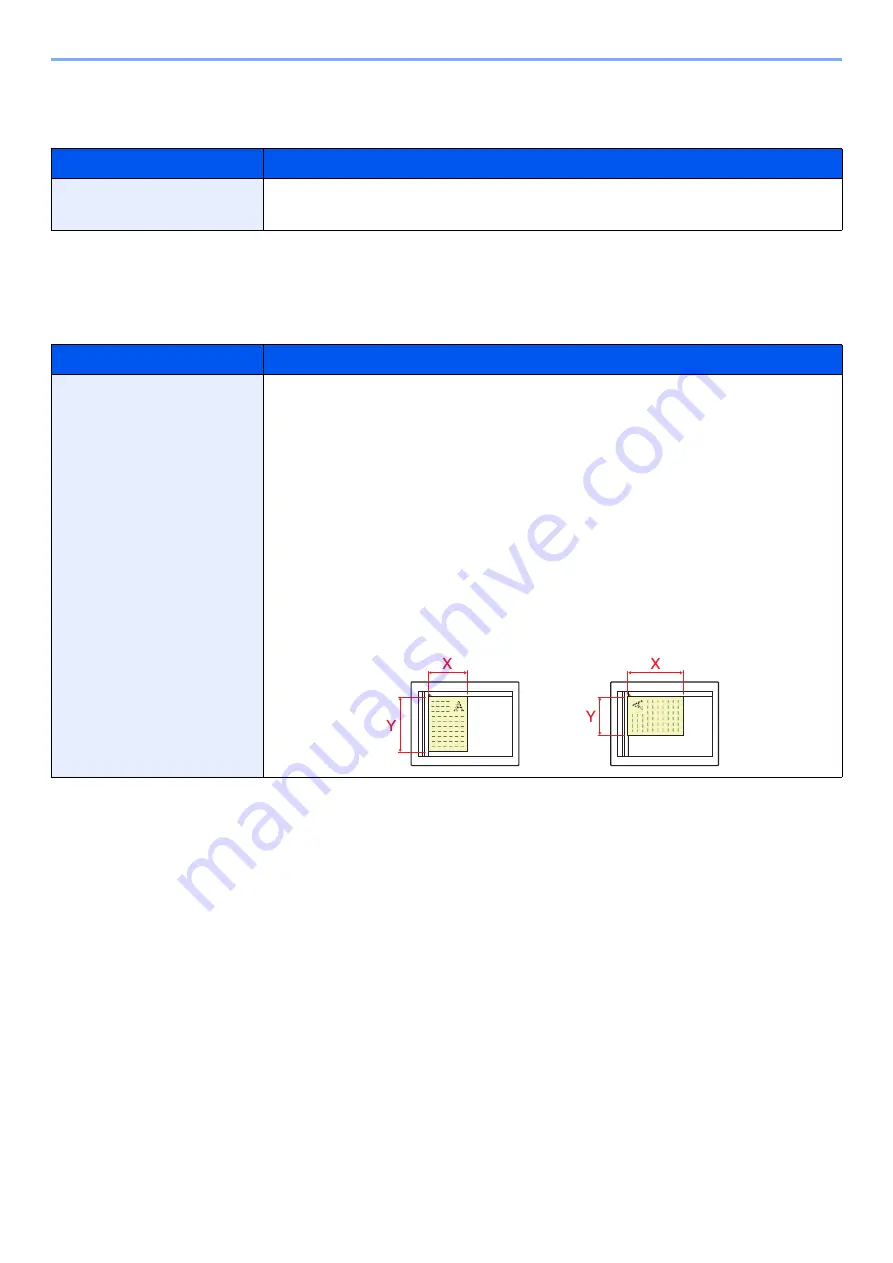
8-11
Setup and Registration (System Menu) > System Menu
Keyboard Layout
[
System Menu/Counter
] key > [
Common Settings
] > [
Keyboard Layout
]
Original / Paper Settings
[
System Menu/Counter
] key > [
Common Settings
] > [
Original / Paper Settings
]
Configure settings for originals and paper.
Item
Description
Keyboard Layout
Change the layout of the touch panel keyboard used to enter characters.
Value
: QWERTY, QWERTZ, AZERTY
Item
Description
Custom Original Size
Set up frequently-used custom original size.
The custom size option is displayed on the screen to select original size.
To register a custom original size, select [
On
] and enter the desired size. Up to four
custom original sizes can be added.
Value
Metric
X: 50 to 432 mm (in 1 mm increments)
Y: 50 to 297 mm (in 1 mm increments)
Inch
X: 2.00 to 17.00" (in 0.01" increments)
Y: 2.00 to 11.69" (in 0.01" increments)
X=Length, Y=Width
Vertical
Horizontal
Содержание TASKalfa 3011i
Страница 1: ...PRINT COPY SCAN FAX 3011i 3511i OPERATION GUIDE ...
Страница 604: ......
Страница 607: ...Rev 1 2016 7 2RHKDEN201 ...