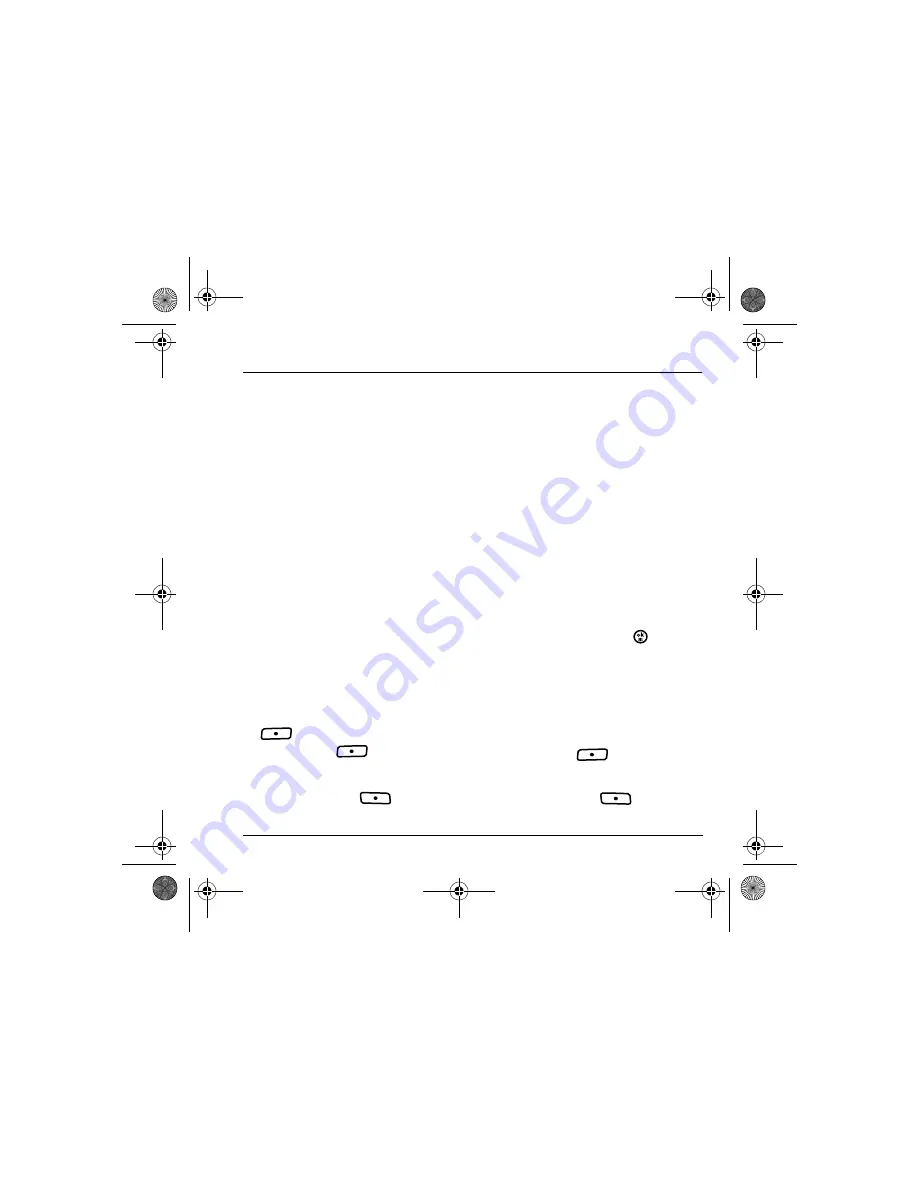
User Guide for the Strobe Phone - DRAFT
44
8
M
EDIA
G
ALLERY
The Media Gallery stores camera pictures,
images, sounds, and videos in the phone and
displays those files on the phone’s screen.
Accessing files
1.
Select
Menu
→
Media Gallery
.
2.
Select an option:
–
Camera Pictures
displays thumbnails of
the photos you have taken in
chronological order.
–
Images
displays a list of categories that
contain preloaded, downloaded, saved, or
created files such as wallpaper, screen
savers, or caller IDs.
–
Sounds
displays a list of categories that
contain saved or downloaded sounds such
as ringers and voice memos.
Browsing pictures
1.
Select
Menu
→
Media Gallery
→
Camera Pictures
.
2.
Highlight a picture and press left softkey
to select
View
.
3.
Press left softkey
to select
Send
and
launch the multimedia messaging application.
- or -
Press the right softkey
to select
Options
:
–
Erase
the image.
–
Assign
picture as a Caller ID or
as wallpaper.
–
Zoom
allows you to zoom in or out on
the picture.
–
Take Picture
to snap another photo.
–
Lock
to prevent accidentally erasing
the photo.
–
Rename
the photo.
–
Details
of the file.
Browsing images
The images menu allows you to assign your files
to various applications.
1.
Select
Menu
→
Media Gallery
→
Images
.
2.
Highlight an option and press
:
–
Saved Images
displays available images.
–
Wallpapers
displays wallpaper selections.
–
Screen Savers
displays available
screensavers.
–
Caller IDs
displays pictures and images
saved and the text IDs you assigned them.
3.
Press left softkey
to select
Send
and
launch the multimedia messaging application.
- or -
Press the right softkey
to select
Options
(options vary according to selection):
82-N8758-1EN.book Page 44 Monday, February 6, 2006 10:36 AM






























