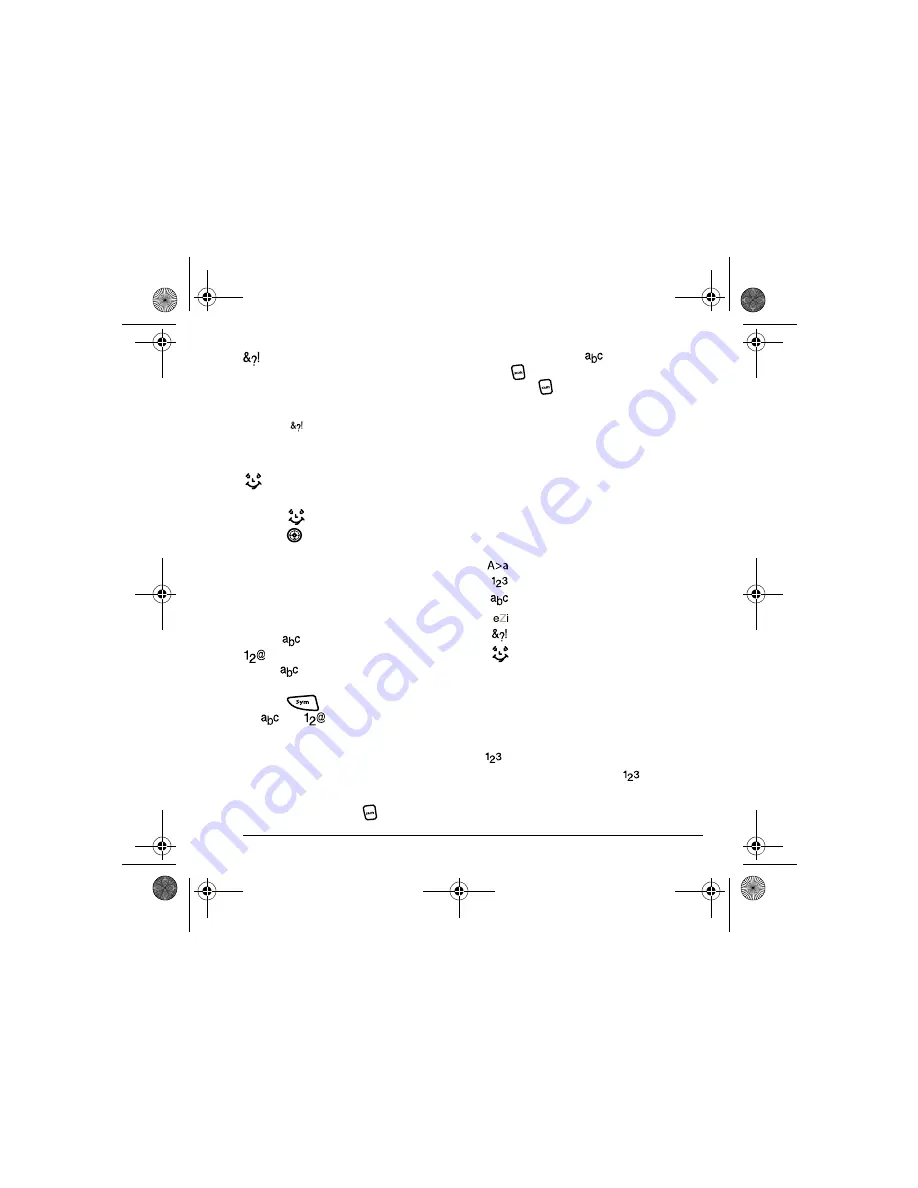
User Guide for the Strobe Phone - DRAFT
20
Entering symbols
While entering text, you can enter many symbols
with the keypad. To access extra symbols:
1.
From the text entry screen, select
Options
.
2.
Select
Add Symbol
.
3.
Press the key corresponding to the symbol
you want.
Entering smileys
1.
From the text entry screen, select
Options
.
2.
Select
Add Smiley
.
3.
Press
down to view the list of smileys.
• Press the key corresponding to the smiley you
want.
Changing modes
Sometimes you need to change modes. For
example, to enter numbers in an email address
while in
mode, you must change to
mode, enter the numbers, and then change
back to
mode to complete the address.
To change text entry modes:
• Press
twice. This switches between
and
modes.
-or-
• Select
Options
then select a different mode.
Capitalization settings
You can change capitalization at any time while
entering text. Simply press
to choose upper
or lower case while in
Normal alpha mode.
Press
once to change case of only one
letter. Press
twice to switch between upper,
lower or sentence case.
Number keypad
When the flip is closed, enter text with the number
keypad. When you enter text with the number
keypad, the current entry mode (and
capitalization setting, when applicable) are
indicated by icons.
Text entry modes
There are six text entry modes:
Case change
Numbers only
Normal alpha
Rapid Entry
Add Symbol
Add Smiley
Note:
The mode you start in depends on the task
you are doing. For example, when entering a
phone number, you’re in number mode. When
entering a name for a contact, you’re in normal
text mode. See
“Changing modes” on page 22
.
Entering numbers
• To enter a number while in
mode, press
a number key once.
82-N8758-1EN.book Page 20 Monday, February 6, 2006 10:36 AM






























