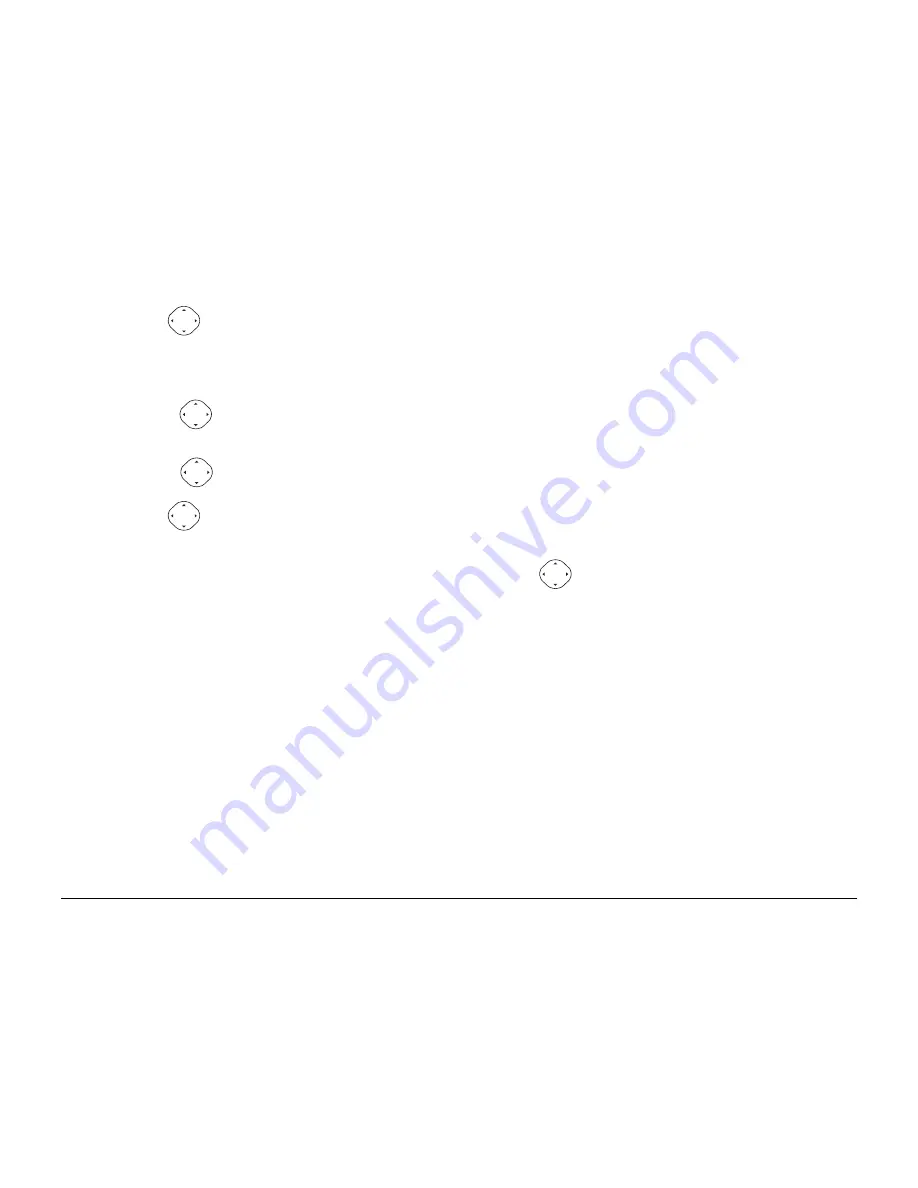
62
Tools
4.
Press
in when you are done entering letters.
5.
Select
Next
to set the time and date of the event.
–Press
up or down to select the hour and minutes for the appropriate
setting.
–Press
left or right to switch between
Start, Duration,
and
Alarm.
6.
Press
in to select
Next.
7.
You can add a note to the event, or press
in twice
to finish.
Once events are entered into the Scheduler, you may view, edit or erase
them.
1.
Select
Menu
→
Tools
→
Scheduler.
2.
Select
View Day
or
View Month
to find the event you want to view,
edit, or erase.
Note—
you must have digital service in order to use the Scheduler.
Содержание QCP 3035
Страница 1: ......
Страница 16: ......
Страница 19: ...Voice Dial List 75 Editing Voice Tags 75 Voice Training 76 Voice Memo 82 8 Troubleshooting 85 ...
Страница 31: ...12 Getting Started ...
Страница 35: ...16 Battery ...
















































