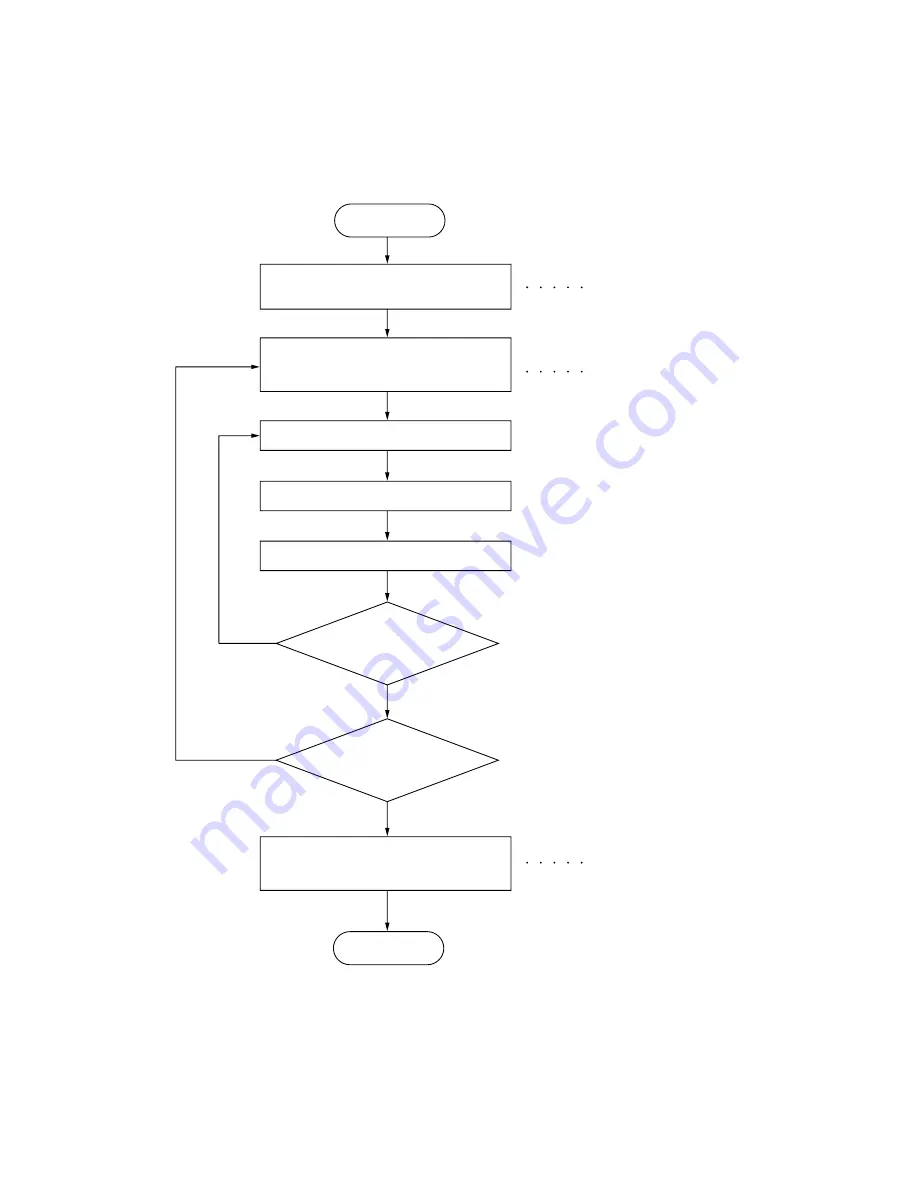
3M0
1-3-1
1-3 Maintenance Mode
1-3-1 Maintenance mode
The machine is equipped with a maintenance function which can be used to maintain and service the machine.
(1) Executing a maintenance item
Enter 10871087 using
the numeric keys.
Enter 001 using the cursor
up/down keys or numeric keys
and press the start key.
Enter the maintenance item
number using the cursor up/down keys
or numeric keys.
The selected maintenance item is run.
Press the stop/clear key.
Press the start key.
Start
End
Maintenance mode is entered.
The maintenance item is
selected.
Maintenance mode is exited.
Repeat the same
maintenance item?
Run another maintenance
item?
No
No
Yes
Yes
Содержание PF-660
Страница 1: ...SERVICE MANUAL Published in December 2008 843M0110 3M0SM060 First Edition PF 660 B...
Страница 3: ...Revision history Revision Date Replaced pages Remarks...
Страница 4: ...This page is intentionally left blank...
Страница 10: ...This page is intentionally left blank...
Страница 12: ...3M0 This page is intentionally left blank...
Страница 15: ...3M0 1 1 3 1 1 3 Cross section view Figure 1 1 2 Paper path Paper feed section Paper lifter lift section...
Страница 16: ...3M0 1 1 4 This page is intentionally left blank...
Страница 20: ...3M0 1 2 4 This page is intentionally left blank...
Страница 44: ...3M0 2 1 4 This page is intentionally left blank...
Страница 52: ...3M0 2 4 2 This page is intentionally left blank...
Страница 53: ......
Страница 54: ......
















































