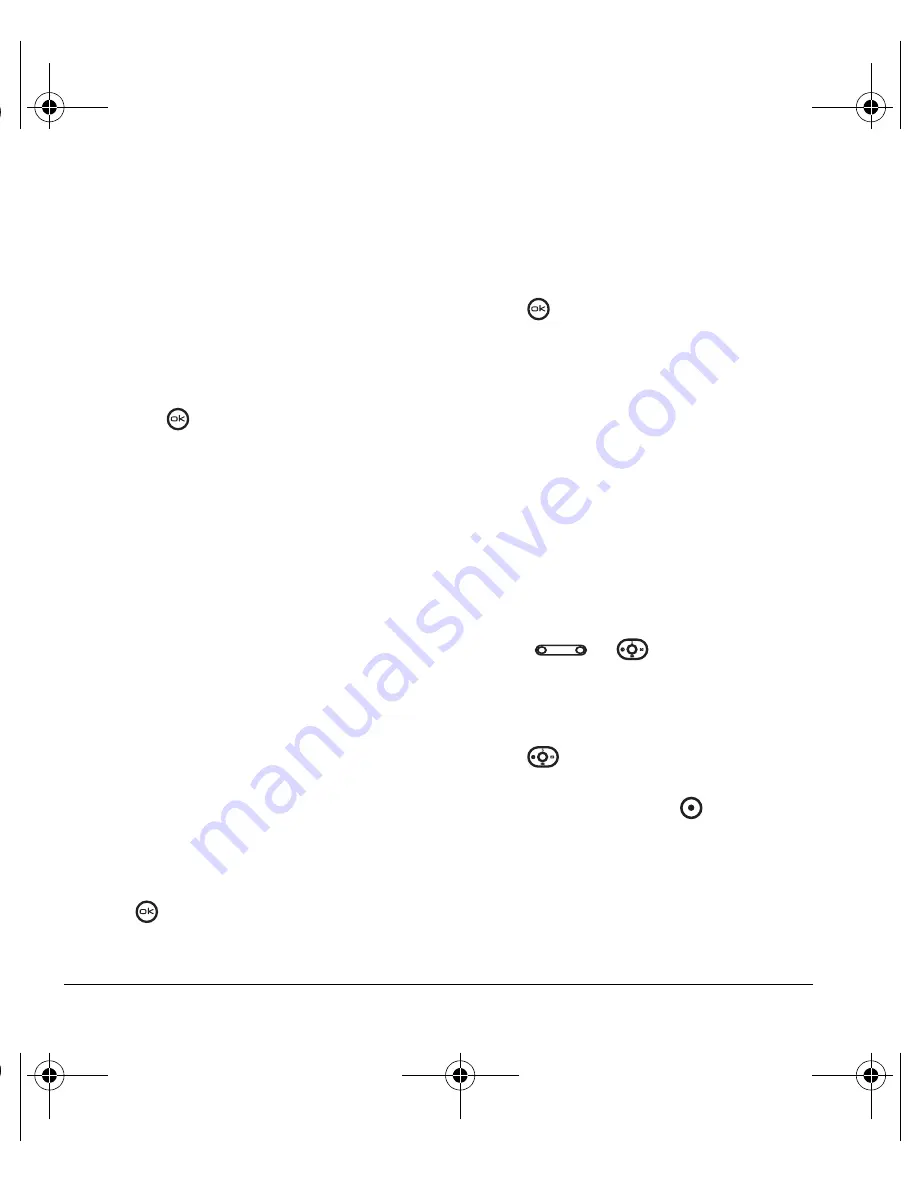
36
Customizing Your Phone
Choosing ringtones
Your phone has multiple ringtones you can
choose to use for incoming calls.
1.
Select
Menu
→
Settings
→
Sounds
→
Ringtones
.
-or-
Select
Menu
→
My stuff
→
My ringtones
.
2.
Scroll down the list to hear the different rings
and press
to select one.
Note:
Downloaded ringtones are added to the top
of the standard list of ringtones, from most recent
to oldest.
Note:
You can assign ringtones to the
Business
or
Personal
caller group by selecting
Menu
→
Settings
→
Sounds
→
Business ringtones
or
Personal ringtones
.
Setting sounds for your phone
You can set your phone to sound tones when you
open and close the flip and when you turn the
phone on and off. Sounds will not occur during
an incoming call, if you are in a call, or if a
headset is attached to your phone.
Set sound when flip opens
1.
Select
Menu
→
Settings
→
Sounds
→
Flip open.
2.
Scroll through the list to hear the sounds and
press
to
select
one.
Set sound when flip closes
1.
Select
Menu
→
Settings
→
Sounds
→
Flip closed.
2.
Scroll through the list to hear the sounds and
press
to select one.
Set sound when phone powers
on or off
• Select
Menu
→
Settings
→
Sounds
→
Pwr on/off sound
→
Enabled
.
– To turn off this sound, select
Disabled
.
Adjusting volume
You can adjust the earpiece, speakerphone, and
ringtone volume as well as key tones.
Adjusting the earpiece volume
To adjust the earpiece volume manually during a
call, press
or
up or down.
To set the earpiece volume:
1.
Select
Menu
→
Settings
→
Sounds
→
Earpiece volume
.
2.
Press
right to increase the volume, or
left to decrease the volume.
3.
Press the left option button
to select
Save
.
Using smart sound
You can set a baseline volume that the phone uses
to automatically adjust the earpiece volume when
there is a change in the amount of noise around
you or the caller’s voice.
ACE-Kx9D-VMU-EN.book Page 36 Monday, May 8, 2006 11:48 AM






























