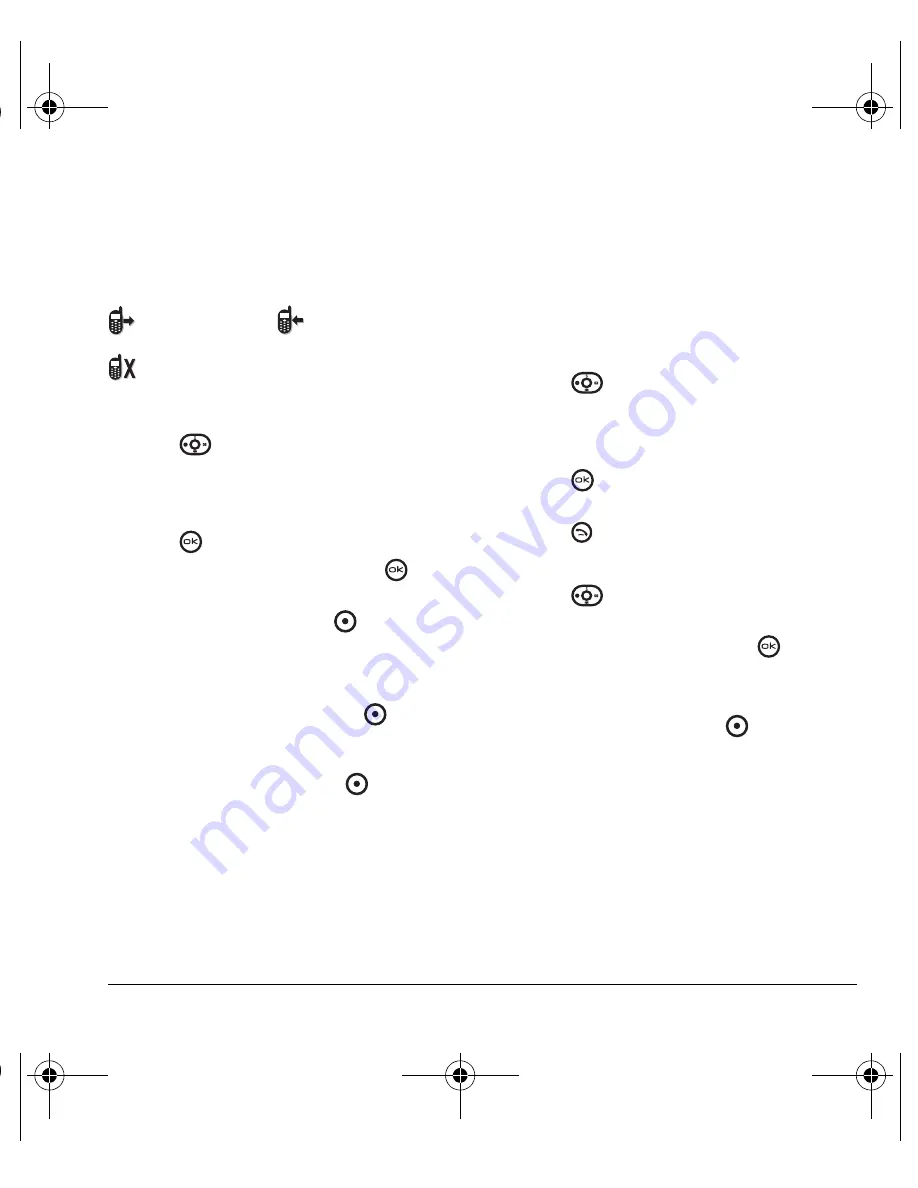
User Guide for OYSTR
13
Viewing recent call details
Details on the last 60 calls you made, received, or
missed are stored in the Recent calls list and are
identified by the following icons:
Viewing recent calls
1.
Press
down, or select
Menu
→
Recent calls
.
2.
Select a list—
All calls
,
Incoming calls
,
Outgoing calls
, or
Missed calls
—and
press
.
3.
Select a recent call item and press
to
display its details.
4.
Press the left option button
to
Save
the
phone number to the Contacts list.
-or-
If the number is already saved in the Contacts
list, press the left option button
to
View
the contact.
-or-
Press the right option button
to
select
Options
:
–
Send text msg
sends a text message to
the contact.
–
Erase record
erases the selected
call record.
Note:
If the phone number has been classified as
“secret,” you must enter your four-digit lock code
to view or edit it. For information on the lock
code, see “Changing your lock code” on page 40.
To classify a phone number as secret, see
“Creating a new contact” on page 19.
Calling recent calls
1.
Press
down or select
Menu
→
Recent calls
.
2.
Select a list—
All calls
,
Incoming calls
,
Outgoing calls
, or
Missed calls
—and
press
.
3.
Highlight the number you want to call and
press .
Erasing recent calls
1.
Press
down or select
Menu
→
Recent calls
.
2.
Select
Erase call lists
and press
.
3.
Select an option:
All calls
,
Incoming calls
,
Outgoing calls
, or
Missed calls
.
4.
Press the left option button
to select
Yes
.
Speed dialing
Before you can use speed dialing, you must save a
phone number as a contact and assign a speed
dial location to it.
• To add a speed dial location to a saved or new
contact, see “Customizing a phone number”
on page 21.
Outgoing call
Incoming call
Missed call (flashing)
ACE-Kx9D-VMU-EN.book Page 13 Monday, May 8, 2006 11:48 AM






























