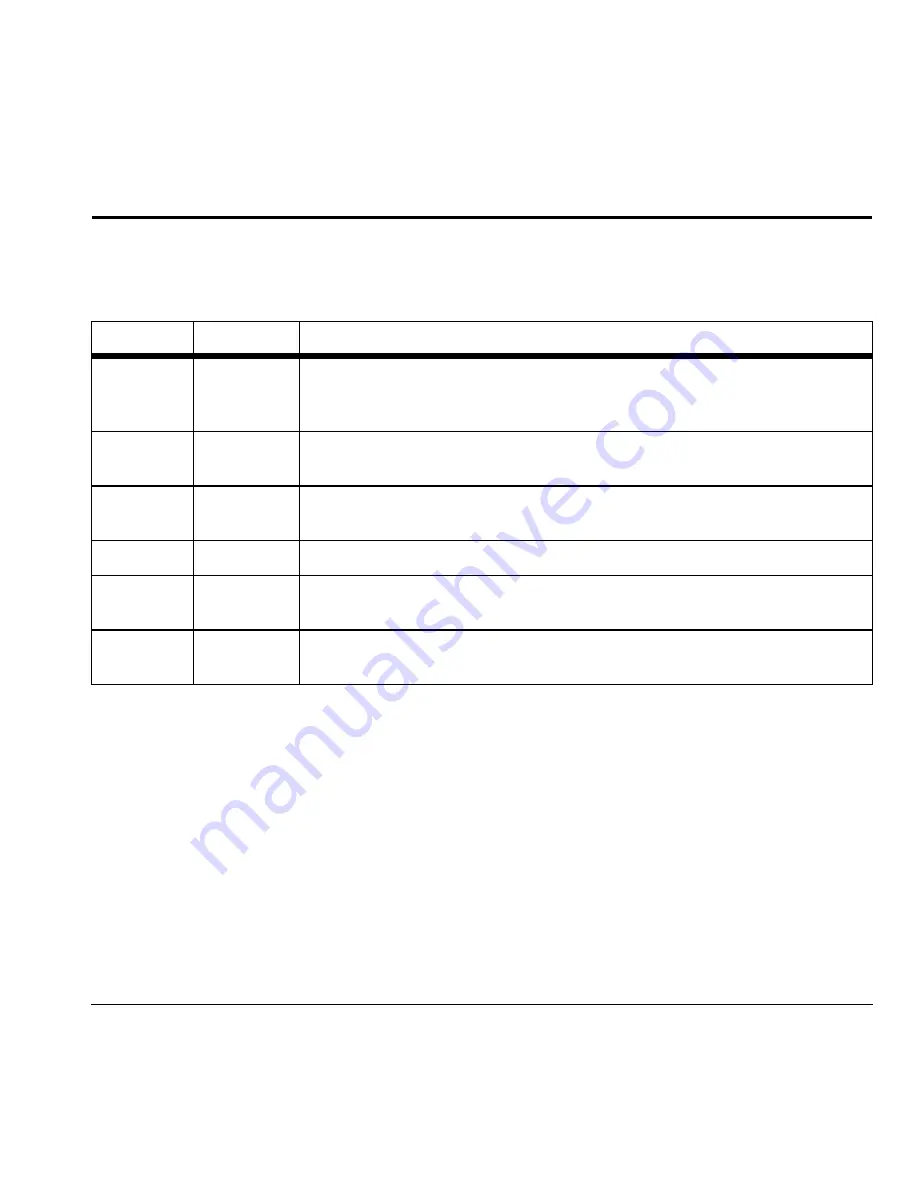
45
Settings
Settings Menu
Select
Settings
from the main menu to access the following functions:
Level 1 >
Level 2 >
Level 3
Settings
Convenience
Access these options:
Airplane Mode
,
Set Time/Date
(with
Airplane Mode
enabled),
Keyguard
,
Auto-Hyphen
,
1-Touch Dialing
,
Hold Call
,
Fast Find
,
Frequent List
,
Minute Alert
,
Missed Call Alert
, and
Any Key Answer
.
Display
Access these options:
Set Wallpaper
,
Set Screensaver
,
Themes
,
Main Menu View
,
My Banner
,
Backlighting
,
Brightness
,
Contrast
,
Time/Date Format
, and
Language
.
Sounds
Access these options:
Ringers
,
Roam Ringer Activation
,
Ringer Mode
,
Volume
,
Pwr On/Off Sound
, and
Keypad
.
Accessories
Access these options:
Headset Sounds
,
Auto-Answer
,
TTY Device
, and
Hearing Aid
.
Network
Access these options:
Privacy Alert
,
Voice Privacy
,
Roam/Svc Alert
,
Roam Option
,
Set Phone Line
,
Location
, and
Roam Call Alert
.
Security
Access these options:
Lock Phone
,
Limit Calls
,
Special Numbers
,
Erase Contacts
,
and
New Lock Code
.
















































