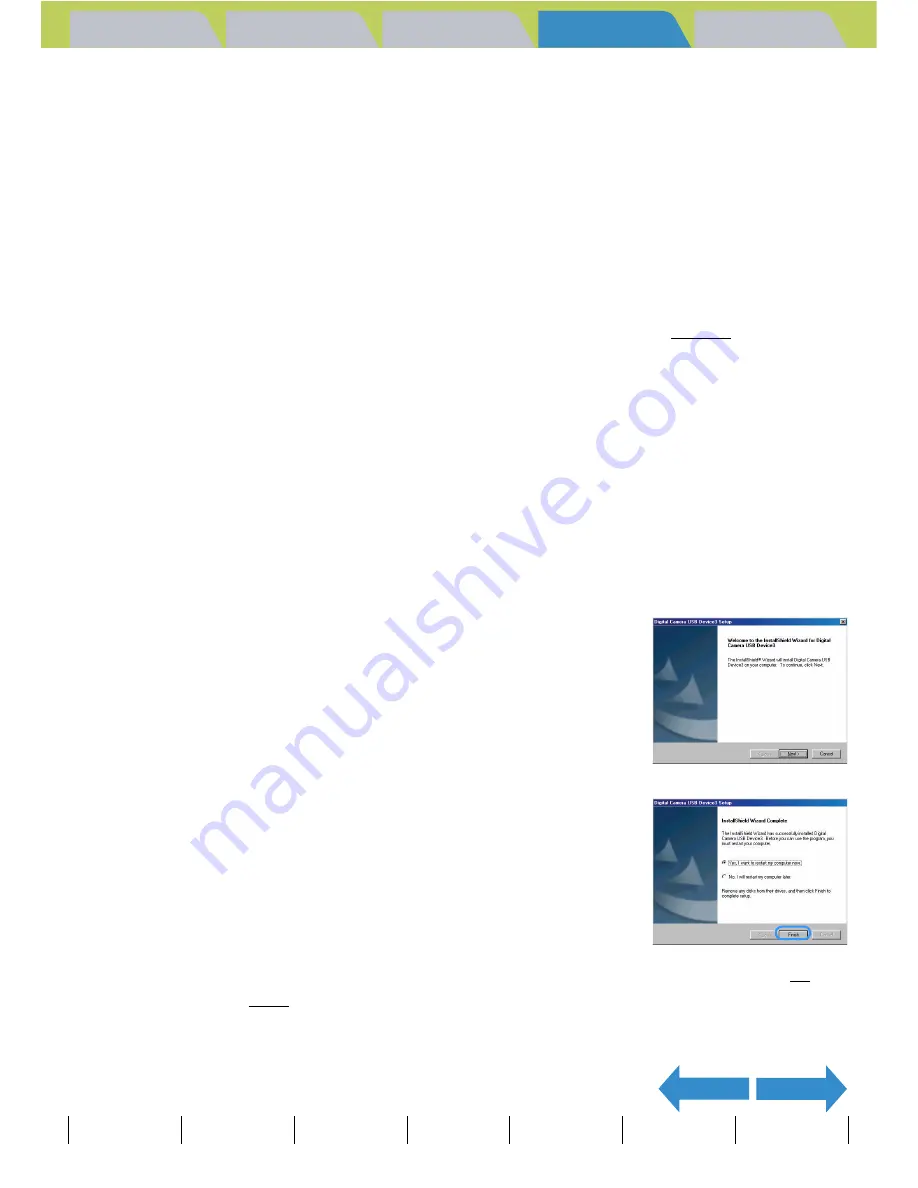
Introduction
Getting Ready
Taking Pictures
Playback
Set Up
GB-135
Viewing Still Images | Viewing Movies | [
o
] Viewing Images Automatically as a Slideshow (slideshow) | [
O
] Viewing Multiple Images | [INFORMATION] Viewing Image Information | [
J
]/[
I
] Erasing Unwanted
Images | [
U
] Protecting Images from Accidental Erasing (PROTECT) | [
p
] Adding Voice Messages to Still Images (POSTRECORDING) | [
V
] Resizing and Trimming Images (RESIZE) | [
W
] Rotating an Image |
[
T
] Using DPOF to specify print settings | [
G
] Printing by Connecting the Camera Directly to a Printer (PictBridge) |
Connecting to a Windows PC
| Connecting to a Macintosh
NEXT
BACK
Contents (Top page)
Detailed Contents
Index
Nomenclature
Menus and Settings
Troubleshooting
Installing the USB drivers (Windows 98 and Windows
98SE only)
If you are using Windows 98 or Windows 98SE, you will need to install the
USB drivers, which are included on the CD-ROM ("Instruction Manual" and
software) bundled with the camera.
1
Turn the PC on and start up Windows.
2
Insert the CD-ROM provided ("Instruction Manual" and
software) into the CD-ROM drive in your PC.
The program on the CD-ROM automatically starts up. If the program does not automatically start up,
double-click the [FinecamM400R] icon in [My Computer].
3
When the language selection screen appears, click the
language to be used.
4
Click [Install USB drivers].
Installation begins. Proceed with the installation as directed by the on-
screen instructions.
5
When the "InstallShield Wizard Complete"
message appears, check that the "Yes, I
want to restart my computer now" option
is selected and then click [Finish].
Installation ends and the PC restarts.
A
Important
Do not connect the USB cable until USB driver installation is completed. Connecting the
USB cable prior to installation will prevent successful USB driver installation. If you have
mistakenly connected the USB cable, see "Deleting the device" (
Æ
p.142).
A
Important
If installation fails, uninstall the drivers as described in "Deleting the device" (
Æ
p.142) and then install the drivers again.






























