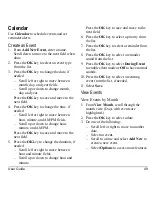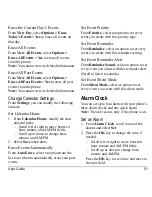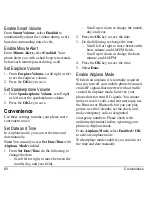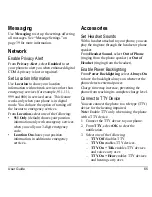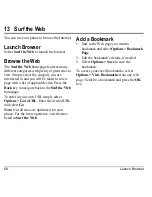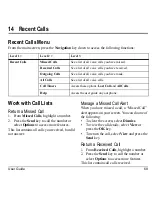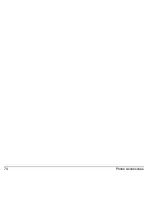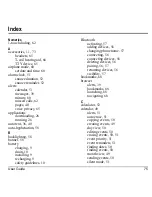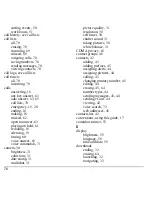User Guide
61
Call Contact using Fast Find
1. From
Fast Find
, select
Enabled
to turn on
fast find.
2. From the main screen, press the keys
corresponding to the letters of the name
you want to find. A matching contact or
speed dial entry appears.
3. Scroll to your desired contact and press the
Send
key to call the number.
Enable Frequent List
From
Frequent List
, select
Enabled
. With
Frequent List
enabled, the last 15 of your
most frequently called contacts appear at the
beginning of your contacts list. Scroll past the
straight line to view the entire contacts list.
Hold Call Message
Enable Hold Call
Use
Hold Call Message
to place incoming
calls on hold until you are ready to answer
them.
1. From
Hold Call Message
, select
Enabled
.
If you have not recorded a hold message,
you need to record one, such as “Please
hold. I’ll answer in a minute.”
2. Record the message twice, as prompted.
3. Select
Save
or
Options
and one of the
following:
–
Play
to replay your message.
–
Re-Record
to record your message
again.
–
Exit
to exit.
The next time a call comes in, you can place it
on hold.
Place a Call on Hold
You can place a call on hold with
Hold Call
Message
enabled.
Note:
If you are already on a call and you
receive another call, you cannot place the
incoming call on hold. With no call waiting
enabled, the call goes to
Voicemail
.
When a call comes in, do the following:
1. Select
Options > Hold Call
to place the
caller on hold with your recorded hold
message.
2. Select
Answer
to speak to the caller on
hold or
End Call
to hang up without
speaking.
Change Hold Call Message
1. From
Hold Call Message
, select
Re-Record Msg
.
2. Record the message twice, as prompted.
3. Select
Save
to save the message or
Options
and one of the following:
–
Play
to replay your message.
–
Re-Record
to record your message
again.
–
Exit
to exit.
Use 1-Touch Dialing
The 1-Touch Dialing feature is the fastest way
to call a speed dial location. To call a contact
with speed dial, press and hold the speed
dialing location.
Содержание Luno S2100
Страница 1: ...by KYOCERA S2100 User Guide ...
Страница 6: ...6 ...
Страница 74: ...74 Phone Accessories ...
Страница 81: ...User Guide 81 ...
Страница 82: ...Kyocera Communications Inc www kyocera wireless com 82 A6226 1EN Rev 002 ...