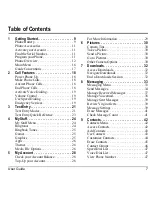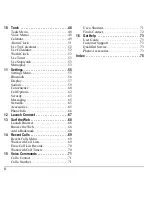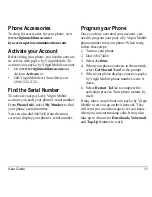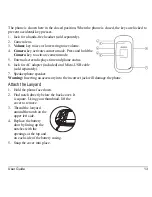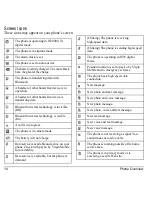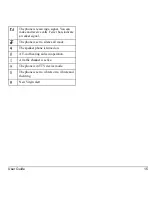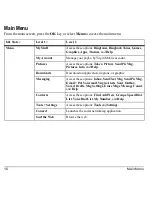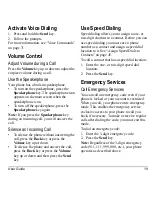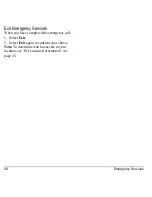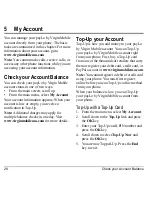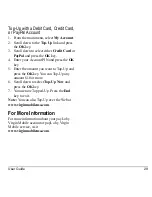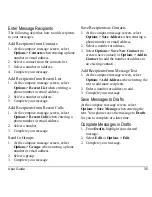User Guide
21
3
Text Entry
You can enter letters, numbers, and symbols in
contacts, text messages, and your banner.
Text Entry Modes
The text entry screen has the following
features:
1. The number of
remaining characters
you can type.
2. Text entry fields.
3. Current capitalization
setting.
4. Current text entry mode.
Note:
The entry mode defaults depending on
the task you are doing. For example, when
entering a phone number, you are in a number
mode. When entering a name for a contact, you
are in a letter mode.
Enter Numbers with Number Keypad
From the text entry field, select
Options >
Numbers Only
to enter a number when you
press a key once.
The
icon indicates you are in
Numbers
Only
input mode. Press and hold the
* Shift
key to switch input modes.
Enter Letters with Number Keypad
From the text entry field, select
Options >
Normal Alpha
to enter letters. You can enter
text in the following ways:
•
To enter a letter, press a key once for the
first letter, twice for the second letter, and
so on. If your phone is set to Spanish,
accented letters are available. Wait for the
cursor to move right and enter the next
character. Press the
# Space
key to enter a
space.
•
To change case mode for a single letter,
press that key until you see the letter case
you want. To change the case mode, press
the
* Shift
key.
•
To enter a number, press and hold a number
key until the number appears on the screen.
The
icon indicates you are in
Normal
Alpha
input mode. Press and hold the
* Shift
key to switch input modes.
Содержание Luno S2100
Страница 1: ...by KYOCERA S2100 User Guide ...
Страница 6: ...6 ...
Страница 74: ...74 Phone Accessories ...
Страница 81: ...User Guide 81 ...
Страница 82: ...Kyocera Communications Inc www kyocera wireless com 82 A6226 1EN Rev 002 ...