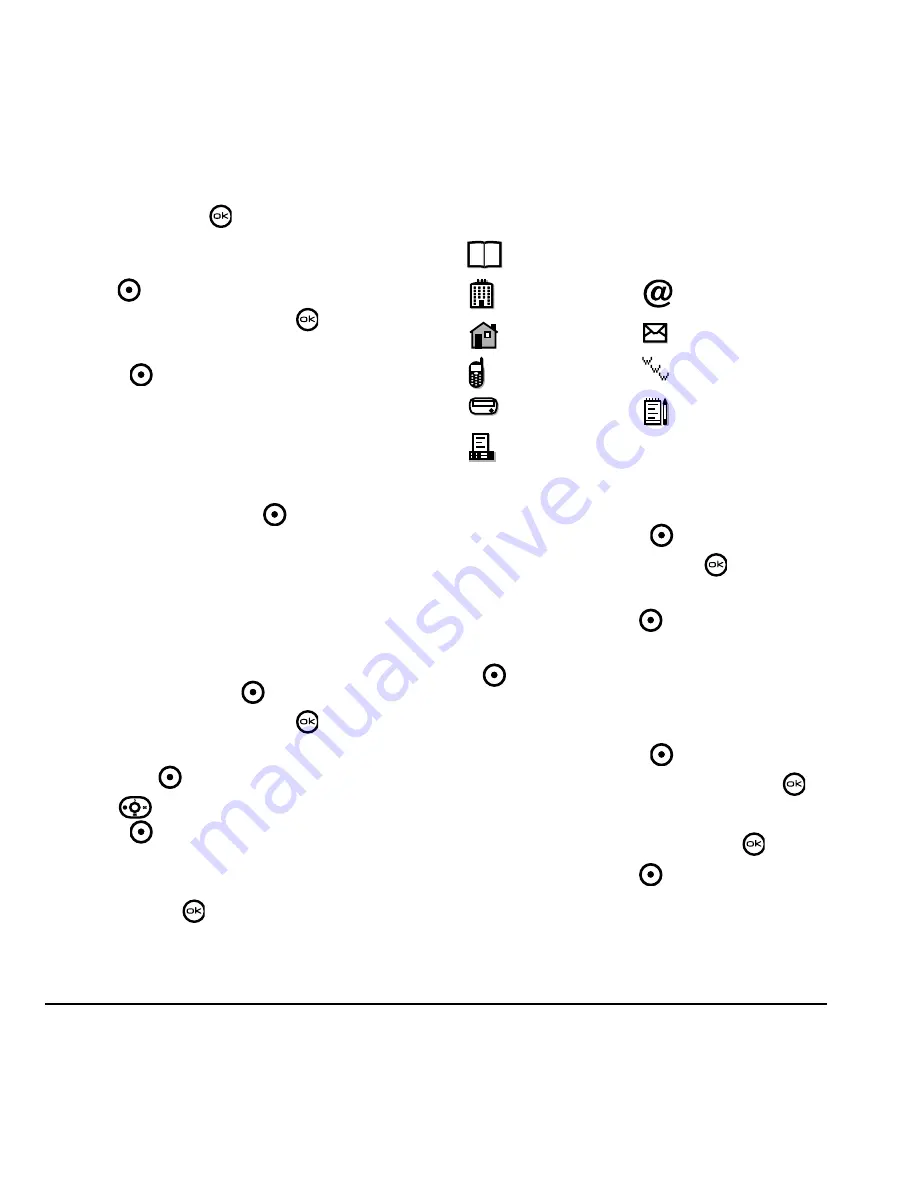
22
Storing Contacts
DRAFT
5.
Scroll down the list to hear the different
ringers and press
to select one.
Assigning pictures
1.
Press
to select
Contacts
.
2.
Highlight a contact and press
.
3.
Highlight the contact name and press the right
softkey
to
select
Options
.
4.
Select
Picture
→
Assign picture
.
5.
Select
My graphics
,
XxxxxxXX
graphics
,
Wallpapers
, or
Caller IDs
.
6.
Scroll through the list to view your options
and press the left softkey
to assign it to
your contact.
Assigning number types
When you assign a number type, an icon is placed
in front of a contact number to specify the type of
number, such as work, home, or mobile.
1.
Press the right softkey
to select
Contacts
.
2.
Highlight a contact and press
.
3.
Highlight the contact number and press the
left softkey
to select
Edit
.
4.
Press
down once and press the right
softkey
to
select
Options.
5.
Highlight an option to designate the number
as
General
,
Work
,
Home
,
Mobile
,
Pager
, or
Fax
and press
. The associated icon will
appear next to the number in your Contacts
directory and Recent calls list.
Editing a contact
1.
Press the right softkey
to select
Contacts
.
2.
Highlight a contact and press
.
3.
Highlight the contact name or number and
press the left softkey
to select
Edit
.
4.
Enter your changes and press the left softkey
to select
Save
.
Erasing a contact
1.
Press the right softkey
to select
Contacts
.
2.
Highlight the contact to erase and press
.
3.
Select
Options
.
4.
Highlight
Erase Contact
and press
.
5.
Press the left softkey
to confirm.
general
work
email address
home
street address
mobile
Web page URL
pager
note
fax
Содержание KX9d
Страница 1: ......
Страница 7: ...2 Table of Contents DRAFT...
Страница 18: ...User Guide for the Kyocera KX9d Phone 11 DRAFT...
Страница 33: ...26 Storing Contacts DRAFT...
Страница 47: ...40 Customizing Your Phone DRAFT...
Страница 52: ...User Guide for the Kyocera KX9d Phone 45 DRAFT...
Страница 59: ......






























