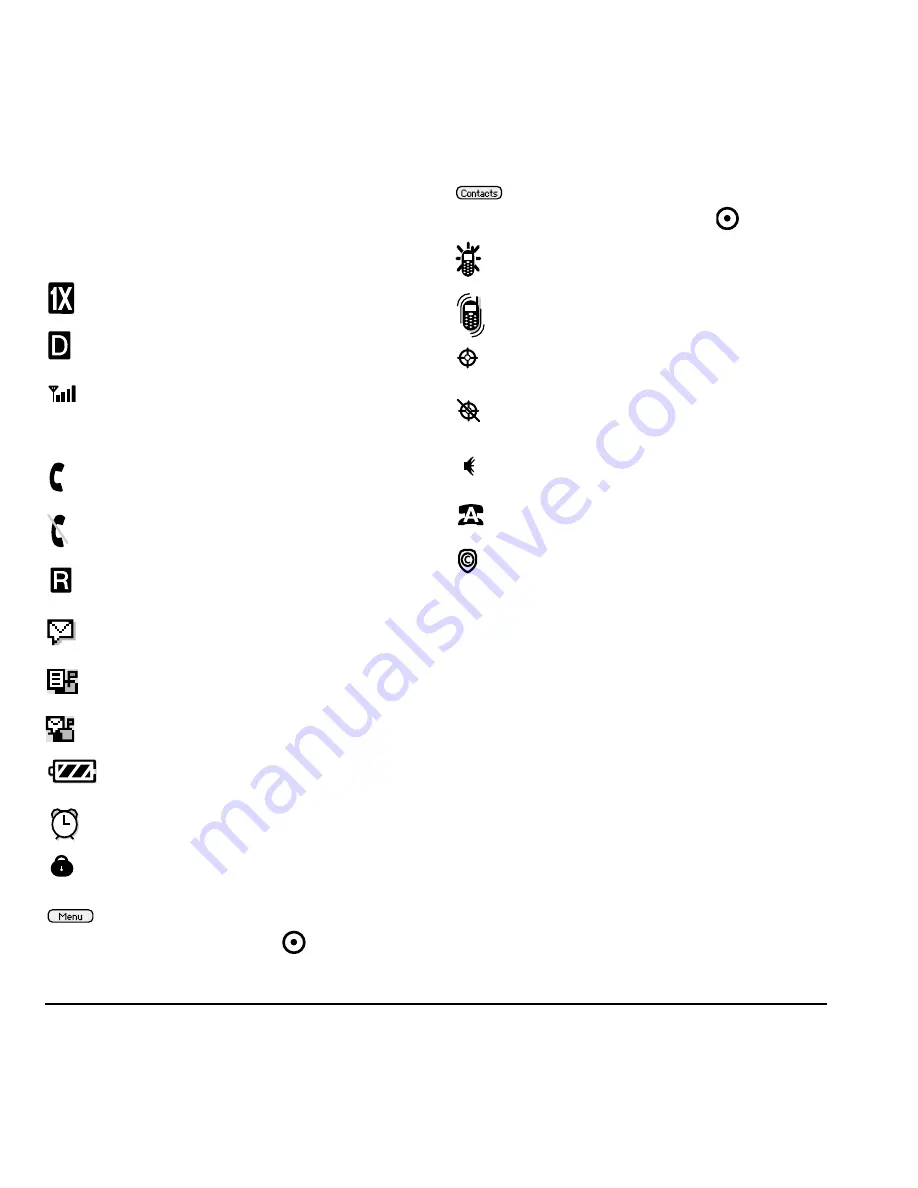
6
Getting Started
DRAFT
Understanding screen icons
These icons may appear on your phone’s
home screen.
The phone is operating in IS2000 (1X)
digital mode.
The phone is operating in
IS95 digital mode.
The phone is receiving a signal. You
can make and receive calls. Fewer
bars indicate a weaker signal.
A call is in progress.
The phone is not receiving a signal.
You cannot make or receive calls.
The phone is roaming outside of its
home service area.
You have a voice message.
You have a text message.
You have a voice and text message.
The battery is fully charged. The more
black bars, the greater the charge.
The alarm clock is set.
The phone is in privacy mode or is
accessing a secure Web site.
The phone is at the home screen. To
access
Menu
, press
.
The phone is at the home screen. To
access
Contacts
, press
.
The phone is set to light up instead of
ring.
The phone is set to vibrate or to vibrate
and then ring.
Position location is set to Xxxxxx
Xxxxxx and to emergency services.
Position location is set to emergency
services only.
Speakerphone is on.
Auto-Answer is on.
DRM protected.
Содержание KX9d
Страница 1: ......
Страница 7: ...2 Table of Contents DRAFT...
Страница 18: ...User Guide for the Kyocera KX9d Phone 11 DRAFT...
Страница 33: ...26 Storing Contacts DRAFT...
Страница 47: ...40 Customizing Your Phone DRAFT...
Страница 52: ...User Guide for the Kyocera KX9d Phone 45 DRAFT...
Страница 59: ......














































