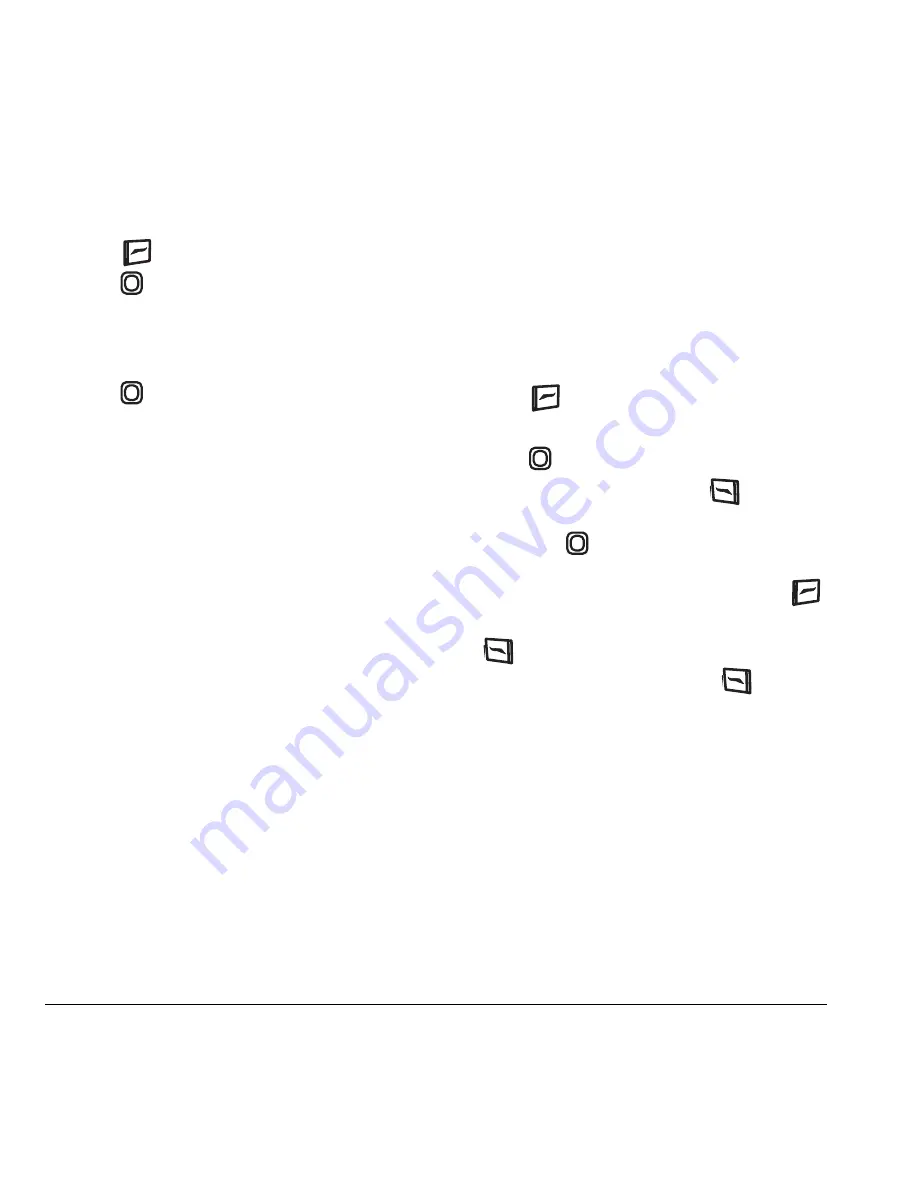
26
Using the Camera
Menu options for video mode
1.
With the slide open, select
Menu
→
Camera.
2.
Press
to select
Options
.
3.
Press
up or down to scroll through the
vertical menu bar.
4.
Highlight and select
Video Mode
.
5.
Select
Options
.
6.
Press
up or down to scroll through the
vertical menu bar and choose an option:
–
Settings
allows you to change your
camera settings. See “Setting up the
camera for photos” on page 23.
–
Camera
toggles between video and camera
modes.
–
Brightness
allows you to adjust the
brightness of the image in the home
screen LCD.
–
Video Album
displays all the videos
recorded and stored.
–
Last Video
plays the most recently
recorded video.
Recording a video
When you begin recording, a tone sounds, the
video record icon blinks, and a “Recording”
indicator with a timer progress bar displays. A
tone sounds when the video stops recording.
Slide open or closed
1.
Select
Menu
→
Camera
.
2.
Press
to select
Options
.
3.
Scroll up or down on the vertical menu bar
using
to select the
Video Mode
option.
4.
Focus on the image and press
to
select
Record
.
Tip:
Press
up or down to zoom in
or zoom out.
5.
If you want to pause the recording, press
to select
Pause
. To continue recording, press
to select
Resume
.
6.
When finished recording, press
to
select
Stop
.
7.
The recorded video is immediately saved to
Media Gallery
→
Videos
→
Video Album
.
8.
Press the
Back
or
End
key when finished
taking videos. This will take you back to the
main menu screen.
Содержание KX5 - Slider Remix Cell Phone 16 MB
Страница 1: ...Draft ...
Страница 8: ......
Страница 82: ......
Страница 83: ...82 N8735 1 Rev X1 ...
















































