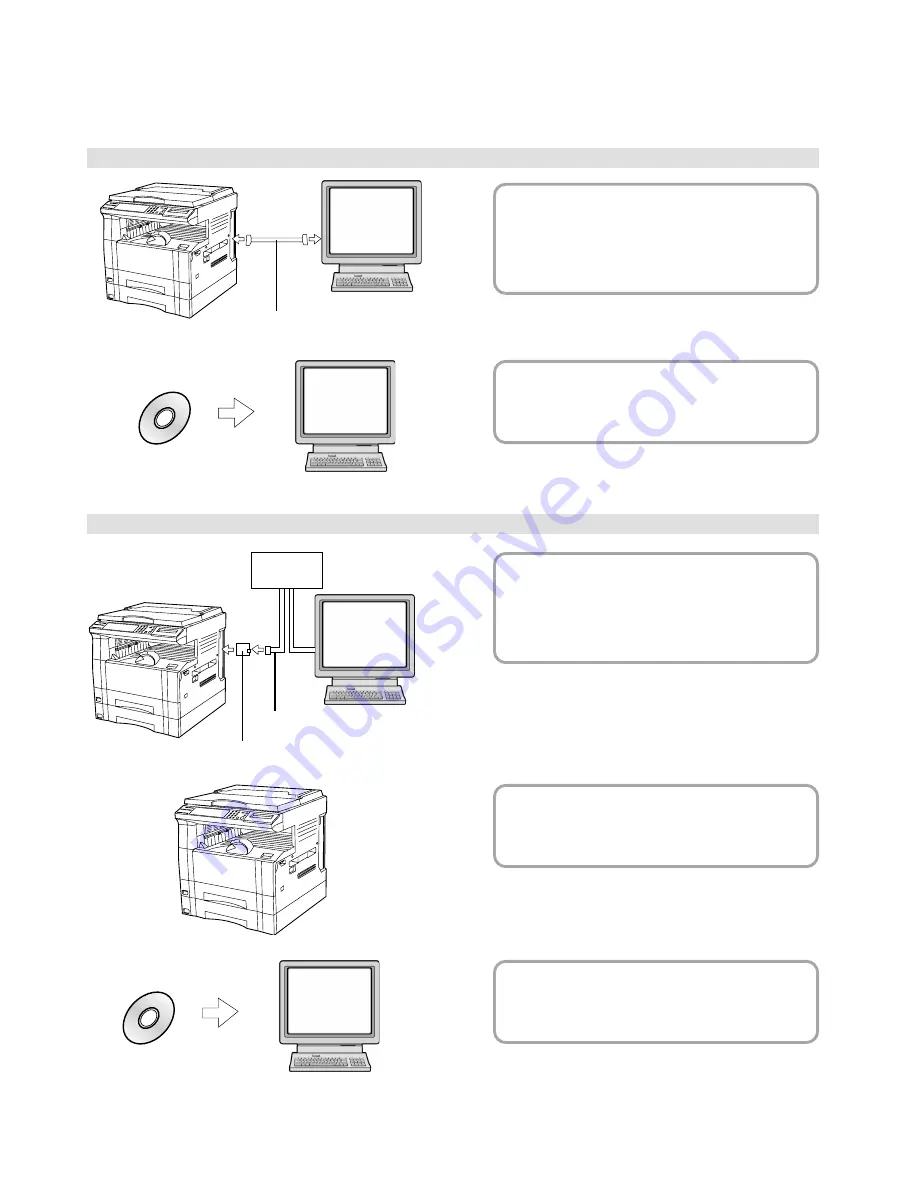
iv
Getting connected
When connecting the printer directly to your computer (with a parallel cable) ...
Parallel cable
1
Connecting the printer directly to
your computer with a parallel
cable ......................................
Page 5
2
Installing the printer driver into your
computer ... Refer to the On-Line Manual
When connecting the printer to a network (the optional Network Card must be installed)…
<Example connection>
CD-ROM
CD-ROM
PC
PC
1
Connecting a network cable
(100Base-TX, 10Base-T, etc.)
to the printer ..........................
Page 5
Hub
Network cable
Network Card (option)
2
Performing network (TCP/IP)
settings at the printer .............
Page 6
3
Installing the printer driver into your
computer ... Refer to the On-Line Manual
PC
PC





















