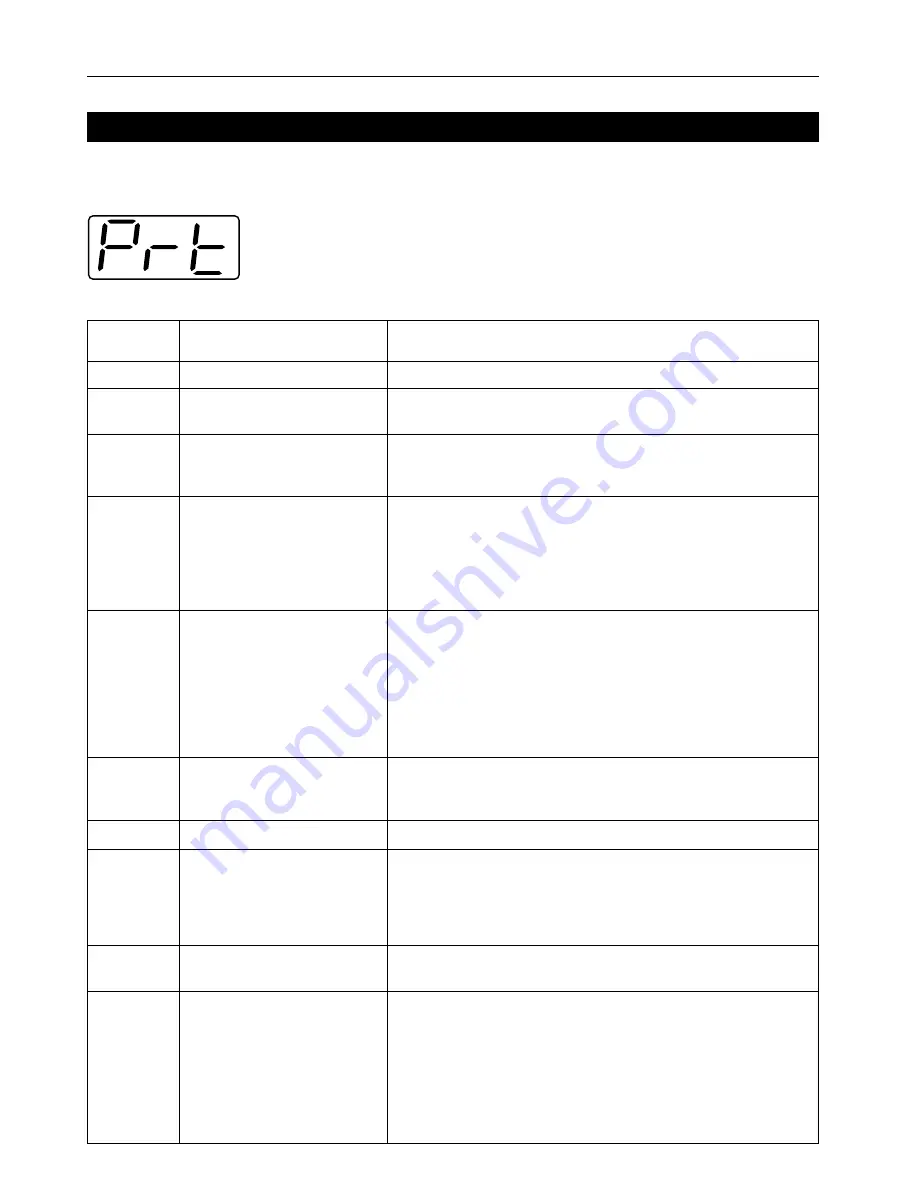
10
3. Troubleshooting
3-2
When an error code or error messages appears…
If an error code or message appears on the operation panel, first check the following tables for cause of the trouble and then perform the
corresponding procedure. For more detailed information, refer to the Instruction Handbook for your copier as well as the Instruction Handbook for
any optional equipment that is installed in your machine.
Error Indications in the 15 ppm copier
If “Prt” is displayed and the Memory Overflow / Data Error indicator flashes while the machine is in the copier
mode, an error has occurred with the printer functions of this machine. Press the Printer key and check the cause
of the error. Refer to the following tables for the corresponding error code and appropriate correction procedure.
Error code
(15 ppm copier)
E01
E02
E03
E04
—
E05
E06
—
—
—
Display message
(20 ppm copier)
—
—
Set drawer.
CLOSE PAPER DRAWER.
—
Add paper in drawer.
XX size (XXX)
ADD PAPER IN DRAWER.
XX SIZE (XXX)
Place paper in drawer.
PLACE PAPER IN PAPER DRAWER.
—
Out of staples.
Add staples.
STAPLER EMPTY.
ADD STAPLES.
Cannot staple different size
Cannot staple.
CANNOT STAPLE.
Procedure
A paper jam has occurred. Remove the jammed paper.
The drawer has run out of paper or a paper jam has occurred. Add paper or
remove the jammed paper, as appropriate.
One or both drawers are not set properly in the printer. Insert both drawers
securely.
The size of paper selected for printing does not match the size of paper in the
drawer. Replace the paper in the drawer with that of the correct size.
* If you want to force-print onto the current size of paper, press the Start key. If you
want to switch to and print from a different drawer, press the Paper Select key
until the desired drawer is selected. If you want to cancel the printing operation
completely, press the Stop/Clear key.
The size or type of paper selected for printing does not match the size or type of
paper in the drawer. Replace the paper in the drawer with that of the correct type.
* If you want to force-print onto the current size or type of paper, first press the
Printer key to switch to the printer mode. Next, the “GO” command. If you want to
switch to and print from a different cassette, press the Paper Select key until the
desired cassette is selected and then press the Enter key. If you want to cancel
the printing operation completely, first press the Printer key to switch to the printer
mode. Next, select the “CANCEL” command and then press the Enter key.
The drawer has run out of paper. Add paper.
One of the covers is open. Close the covers securely.
The finisher (option) has run out of staples. Refer to the Instruction Handbook for
the finisher and replenish the staples.
Stapling was not possible because there are different sizes of paper stacked
together. Remove all paper from the finisher.
The amount of paper stacked in the finisher has exceeded the acceptable capacity.























