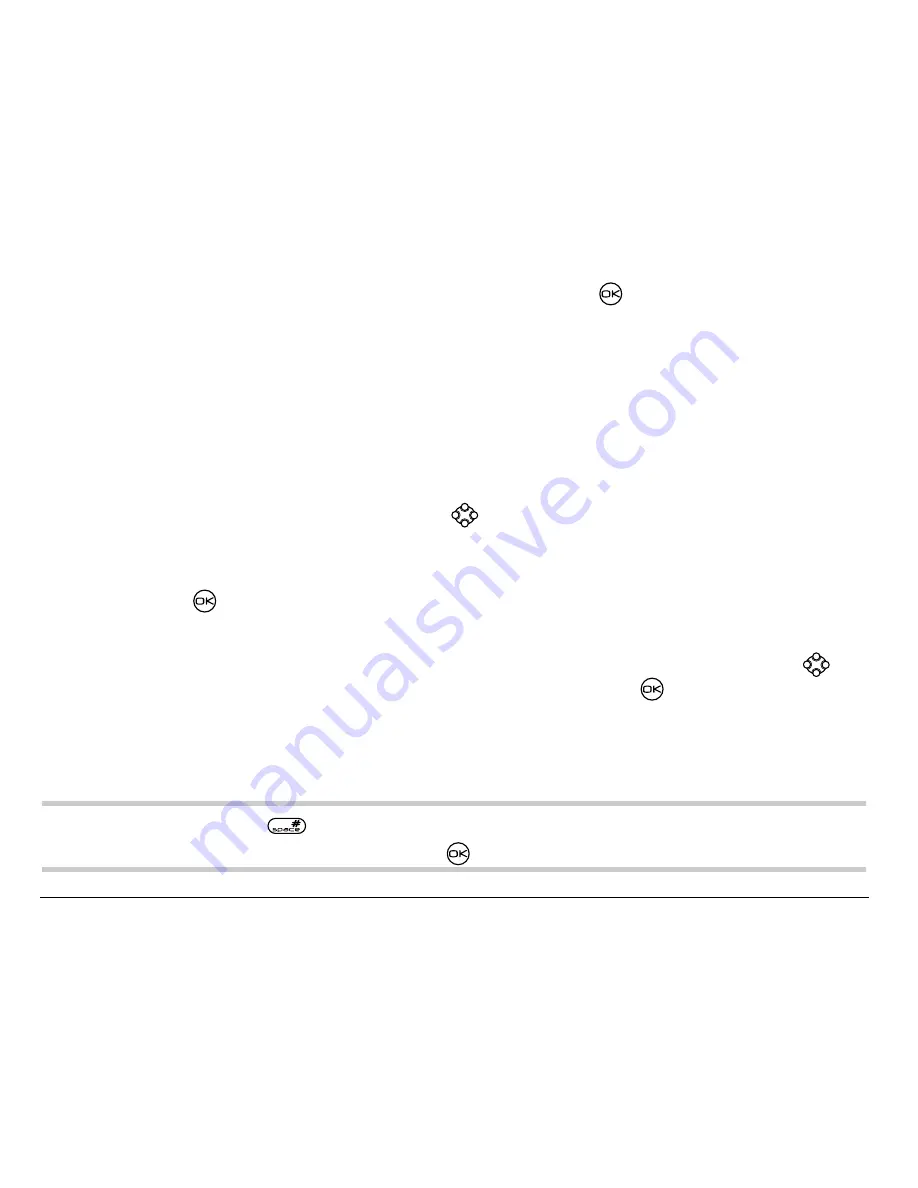
44
Sending and Receiving Text Messages
6. When you have completed the message, press
to select
Send
.
Including pictures, sounds, and prewritten text
Depending on the services available from your service provider, you may
include smiley faces, sounds, and prewritten messages in your text messages.
1. Create a text message and enter addresses. (See
page 42
.)
2. Select
Next
to advance to the message text entry screen.
3. From the text entry screen, press
right twice, select
Options
→
Insert
and select from the options:
–
My Sounds—
Add a sound or melody. Highlight one from the list and
press
to
select
Insert
.
–
My Pictures—
Add a graphic you have received in a text message,
created using Doodler™, or downloaded to your phone. Press
right or left to scroll through graphics and press
to select
Insert
.
–
Emoticons—
Select a smiley face icon. If the recipient’s phone does
not support the same technology as your phone, the icons will appear
to them in a simplified form.
Tip: Press and hold
to cycle through emoticons while in the text entry
screen. Highlight one and press
to select
=
Insert
.
Содержание KE433 - Rave Cell Phone
Страница 1: ......
















































