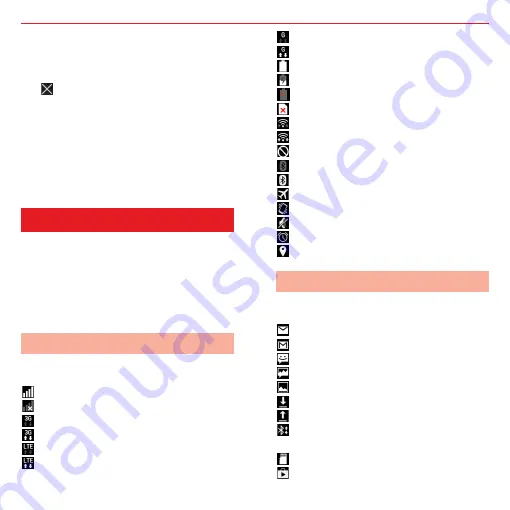
Things to Check and Setup Before Use
GB 40
✎
Notes
•
To relocate an app or widget on the Home
screen, touch and hold, then drag it. To
remove it, touch and hold the item, then drag it
to
at the top of the screen.
•
To arrange the apps on the Home screen into
folders, touch and hold, then drag an app to
where it overlaps with another app to create a
folder.
•
If you touch and hold on an area of the Home
screen without any apps or widgets, you can
change the wallpaper, add widgets and Home
screen pages, etc.
The status bar is displayed at the top of
the screen. The left side of the status bar
displays missed calls, new e-mails, and
other notification icons, while the right
side displays the product’s current
conditions as status icons.
The main status icons displayed on the
status bar are as follows.
: Signal strength
: Out of range
: 3G available
: 3G in communications
: LTE available
: LTE in communications
: GSM available
: GSM in communications
: Battery level
: Charging
: Low battery
: Nano SIM card uninserted
: Wi-Fi connected
: Wi-Fi in communications
: Mobile data unavailable
: Bluetooth function turned on
: Bluetooth device connected
: Aeroplane mode set
: Silent mode (vibration) set
: Silent mode (mute) set
: Alarm set
: GPS positioning on
The main notification icons displayed on
the status bar are as follows.
: New e-mail message
: New Gmail message
: New SMS message
: New MMS message
: Screenshot
: Data download completed
: Data upload completed
: Data received via Bluetooth
connection
: MicroSD card dismounted
: Update available
Status Bar
Status icons
Notification icons
Содержание KC-S701
Страница 1: ...User Guide ...
Страница 68: ......






























