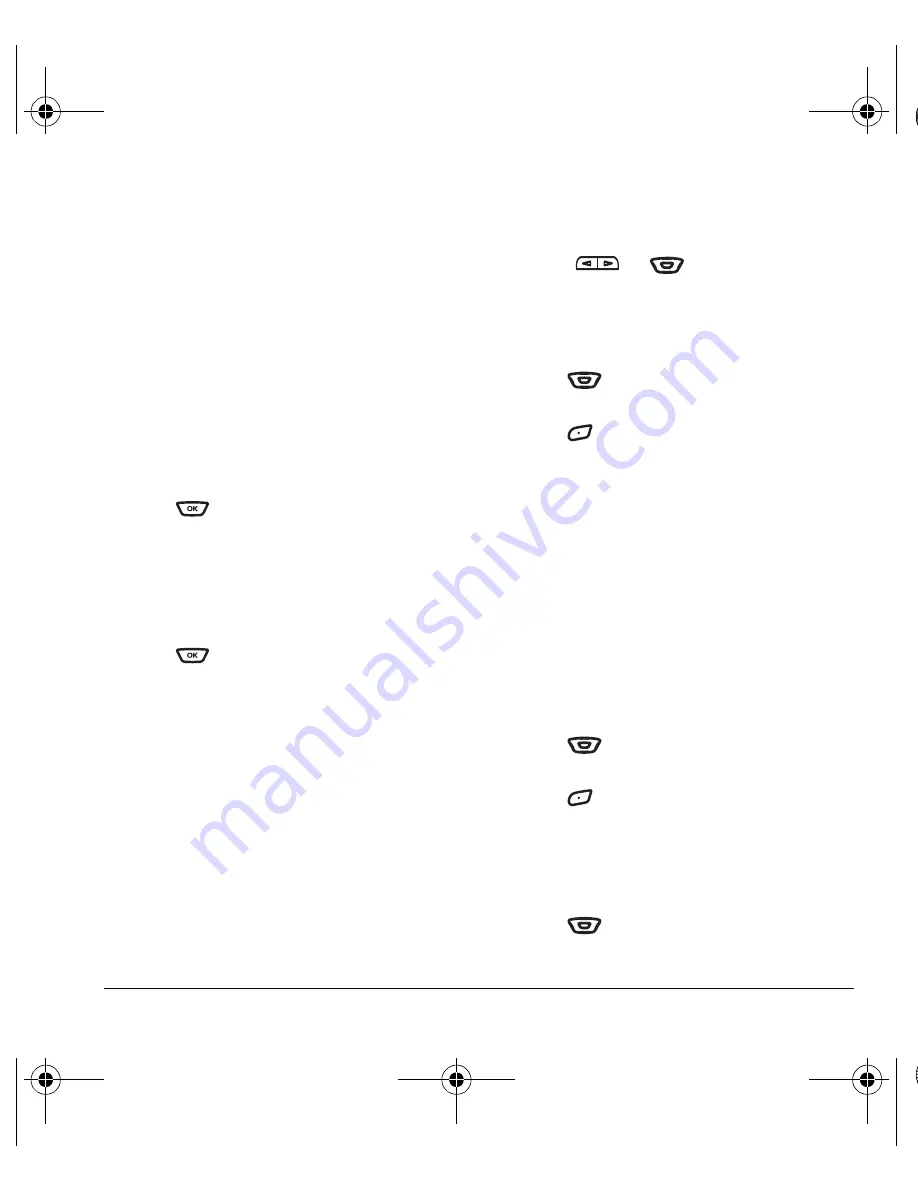
User Guide for the Kyocera K342 Phone
35
Setting sounds for your phone
You can set your phone to sound tones when you
open and close the flip and when you turn the
phone on and off. Sounds will not occur during
an incoming call, if you are in a call, or if a
headset or hands-free car kit is attached to
your phone.
Set sound when flip opens
1.
Select
Menu
→
Settings
→
Sounds
→
Flip Open.
2.
Scroll through the list to hear the sounds and
press
to select one.
Set sound when flip closes
1.
Select
Menu
→
Settings
→
Sounds
→
Flip Closed.
2.
Scroll through the list to hear the sounds and
press
to select one.
Set sound when phone powers on
or off
• Select
Menu
→
Settings
→
Sounds
→
Pwr On/Off Sound
→
Enabled
.
– To deselect this sound, select
Disabled
.
Adjusting volume
You can adjust the earpiece, speakerphone, and
ringer volume as well as key tones.
Adjusting the earpiece volume
To adjust the earpiece volume manually during a
call, press
or
up or down.
To set the earpiece volume:
1.
Select
Menu
→
Settings
→
Sounds
→
Earpiece Volume
.
2.
Press
right to increase the volume, or
left to decrease the volume.
3.
Press
to select
Save
.
Using smart sound
You can set a baseline volume that the phone uses
to automatically adjust the earpiece volume when
there is a change in the amount of noise around
you or the caller’s voice.
• Select
Menu
→
Settings
→
Sounds
→
Smart Sound
→
Enabled
.
Adjusting the ringer volume
1.
Select
Menu
→
Settings
→
Sounds
→
Ringer Volume
.
2.
Press
right to increase the volume, or
left to decrease the volume.
3.
Press
to select
Save
.
Adjusting speakerphone volume
1.
Select
Menu
→
Settings
→
Sounds
→
Spkrphone Volume
.
2.
Press
right to increase the volume, or
left to decrease the volume.
82-G1673-1EN.book Page 35 Tuesday, August 22, 2006 1:23 PM
















































