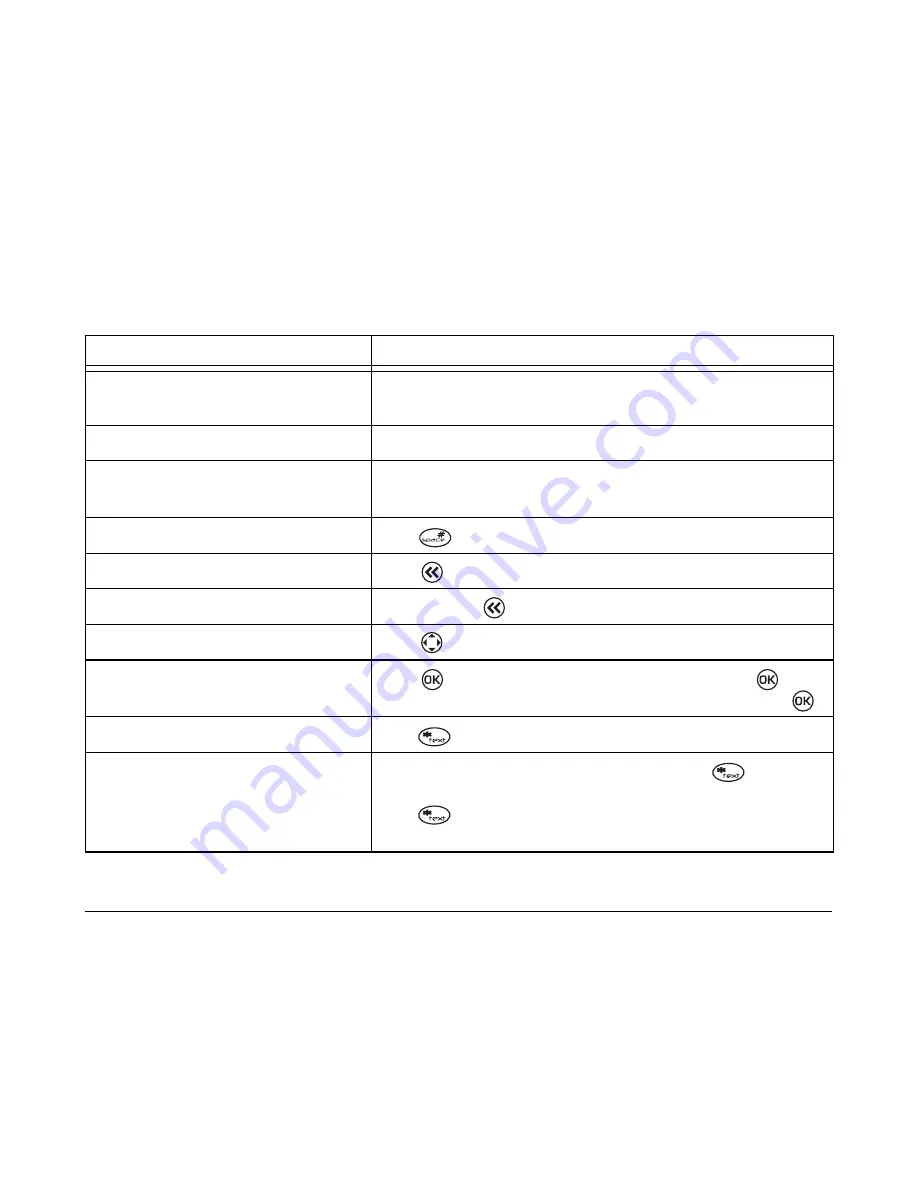
16
Entering Letters, Numbers, and Symbols
Quick reference to text entry
This table gives general instructions for entering letters, numbers, and symbols.
To...
Do this...
Enter a letter
Use
Multitap
mode and
press the appropriate alphanumeric key
until the letter you want appears on the display.
Enter a number
Use
Numbers
mode and
press the number key once.
Enter a symbol
Use
Symbols
mode
and enter the number corresponding to the
symbol you want.
Enter a space
Press .
Erase a character
Press
.
Erase all characters
Press and hold
.
Move the cursor right or left
Press
right and left.
Change text entry modes
Press
to highlight the current input mode and press
to
access
Text Mode
. Scroll to the desired input mode and press
.
Capitalize the next letter
Press
until the current input mode displays
Multitap
.
Capitalize every letter
In
Multitap
mode, before you enter the text, press
repeatedly
until the current input mode displays
MULTITAP
. In
EZText
mode,
press
until the highlighted word in the text editor changes to
upper case.
Содержание K112
Страница 1: ...D r a f t 82 KXXXX X Rev XX Phone Image Here Kyocera K110 Series K112 ...
Страница 8: ...viii D r a f t ...
Страница 20: ...12 Making and Receiving Calls ...
Страница 26: ...18 Entering Letters Numbers and Symbols ...
Страница 30: ...22 Storing Contacts ...
Страница 46: ...38 Getting Help ...
Страница 49: ...User Guide for the Kyocera K112 Phone 41 D r a f t ...
Страница 50: ...82 KXXXX X Rev XX ...
















































