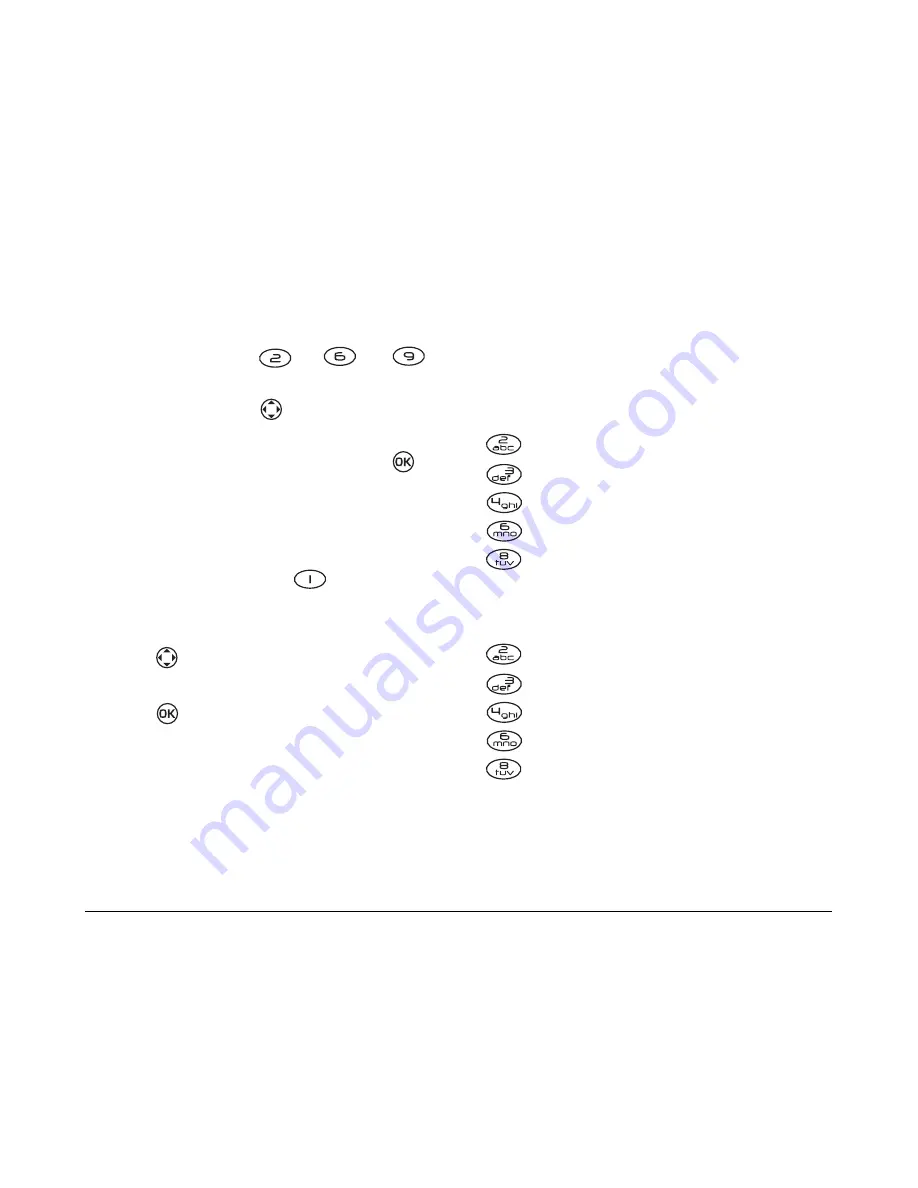
14
Entering Letters, Numbers, and Symbols
1.
For each letter of the word you wish to spell,
press the appropriate alphanumeric key once.
For example, to enter the word “any” press the
alphanumberic keys
→
→
.
2.
If the word suggested by
EZText
does not match
what you want, press
up or down to look at
other word matches.
3.
When you see the word you want, press
to
accept it.
Entering symbols
While entering text, you can also enter symbols.
• In
Multitap
mode, press
key until the
symbol you want appears.
-or-
1.
Press
right to highlight the current text
mode.
2.
Press
to enter the menu, then select the
symbols mode.
3.
You will be presented with a list of symbols.
4.
Press the number corresponding to the symbol
of your choice.
Entering special characters
If your phone is set to a language other than
English, use the following key references to enter
accented characters.
Changing input modes
To enter characters that belong to a mode other
than the one you’re in, you’ll need to change
modes. For example, to enter numbers in an email
. & @ , - ‘ : ; ? / “ ( ) _
French
A À Â B C Ç 2
D E Ë È É Ê F 3
G H I Ï Î 4
M N O Ô Œ
6
T U Ü Ú V 8
Spanish
A Á B C 2
D E É F 3
G H I Í 4
M N Ñ O Ó 6
T U Ü Ú V 8
Содержание K112
Страница 1: ...D r a f t 82 KXXXX X Rev XX Phone Image Here Kyocera K110 Series K112 ...
Страница 8: ...viii D r a f t ...
Страница 20: ...12 Making and Receiving Calls ...
Страница 26: ...18 Entering Letters Numbers and Symbols ...
Страница 30: ...22 Storing Contacts ...
Страница 46: ...38 Getting Help ...
Страница 49: ...User Guide for the Kyocera K112 Phone 41 D r a f t ...
Страница 50: ...82 KXXXX X Rev XX ...






























