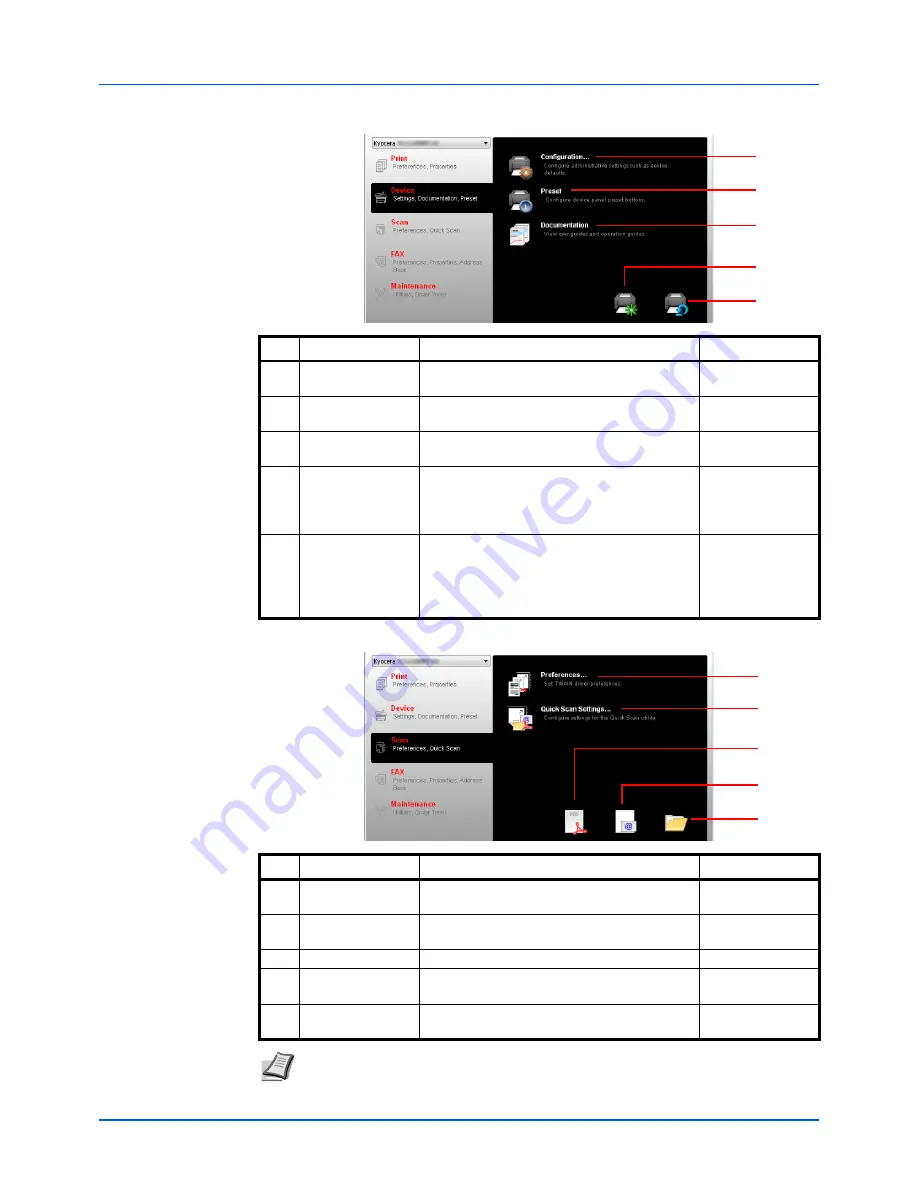
2-29
Preparation
Device Tab
Scan Tab
1
2
3
5
4
No.
Item
Description
Reference Page
1
Configuration
Opens the
Configuration
screen for the
selected machine.
2-48
2
Preset
Opens the
Preset Tool
screen for the
selected machine.
2-32
3
Documentation
Opens the folder where manuals are
contained.
—
4
Device restart
Click the
Device restart
icon to restart the
machine. Click
Yes
to confirm. You must be
logged in with administrator privileges on your
PC.
—
5
Factory default
Click the
Factory default
icon to return all of
the machine properties of the selected model
to its default settings. Click
OK
to confirm.
You must be logged in with administrator
privileges on your PC.
—
1
2
3
5
4
No.
Item
Description
Reference Page
1
Preferences
Opens
TWAIN
screen. Set the default value
for the TWAIN scan.
2-45
2
Quick Scan
Settings
Opens
Quick Scan
screen.
2-45
3
Scan to PDF
Saves the scanned image in PDF format.
5-4
4
Scan to Email
Attaches the scanned image to a new E-mail
message.
5-4
5
Scan to Folder
Saves the scanned image to a specified
folder.
5-4
Note
To use Scan functions, the machine must be connected by USB.
Содержание FS-1025MFP
Страница 1: ...OPERATION GUIDE FS 1025MFP FS 1320MFP FS 1120MFP FS 1325MFP FS 1125MFP...
Страница 16: ...xiv...
Страница 92: ...3 14 Copying...
Страница 162: ...8 10 Maintenance...
Страница 183: ...10 1 10 Appendix This chapter explains the following topics Character Entry Method 10 2 Specifications 10 5...
Страница 194: ...10 12 Appendix...
Страница 198: ...Index 4...
Страница 199: ......
Страница 202: ...Rev 1 2012 8 2M7KMEN001...






























