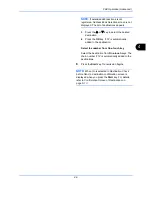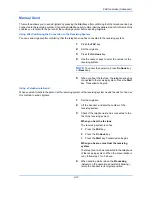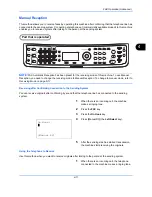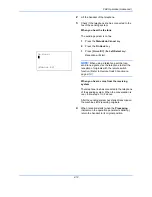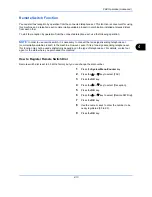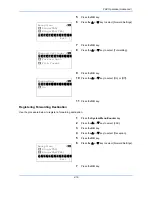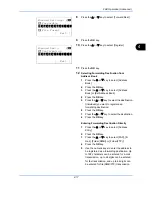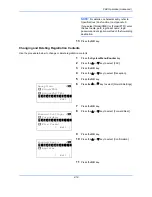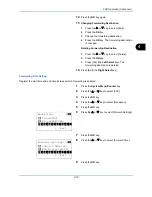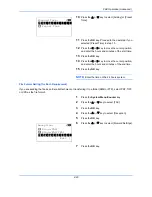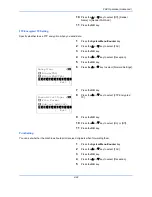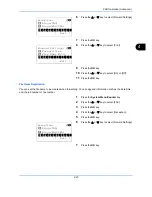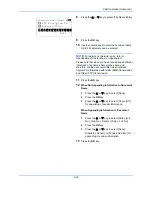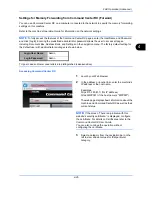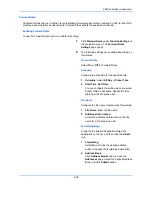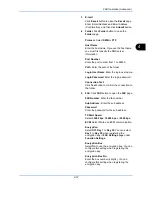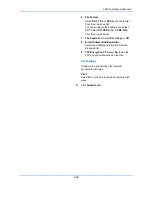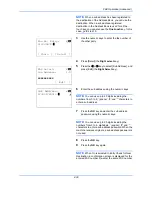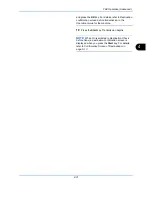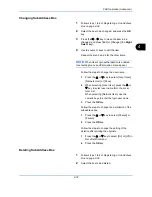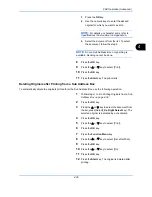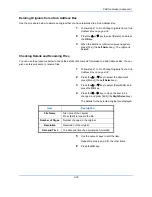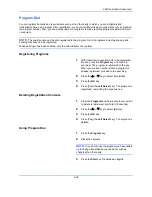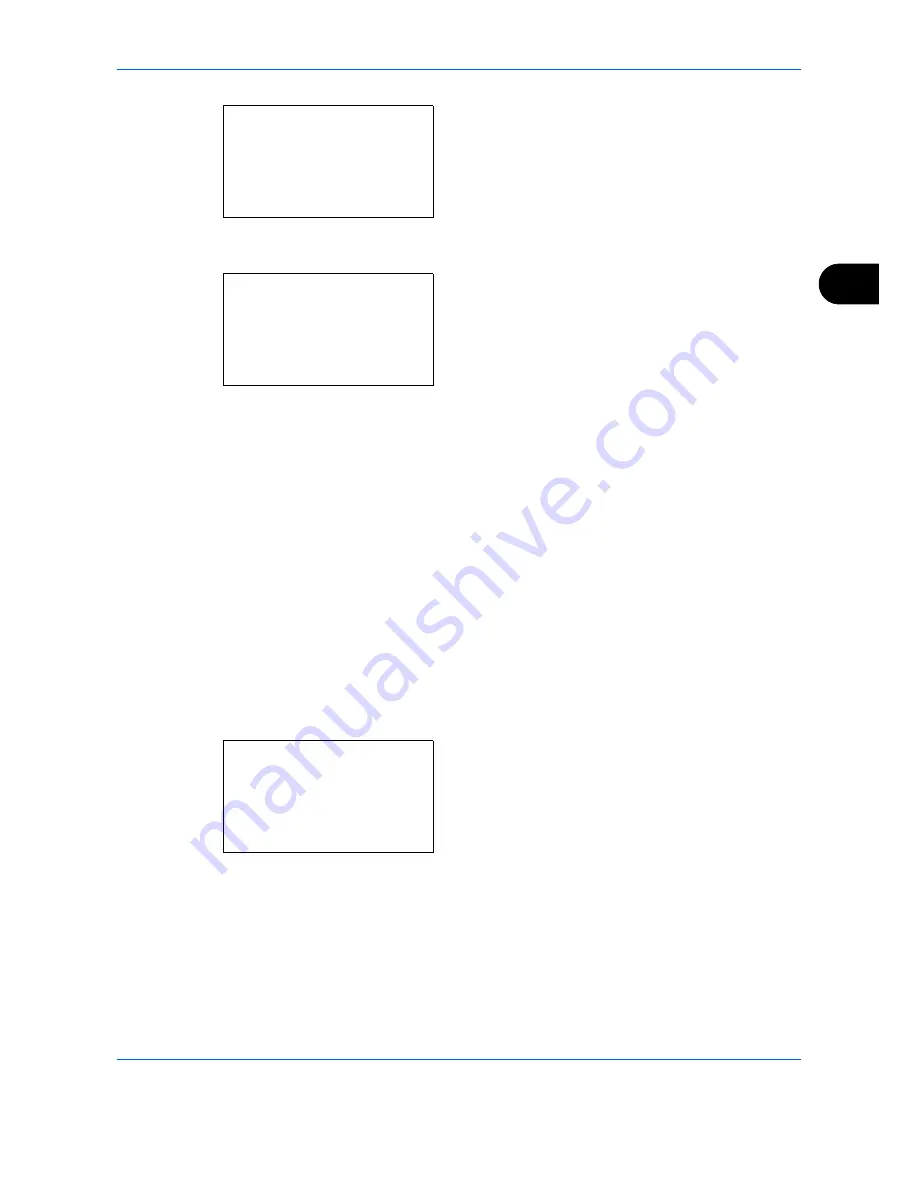
FAX Operation (Advanced)
4-23
4
6
Press the
or
key to select [Forward Settings].
7
Press the
OK
key.
8
Press the
or
key to select [Print].
9
Press the
OK
key.
10
Press the
or
key to select [On] or [Off].
11
Press the
OK
key.
File Name Registration
You can set the file name to be created when forwarding. You can append information such as the date/time
and the job number or fax number.
1
Press the
System Menu/Counter
key.
2
Press the
or
key to select [FAX].
3
Press the
OK
key.
4
Press the
or
key to select [Reception].
5
Press the
OK
key.
6
Press the
or
key to select [Forward Settings].
7
Press the
OK
key.
Reception:
a
b
3
Rings(TAD)
4
Rings(FAX/TEL)
*********************
[ Exit ]
5
Forward Settings
Forward Settings:
a
b
6
Forward Time
7
File Name Entry
*********************
[ Exit ]
8
Reception:
a
b
3
Rings(TAD)
4
Rings(FAX/TEL)
*********************
[ Exit ]
5
Forward Settings
Содержание Ecosys M6526cdn
Страница 1: ...PRINT COPY SCAN FAX FAX OPERATION GUIDE...
Страница 15: ...xiv...
Страница 21: ...Part Names and Functions 1 6...
Страница 29: ...Preparation Before Use 2 8...
Страница 59: ...FAX Operation Basic 3 30...
Страница 113: ...FAX Operation Advanced 4 54...
Страница 127: ...Checking Transmission Results and Registration Status 5 14...
Страница 133: ...Setup and Registration 6 6 FAX Country Code To use this menu consult your dealer or service representative...
Страница 181: ...Troubleshooting 8 8...
Страница 197: ...Appendix 16...
Страница 201: ...Index 4...
Страница 202: ......