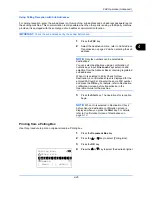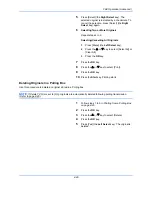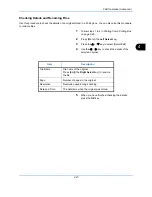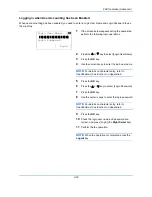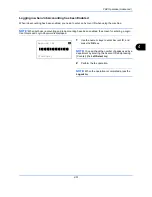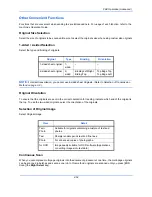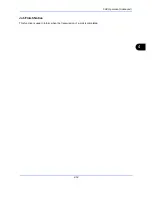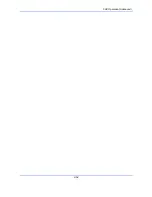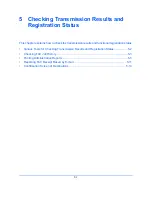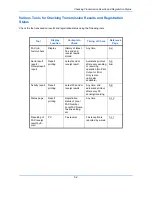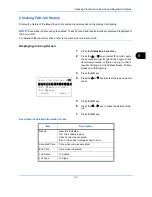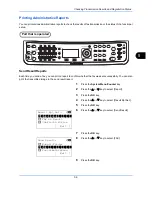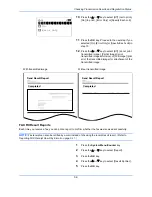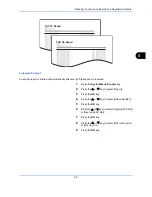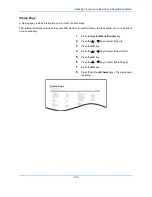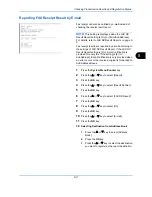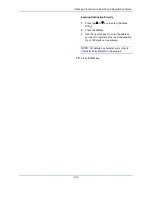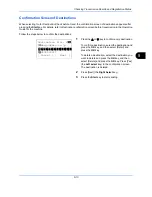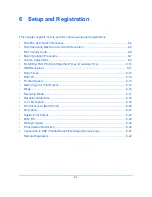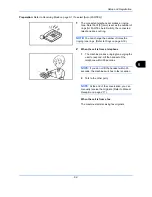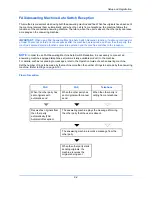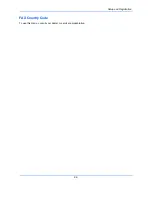Checking Transmission Results and Registration Status
5-5
5
Printing Administrative Reports
You can print various administrative reports to check the results of fax transmission or the status of the functional
setup.
Part that is operated
Send Result Reports
Each time you send a fax, you can print a report to confirm whether the fax was sent successfully. You can also
print the transmitted image in the send result report.
1
Press the
System Menu/Counter
key.
2
Press the
or
key to select [Report].
3
Press the
OK
key.
4
Press the
or
key to select [Result Rpt Set.].
5
Press the
OK
key.
6
Press the
or
key to select [Send Result].
7
Press the
OK
key.
8
Press the
or
key to select [FAX].
9
Press the
OK
key.
Result Rpt Set.:
a
b
*********************
2
FAX RX Result
3
JobFinish Notice
[ Exit ]
1
Send Result
Send Result:
a
b
1
E-mail/Folder
*********************
3
CancelBeforeSend
[ Exit ]
2
FAX
Содержание Ecosys M6526cdn
Страница 1: ...PRINT COPY SCAN FAX FAX OPERATION GUIDE...
Страница 15: ...xiv...
Страница 21: ...Part Names and Functions 1 6...
Страница 29: ...Preparation Before Use 2 8...
Страница 59: ...FAX Operation Basic 3 30...
Страница 113: ...FAX Operation Advanced 4 54...
Страница 127: ...Checking Transmission Results and Registration Status 5 14...
Страница 133: ...Setup and Registration 6 6 FAX Country Code To use this menu consult your dealer or service representative...
Страница 181: ...Troubleshooting 8 8...
Страница 197: ...Appendix 16...
Страница 201: ...Index 4...
Страница 202: ......