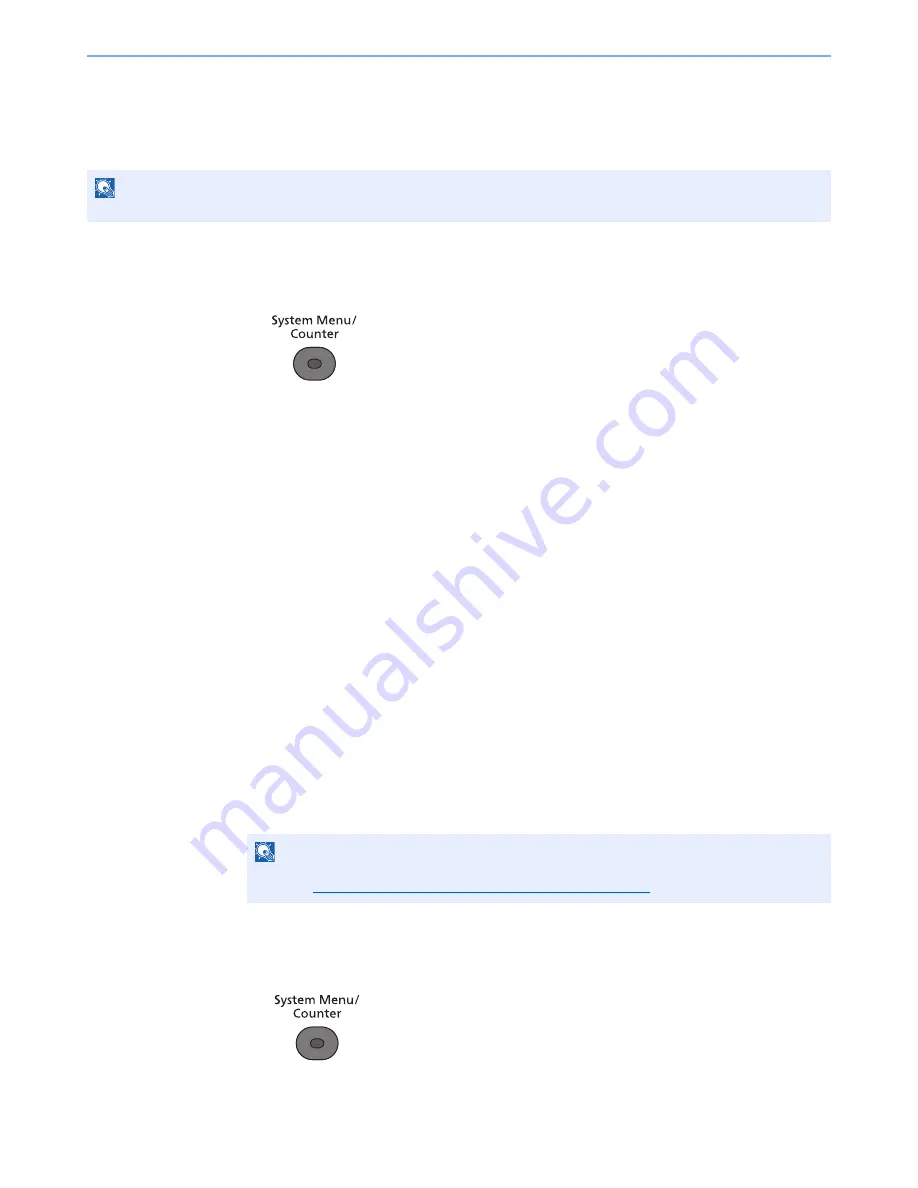
7-7
Managing Jobs > Printing Administrative Reports (Result Rpt Set.)
If [Dest. or Name] is selected, either the name (destination name) or the destination (FAX No.) stored in the address
book is shown.
If [Dest. and Name] is selected, both the name (destination name) and destination (FAX No.) are shown.
When the destination was directly entered, only the destination (FAX No.) is shown.
1
Display the screen.
1
Press the [
System Menu/Counter
] key.
2
Press the [
▲
] or [
▼
] key to select [Report].
3
Press the [
OK
] key.
4
Press the [
▲
] or [
▼
] key to select [Result Rpt Set.].
5
Press the [
OK
] key.
6
Press the [
▲
] or [
▼
] key to select [Send Result].
7
Press the [
OK
] key.
8
Press the [
▲
] or [
▼
] key to select [Dest. Info.].
9
Press the [
OK
] key.
2
Configure the function.
1
Press the [
▲
] or [
▼
] key to select [Dest. or Name] or [Dest. and Name].
2
Press the [
OK
] key.
FAX RX Result Reports
Each time you receive a fax, you can print a report to confirm whether the fax was received successfully.
1
Display the screen.
1
Press the [
System Menu/Counter
] key.
2
Press the [
▲
] or [
▼
] key to select [Report].
NOTE
This is not displayed if E-mail/Folder and Fax are both set to [Off] in Send Result Reports.
NOTE
Fax receipt can also be notified by e-mail instead of checking the receipt result report.
(Refer to
Reporting FAX Receipt Result by E-mail on page 7-12
)
Содержание ECOSYS M3540dn
Страница 1: ...FAX OPERATION GUIDE PRINT COPY SCAN FAX ECOSYS M3540dn...
Страница 213: ......






























