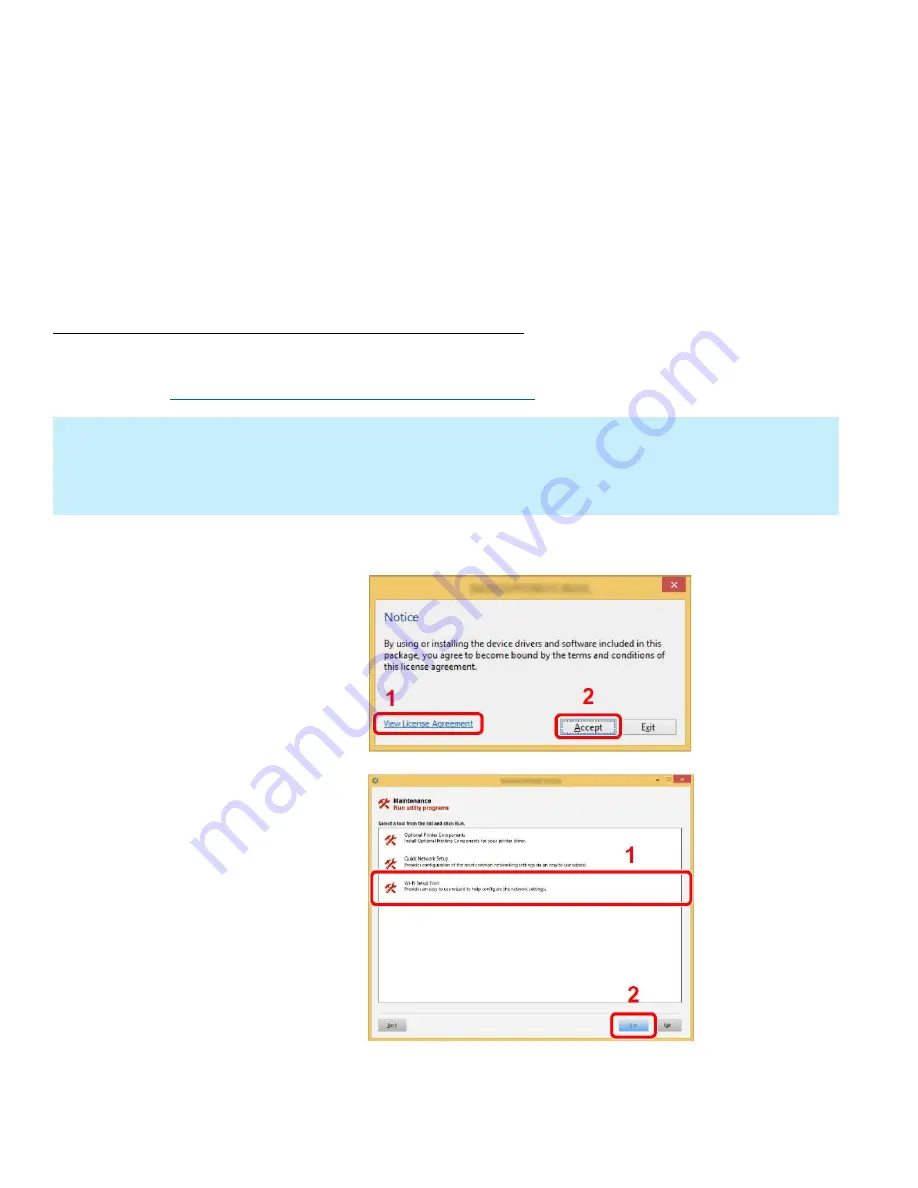
ECOSYS M2635dw
42
Connect the Computer to the Wi-Fi direct SSID.
1. [Settings] > [Wi-Fi]
2. Select the network name (SSID) appeared in previous step.
3. Enter the password that was provided in previous step> [Connect]
The network between this printer and the computer/ handheld device is configured.
Configuring Wi-Fi with the Wi-Fi Setup Tool using Wi-Fi Direct
Insert the DVD (if your computer is equipped with one) or visit our web site and download the latest
Wi-Fi setup tool.
https://www.kyoceradocumentsolutions.us/m2635dw
1.
Click [View License Agreement] and read the License Agreement.
2.
Click [Accept].
3.
Select [Maintenance].
4.
[Wi-Fi Setup Tool] > [OK]
NOTE
•
Installation on Windows must be done by a user logged on with administrator privileges.
•
If the “Welcome to the Found New Hardware Wizard” dialog box displays, select [
Cancel
].
•
If the autorun screen is displayed, click [
Run setup.exe
].
•
If the user account management widow appears, click [
Yes
] ([
Allow
]).
Содержание ECOSYS M2635dw
Страница 1: ...kyoceradocumentsolutions us Frequently Asked Questions ECOSYS M2635dw...
Страница 6: ...ECOSYS M2635dw 6 Press the System Menu Counter key Select Report Press OK Select Report Print press OK...
Страница 9: ...ECOSYS M2635dw 9 The default login is Username Admin capital A Password Admin capital A...
Страница 32: ...ECOSYS M2635dw 32 Click Accept Select Maintenance Wi Fi Setup Tool OK...
Страница 33: ...ECOSYS M2635dw 33 Configure the settings Select Do not use WPS Press Next...
Страница 34: ...ECOSYS M2635dw 34 Press Next Select LAN cable and press Next...
Страница 35: ...ECOSYS M2635dw 35 Press Next Select Easy setup and Press Next...
Страница 40: ...ECOSYS M2635dw 40 5 Scroll down to turn ON Wi Fi Direct Press OK...
Страница 43: ...ECOSYS M2635dw 43 Configure the settings Select Do not use WPS Press Next...
Страница 44: ...ECOSYS M2635dw 44 Press Next Select Wi Fi Direct and press Next Press Next...
Страница 45: ...ECOSYS M2635dw 45 Select Advanced setup and Press Next Select Express...
Страница 47: ...ECOSYS M2635dw 47 Enter Admin for Username and Admin for password Select Use device settings Press Next...
Страница 65: ...ECOSYS M2635dw 65 Agree to the User Account Control Extraction will start press Next...
Страница 66: ...ECOSYS M2635dw 66 Accept Notice Select OK at energy saver popup...
Страница 69: ...ECOSYS M2635dw 69 Select Finish Exit out of Installer...






























