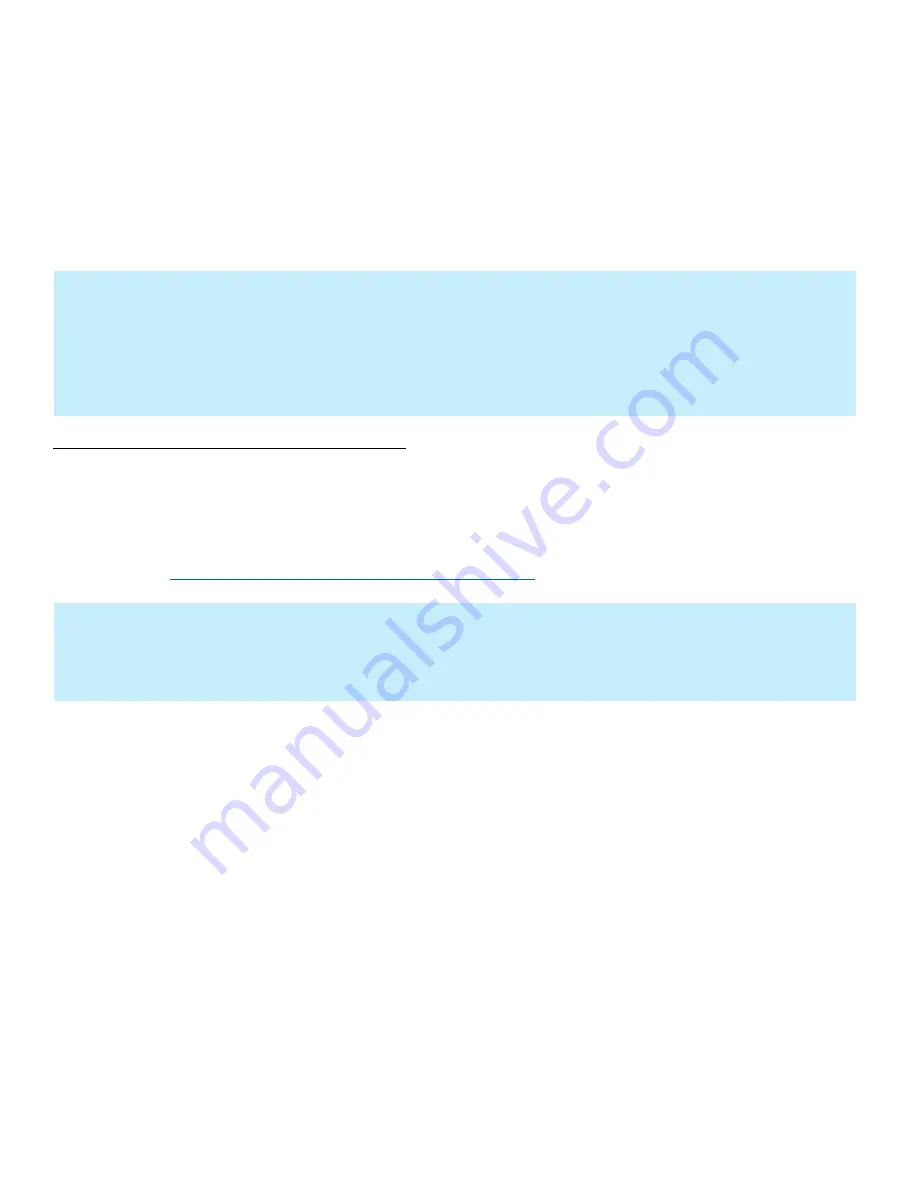
ECOSYS M2635dw
31
Setting the Connection by Using the Wi-Fi Setup Tool
(Microsoft Windows)
To send the Wi-Fi settings configured in the Wi-Fi Setup Tool to the machine, connect the computer with the machine
locally. The connection methods are wired connection via LAN cable and wireless LAN connection (Wi-Fi Direct).
Wireless Connection setup by Using LAN Cable
Connect the printer with a computer
1.
Connect
the printer with a computer via LAN cable when the machine is powered on.
2.
Turn
on the computer.
IP address (link local address) of the machine and computer is generated automatically.
Insert the DVD (if your computer is equipped with one) or visit our web site and download the latest
Wi-Fi setup tool.
https://www.kyoceradocumentsolutions.us/m2635dw
NOTE
+
Before using the Wi-Fi Setup Tool, connect your computer to this machine locally with LAN cable or Wi-Fi
Direct.
+
To use Wi-Fi Direct, confirm that the Wi-Fi Direct is enabled (Wi-Fi Direct is set to [On] and Restart Network
from the operation panel, before your computer will be connected to this machine with Wi-Fi Direct.
+
To use a wired LAN cable directly connected to the machine, the Auto-IP (Link-local) address will be assigned
to the machine and the computer. This machine applies Auto-IP as the default settings.
+
Configure the settings on the operation panel if your computer supports WPS.
NOTE
•
Installation on Windows must be done by a user logged on with administrator privileges.
•
If the “Welcome to the Found New Hardware Wizard” dialog box displays, select [
Cancel
].
•
If the autorun screen is displayed, click [
Run setup.exe
].
•
If the user account management widow appears, click [
Yes
] ([
Allow
]).
Содержание ECOSYS M2635dw
Страница 1: ...kyoceradocumentsolutions us Frequently Asked Questions ECOSYS M2635dw...
Страница 6: ...ECOSYS M2635dw 6 Press the System Menu Counter key Select Report Press OK Select Report Print press OK...
Страница 9: ...ECOSYS M2635dw 9 The default login is Username Admin capital A Password Admin capital A...
Страница 32: ...ECOSYS M2635dw 32 Click Accept Select Maintenance Wi Fi Setup Tool OK...
Страница 33: ...ECOSYS M2635dw 33 Configure the settings Select Do not use WPS Press Next...
Страница 34: ...ECOSYS M2635dw 34 Press Next Select LAN cable and press Next...
Страница 35: ...ECOSYS M2635dw 35 Press Next Select Easy setup and Press Next...
Страница 40: ...ECOSYS M2635dw 40 5 Scroll down to turn ON Wi Fi Direct Press OK...
Страница 43: ...ECOSYS M2635dw 43 Configure the settings Select Do not use WPS Press Next...
Страница 44: ...ECOSYS M2635dw 44 Press Next Select Wi Fi Direct and press Next Press Next...
Страница 45: ...ECOSYS M2635dw 45 Select Advanced setup and Press Next Select Express...
Страница 47: ...ECOSYS M2635dw 47 Enter Admin for Username and Admin for password Select Use device settings Press Next...
Страница 65: ...ECOSYS M2635dw 65 Agree to the User Account Control Extraction will start press Next...
Страница 66: ...ECOSYS M2635dw 66 Accept Notice Select OK at energy saver popup...
Страница 69: ...ECOSYS M2635dw 69 Select Finish Exit out of Installer...
















































