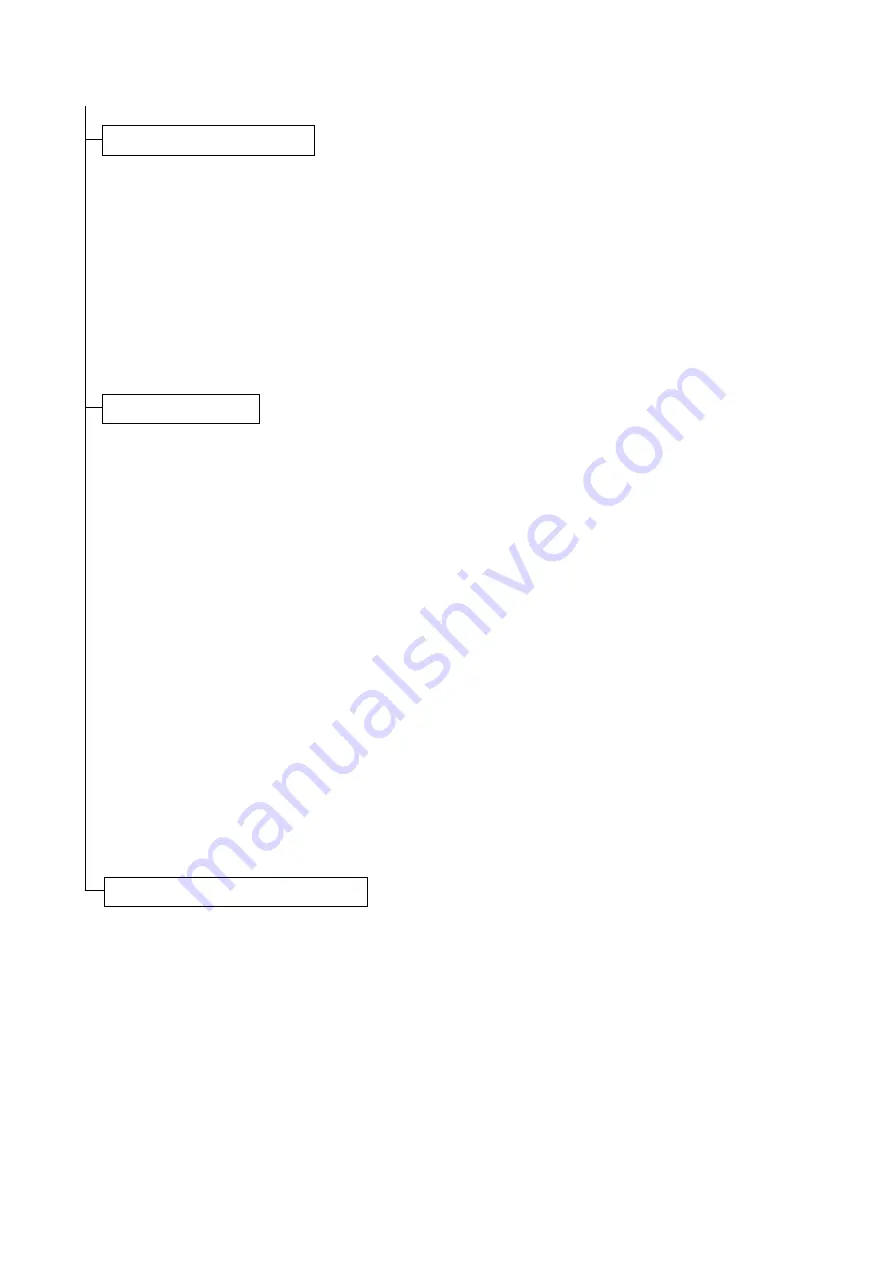
2F7
1-2-9
1. Press the Menu key when [Ready] is dis-
played.
2. Press
T
or
S
key to display [Print Status
Page].
3. Press OK key to display [Print Status
Page?].
4. Press OK key. [Processing] will be displayed
and the status page will be printed. When
printing is complete, [Ready] will appear
again.
5. Check to see if the status page is properly
printed.
1. Switch on the PC and activate Windows.
If the Welcome to the Found New Hardware
Wizard dialog box displays, select [Cancel].
2. Insert the CD-ROM (Software Library) sup-
plied with the printer into the optical drive of
the PC.The installation program launches
and the License Agreement displays.
If the installation program fails to launch,
use Windows Explorer to access the CD-
ROM and select [Setup.exe].
3. Select [View License Agreement] to read the
information and select [Accept] to proceed.
4. Select [Install KX Driver] and follow the on
screen instructions to complete the software
installation.
When the Select the Printer Port window is
displayed, select a USB port (ex. USB001)
in the list below the Use the following port
radio button.
5. Once the installation is complete, the
[Printer Installed Successfully] dialog box
displays.
When the test page prints correctly, printer
setup is complete. For details on using the
printer, refer to the operation guide.
Printing a status page for test.
Installing the software.
Completion of the machine installation.
Содержание ECOSYS FS-6950DN
Страница 1: ...SERVICE MANUAL Published in January 2007 842F7115 2F7SM065 Rev 5 FS 6950DN...
Страница 4: ...This page is intentionally left blank...
Страница 10: ...This page is intentionally left blank...
Страница 18: ...2F7 1 1 6 This page is intentionally left blank...
Страница 100: ...2F7 1 6 6 This page is intentionally left blank...
Страница 127: ......
Страница 128: ......






























