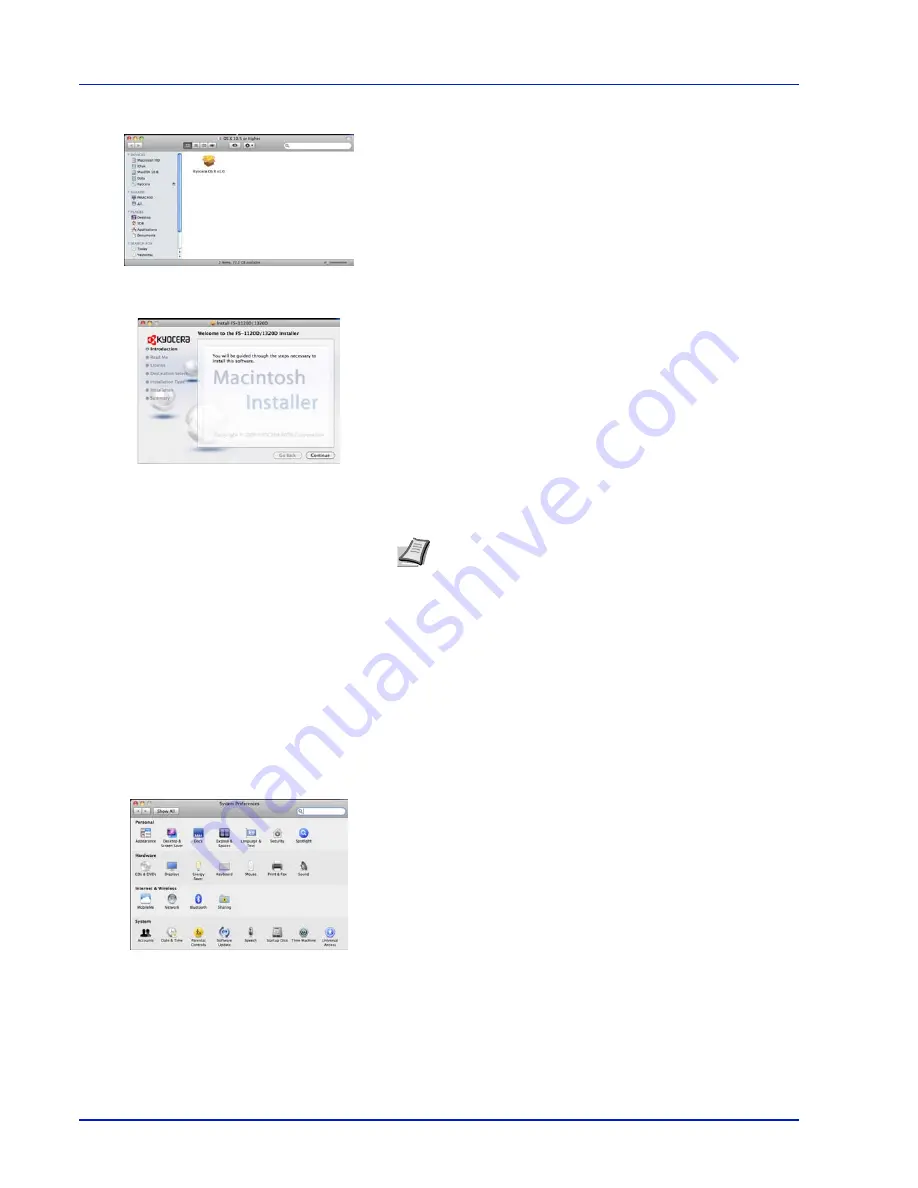
3-6
Connecting and Printing
5
Double-click
Kyocera OS X x.x.
6
The printer driver installation program starts up.
7
Choose
Select Destination, Installation Type
and then install the
printer driver as directed by the instructions in the installation
software.
This completes the printer driver installation. Next, specify the print
settings.
If an IP, AppleTalk or Bonjour connection is used, the settings below
are required. If a USB connection is used, the printer is automatically
recognized and connected.
8
Open
System Preferences
and click
Print & Fax
.
Note
In addition to
Easy Install
, the
Installation Type
options include
Custom Install
, which allows you to specify
the components to be installed.
IMPORTANT
In the Authenticate screen, enter the name and
password used to log in to the operating system.
Содержание Ecosys FS-1320D
Страница 4: ...ii ...
Страница 22: ...xx ...
Страница 44: ...2 16 Loading Paper ...
Страница 52: ...3 8 Connecting and Printing 13The selected printer is added This completes the printer setup procedure ...
Страница 72: ...4 10 Maintenance ...
Страница 90: ...5 18 Troubleshooting ...
Страница 100: ...6 10 Option ...
Страница 108: ...Index 4 ...
Страница 109: ...A1 ...
Страница 110: ......
Страница 111: ... 2009 is a trademark of Kyocera Corporation ...
Страница 112: ...Rev 1 2010 2 Printed in China 302LZ56011 ...
















































