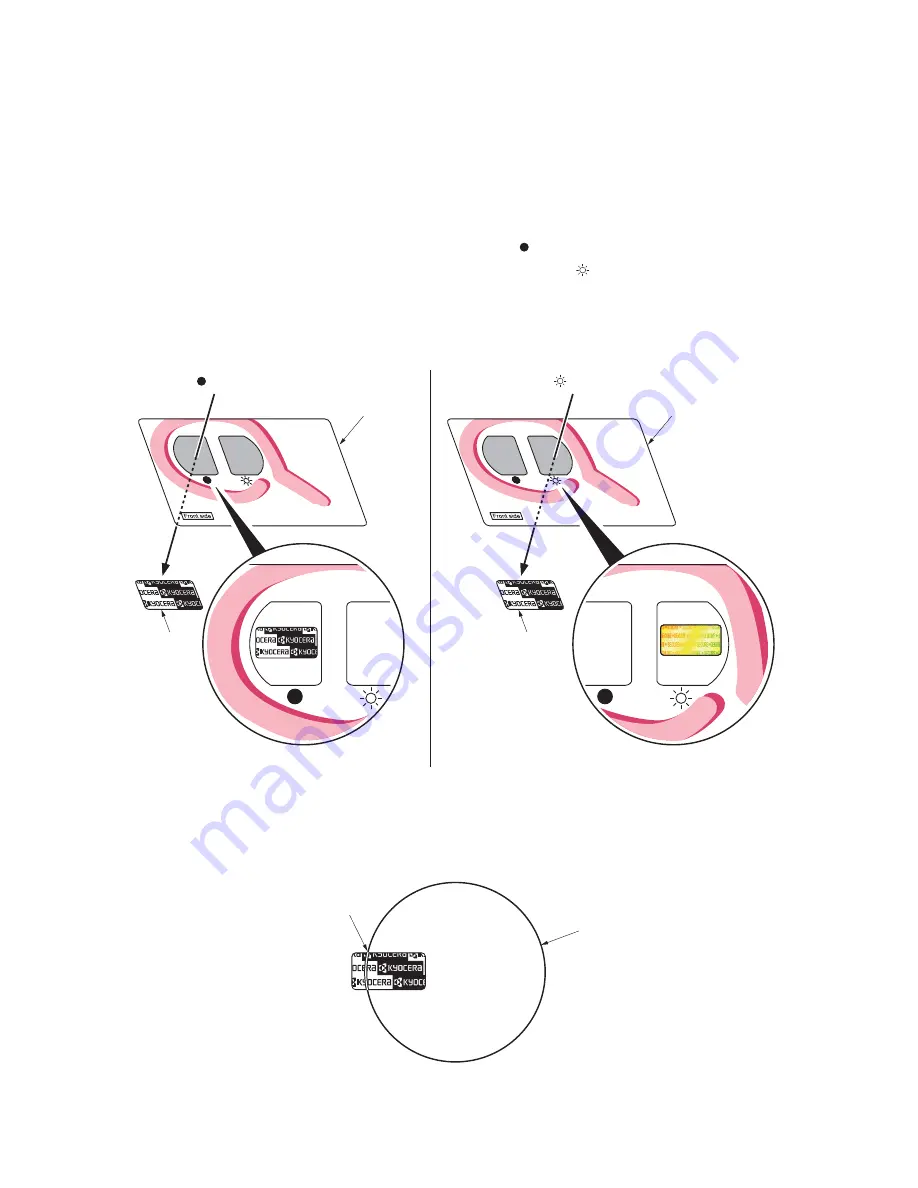
2MH/2MJ/2MK/2ML
1-5-2
(4) How to tell a genuine Kyocera Mita toner container
As a means of brand protection, the Kyocera Mita toner container utilizes an optical security technology to
enable visual validation. A validation viewer is required to accomplish this.
Hold the validation viewer over the left side part of the brand protection seal on the toner container. Through
each window of the validation viewer, the left side part of the seal should be seen as follows:
A black-colored band when seen through the left side window (
)
A shiny or gold-colored band when seen through the right side window (
)
The above will reveal that the toner container is a genuine Kyocera Mita branded toner container, otherwise, it
is a counterfeit.
Figure 1-5-1
The brand protection seal has an incision as shown below to prohibit reuse.
Figure 1-5-2
Validation viewer
Validation viewer
Brand
protection
seal
Brand
protection
seal
See through the left window
( marking)
See through the right window
( marking)
A shiny or gold-colored band when
seen through the right side window
A black-colored band when
seen through the left side window
Incision
Cut
Содержание ECOSYS FS-1035MFP/DP
Страница 4: ...This page is intentionally left blank ...
Страница 10: ...This page is intentionally left blank ...
Страница 25: ...2MH 2MJ 2MK 2ML 1 1 11 This page is intentionally left blank ...
Страница 97: ...2MH 2MJ 2MK 2ML 1 3 66 This page is intentionally left blank ...
Страница 141: ...2MH 2MJ 2MK 2ML 1 4 44 This page is intentionally left blank ...
Страница 157: ...2MH 2MJ 2MK 2ML 1 5 16 7 Unhook four hooks and then remove the scanner unit Figure 1 5 20 Scanner unit Hooks Hooks ...
Страница 214: ...2MH 2MJ 2MK 2ML 2 1 15 Figure 2 1 20 Cleaning section block diagram ERASER YC28 1 Drum CL CONPWB ...
Страница 218: ...2MH 2MJ 2MK 2ML 2 1 19 Figure 2 1 24 Paper exit section block diagram EXITN YC19 3 ES CONPWB Fuser unit ...
Страница 223: ...2MH 2MJ 2MK 2ML 2 1 24 This page is intentionally left blank ...
Страница 229: ...2MH 2MJ 2MK 2ML 2 2 6 This page is intentionally left blank ...
Страница 266: ...INSTALLATION GUIDE INSTALLATION GUIDE FOR PAPER FEEDER ...
Страница 267: ......
Страница 268: ......
















































