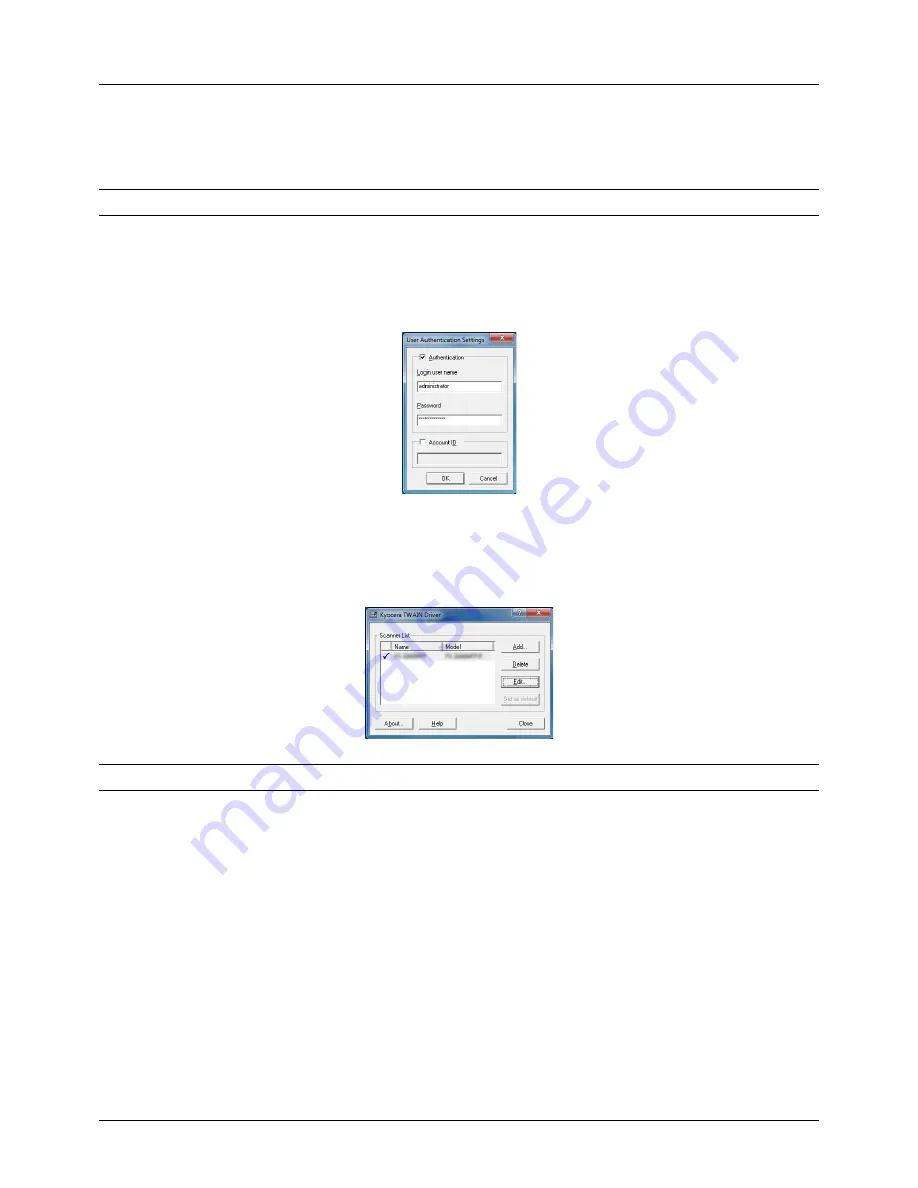
Preparation before Use
2-24
4
Click
T
next to the Model field and select this machine from the list.
5
Enter the machine's IP address or host name in the Scanner Address.
NOTE:
When the machine's IP address is unknown, contact Administrator.
6
Click
User Authentication Settings
. If user login administration is invalid, go to Step 8.
7
Select the checkbox beside Authentication, enter Login User Name (up to 64 characters) and Password (up to
64 characters) and then click
OK
.
8
Click
OK
.
9
The machine is registered to the PC and the machine name and model name are displayed in the
Scanner List
field.
NOTE:
Click
Delete
to delete the added machine. Click
Edit
to change names and other settings.
Содержание ECOSYS FS-1035MFP/DP
Страница 1: ...FS 1030MFP FS 1130MFP FS 1035MFP FS 1135MFP ...
Страница 120: ...3 30 Basic Operation ...
Страница 138: ...4 18 Copying Functions ...
Страница 162: ...5 24 Sending Functions ...
Страница 174: ...6 12 Document Box ...
Страница 344: ...8 150 Default Setting System Menu ...
Страница 345: ...9 1 9 Maintenance This chapter describes cleaning and toner replacement Cleaning 9 2 Toner Container Replacement 9 5 ...
Страница 398: ...11 30 Management 12 Repeat steps 10 to 11 set other default restrictions on the number of sheets ...
Страница 406: ...11 38 Management 5 After completing checking the count press the OK key The screen returns to the menu for the account ...
Страница 432: ...Appendix 26 ...
Страница 438: ...Index 6 Index Index ...
Страница 439: ......
Страница 440: ......
Страница 441: ......
Страница 442: ...Rev 1 2011 11 2MHKMEN001 ...






























