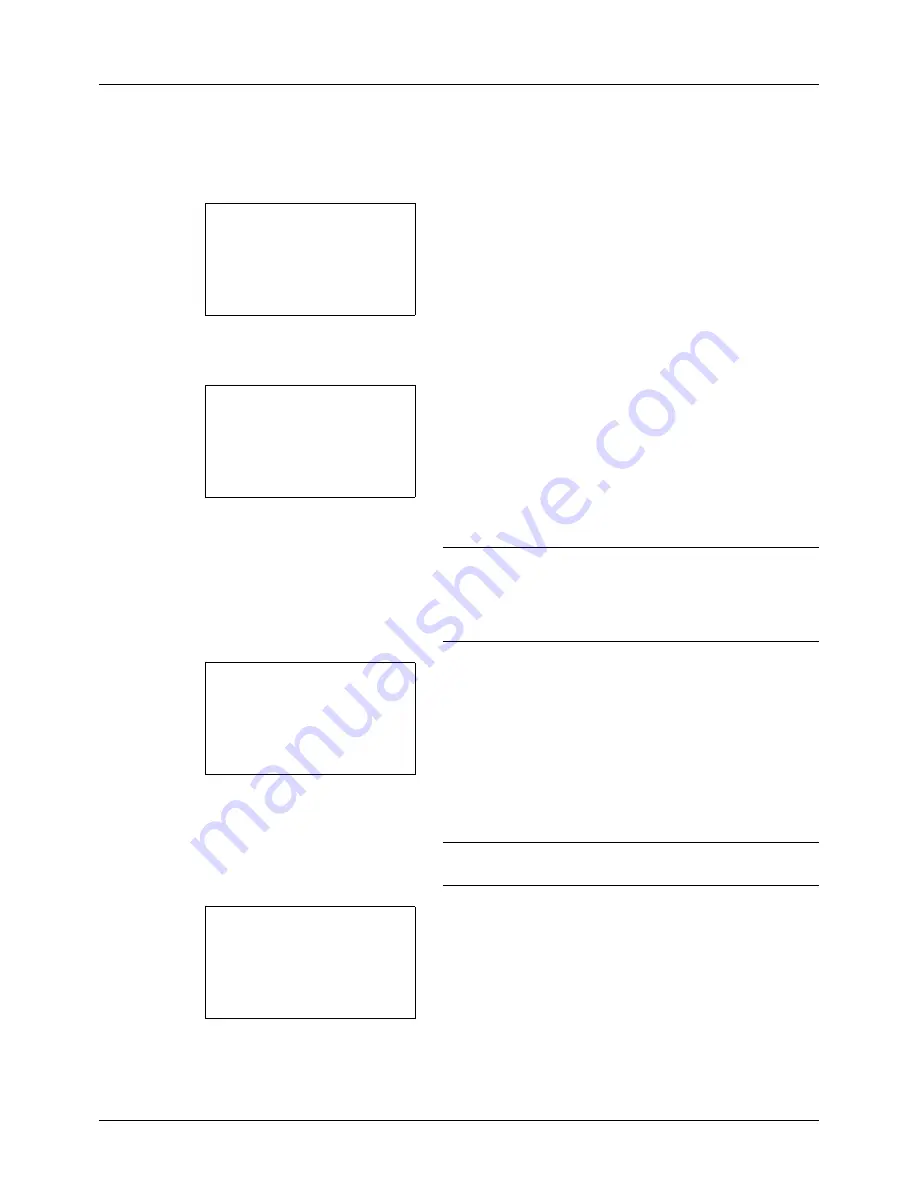
8-114
Default Setting (System Menu)
Editing One-touch Key
Edit/delete the destinations you added to One-touch Key.
Use the procedure below to edit the one-touch key.
1
In the Send or FAX screen, press the one-touch key
where you want to edit the destination and hold it (2
seconds or longer). Select Key Set. appears.
The screen shown is the one when No.1/No.12 is
pressed and held.
2
Press the
U
or
V
key to select the key number where
you want to edit the destination.
3
Press the
OK
key. The Key Edit appears.
4
Press the
U
or
V
key to select [Edit].
NOTE:
If you select [Delete] here and press the
OK
key,
you can delete the registration of the destination. If you
press [Yes] (the
Left Select
key) in the screen that appears,
Completed.
is displayed and the registration of the
destination is deleted.
5
Press the
OK
key. The Address Book list screen
appears.
6
Press the
U
or
V
key to select the destination you want
to newly register.
NOTE:
If you want to search from the Address Book, refer
to
Search in Address Book on page 3-26
.
7
Press the
OK
key. A confirmation screen appears.
8
Press [Yes] (the
Left Select
key). The selected
destination is registered to the one-touch key,
overwriting the previous one.
Registered.
is displayed
and the screen returns to the basic screen.
Select Key No.:
a
b
*********************
2
No. 12
[ Exit
]
1
No. 1
Key Edit:
a
b
*********************
2
Detail
3
Delete
[ Exit
]
1
Edit
Addressbook:
a
b
*********************
l
Fiala
l
Maury
[ Menu
]
k
Design
Overwrite.
Are you sure?
z
No. 1
[
Yes
] [
No
]
Содержание ECOSYS FS-1035MFP/DP
Страница 1: ...FS 1030MFP FS 1130MFP FS 1035MFP FS 1135MFP ...
Страница 120: ...3 30 Basic Operation ...
Страница 138: ...4 18 Copying Functions ...
Страница 162: ...5 24 Sending Functions ...
Страница 174: ...6 12 Document Box ...
Страница 344: ...8 150 Default Setting System Menu ...
Страница 345: ...9 1 9 Maintenance This chapter describes cleaning and toner replacement Cleaning 9 2 Toner Container Replacement 9 5 ...
Страница 398: ...11 30 Management 12 Repeat steps 10 to 11 set other default restrictions on the number of sheets ...
Страница 406: ...11 38 Management 5 After completing checking the count press the OK key The screen returns to the menu for the account ...
Страница 432: ...Appendix 26 ...
Страница 438: ...Index 6 Index Index ...
Страница 439: ......
Страница 440: ......
Страница 441: ......
Страница 442: ...Rev 1 2011 11 2MHKMEN001 ...






























