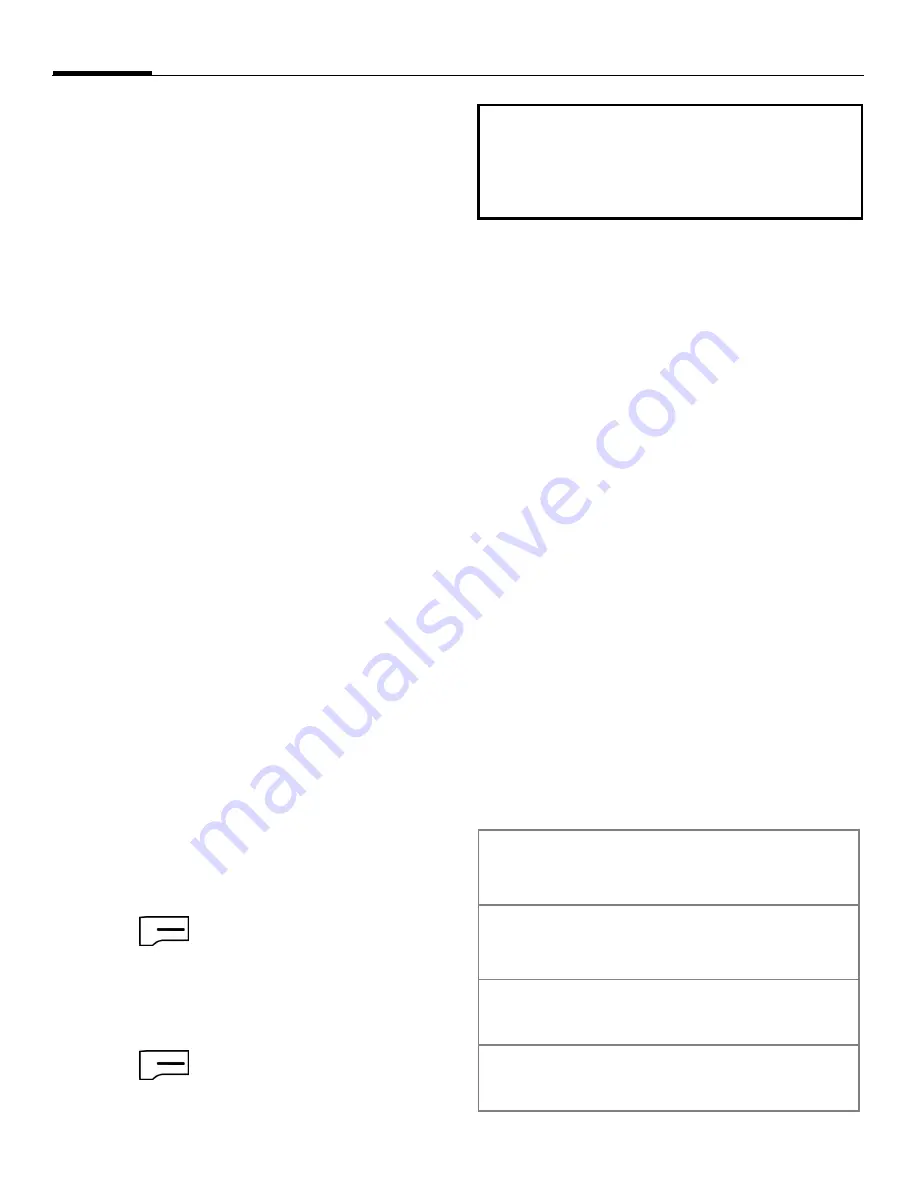
Applications
46
Email Auto Setting
Start
>
Applications
>
Email Auto Setting
This option lets you set up e-mail
accounts easily. All you need to have is
your e-mail address, user name, and
password before setting up an e-mail
account.
Internet Sharing
Start
>
Applications
>
Internet Sharing
This application makes your
smartphone a laptop’s high-speed
modem via USB or
Bluetooth
connection.
1. Select to use either
USB
or
Bluetooth
PAN
for PC connection.
2. If
USB
is selected, connect your
computer with the phone using USB
data cable.
If
Bluetooth PAN
is selected, make
sure that the computer has paired
with the phone.
3. Select a network connection method
from the
Network Connection
drop-
down list. For details on different
connection methods, contact your
ISP.
4. Press
(
Connect
). If the status is
displayed as
Connected
, the
connection is made successfully. You
are able to browse the web pages from
the computer.
Press
(Disconnect) to
disconnect.
Java™
Start
>
Applications
>
Java
This is a Java environment on your
smartphone which allows you to
download and run Java programs. You
may either download the desired Java
files from the Internet or beam them in
from the PC via ActiveSync® (Windows®
XP), Windows Mobile Device Center
(Windows Vista
®
) or
Bluetooth
function.
Once the files are moved to your phone,
you can find them in your
File Explorer
and proceed to install them from there.
The installation will in turn move the
installed Java program application
inside
Java
. So when you want to launch
a Java program, you must first open up
Java
and launch it.
Below is a list of supported Java
Specification Requests (JSR):
You need to install
ActiveSync®
(Windows® XP) or Windows Mobile
Device Center (Windows Vista
®
)
in
advance.
JSR 30
JSR 139
Connected Limited Device
Configuration (CLDC)
JSR 37
JSR 118
Mobile Information Device
Profile (MIDP)
JSR 120
Wireless Messaging API
(WMA)
JSR 135
Mobile Media API
(MMAPI)






























