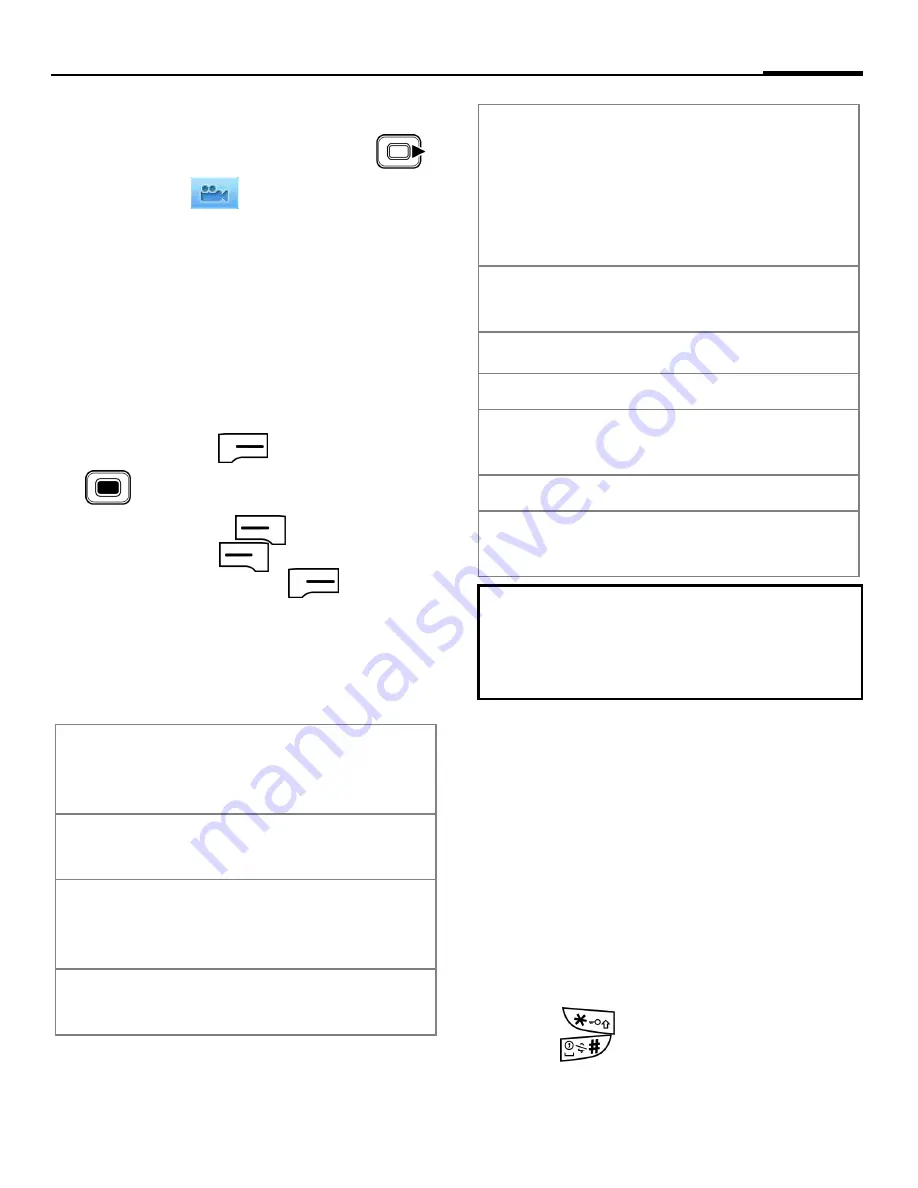
43
Tools
1. To enter the camcorder mode, go to
Start
>
Camera
, and then press
to scroll to
.
2. Decide the time limit, the file format
and where to save the video file in
Settings
>
Camcorder
.
3. Customize other options such as
white balance or effects.
4. The lens is located on the back of the
phone. When you are ready to shoot
a video, press
(
Record
) or
to start shooting.
5. To pause, press
(
Pause
); to
resume, press
(
Resume
). To
stop recording, press
(
Stop
).
Settings for the image/video files
Settings available for each picture/video
may vary depending on the resolution.
Tools
Calculator
Start
>
Tools
>
Calculator
Just as there is a calculator on the PC,
you have this function on your
smartphone.
1. Enter amount to calculate.
Press
to enter decimal points.
Press
to add a minus before the
number.
Brightness
Adjusts the reflective
quality of how bright/dark
an image appears.
White
Balance
Adjusts the lighting
condition.
Effects
Gives an image/video a
stylized look by adjusting
various options.
Resolution
Shows the currently
selected image/video size.
Settings
Sets advanced settings
including backlight,
flicker, themes, shutter
sound, number of multi
shot, save location and
more.
About
Shows the program
information.
Exit
Exit the current mode.
For picture only
Shooting
Mode
Select a shooting mode.
For video only
MicroPhone
Turns the microphone
on/off.
The higher the resolution you set, the
fewer pictures/video you can take/record
and save to the phone memory or your
storage card.






























